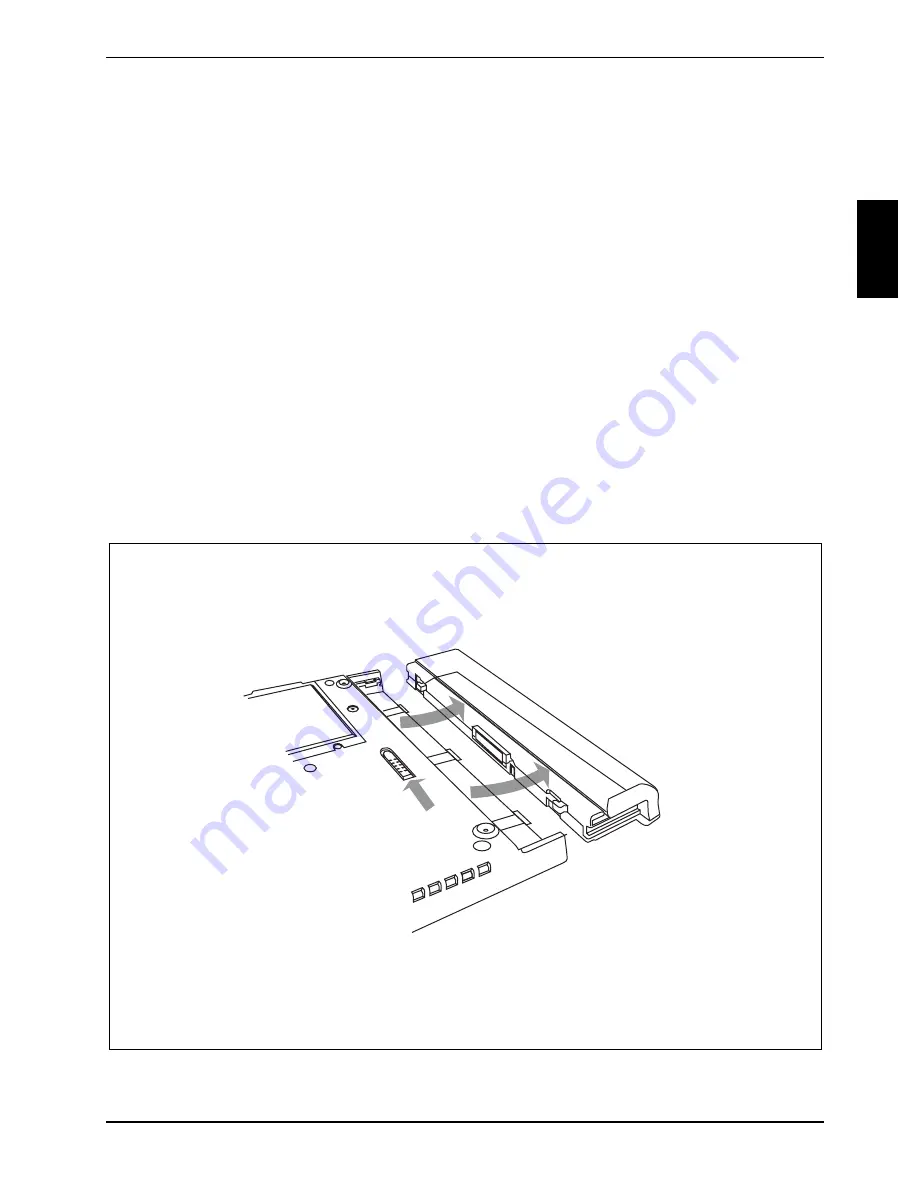
Using the Tablet PC
A26391-K129-Z121-1-7619
English - 29
•
As noted in the procedure above, the system will not begin charging the battery pack if the
battery pack charge level is 90% or higher when the system is initially connected to external
power source. This prevents the battery from being overcharged.
•
The Tablet PC battery uses Lithium ion battery cells which have no "memory effect." You do
not need to discharge the battery before you begin charging.
Removing and installing the battery
The battery can be removed from the Tablet PC and swapped with a charged battery. The
discharged battery can then be charged in an external charger if one is available.
Ê
Select one of the following options for prepare for removing the battery:
−
If a charged battery is available, you can suspend system operation. A built-in buffer
battery will maintain the system in Suspend-to-RAM mode for about 5 minutes while the
battery is removed. This allows time for replacement with a charged battery.
−
If a charged battery is not available, save your work and close all running programs, then
shut down the system or initiate Hibernate mode.
−
Plug in an external DC power source.
Removing battery
Ê
Slide the battery release latch in the direction indicated.
Summary of Contents for STYLISTIC ST41 Series
Page 1: ...User Guide STYLISTIC ST41XX English answers2 ...
Page 24: ......
Page 50: ......
Page 60: ......
















































