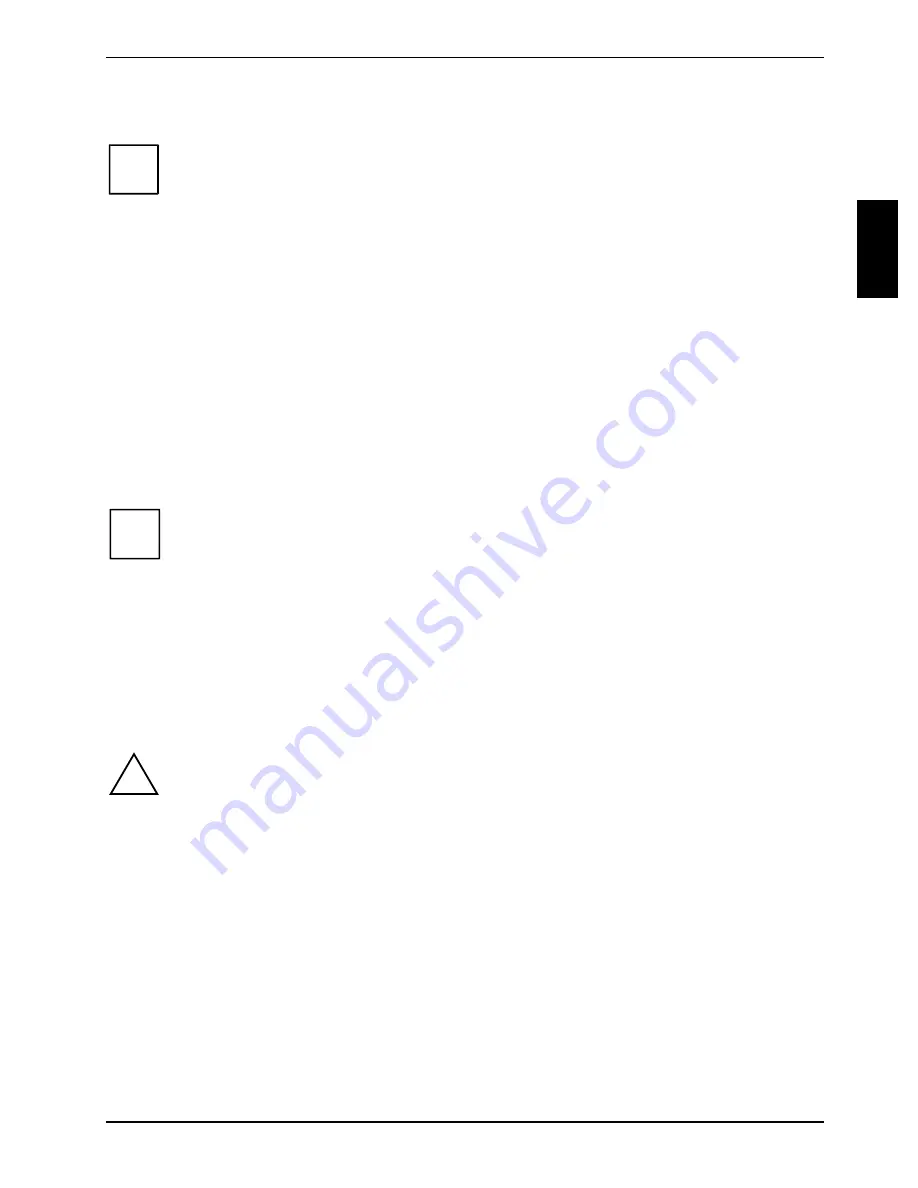
Using the Tablet PC
A26391-K129-Z121-1-7619
English - 25
Adjusting the display brightness
i
Depending upon whether you are running your system on battery or power adapter, the
default screen brightness settings will be different. The screen brightness default for
running on battery is lower than that on power adapter in order to optimise battery life.
If you do not use the Tablet PC for a short time, you can minimise or switch off the screen
lighting to save energy.
There are two ways to adjust the brightness of your display:
Ê
Click the Tablet PC icon in the task bar at the bottom right of the screen.
When the cursor is on top of the icon, a message stating
Change tablet and pen settings
is
displayed.
Ê
Select
Properties
from the context menu.
The
Tablet and Pen Settings
window appears.
Ê
Select the
Display
tab, and move the screen brightness slider to change the brightness.
Or:
Ê
Click
Start - Control Panel - Tablet and Pen Settings.
Ê
Select the
Display
tab, and move the screen brightness slider to change the brightness.
i
The STYLISTIC ST41X1 is equipped with a reflective display that reflects incident light,
enabling you to work even in direct sunlight. That means you can also use this device
outdoors. In addition, with favourable lighting conditions (in rooms and in the open) you do
not need to use the screen lighting.
Using the pen
You can use the pen of the Tablet PC to generate and create electronic "ink", to select items, and to
navigate through programs on the Tablet PC. Programs that support handwriting recognition also
allow you to write characters directly on the screen with the pen. You can also use the pen as a
drawing tool.
!
Ensure that a screen protector is installed on the display screen before you use the pen.
The warranty does not cover a scratched screen.
Use only the pen provided with your Tablet PC. Do not use substitutes that were not
designed for the Tablet PC STYLISTIC ST41XX
.
Summary of Contents for STYLISTIC ST41 Series
Page 1: ...User Guide STYLISTIC ST41XX English answers2 ...
Page 24: ......
Page 50: ......
Page 60: ......






























