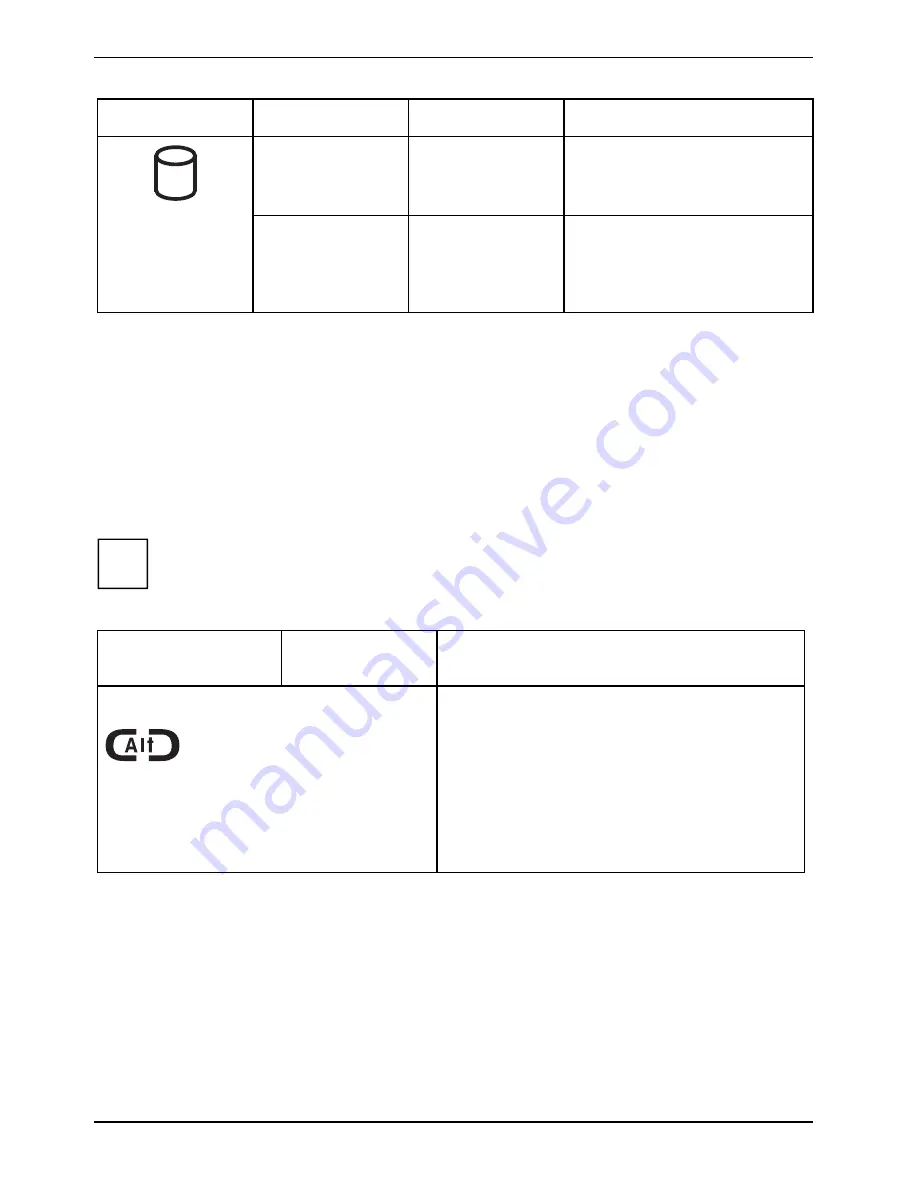
Getting started
10 - English
A26391-K129-Z121-1-7619
Icon
Mode
Indicator state
Remarks
ON mode
or
Idle mode
Green, flashing or
blinking
Hard disk drive is being
accessed.
Suspend-to-RAM
mode
Hibernate mode
OFF mode
Off
Hard disk drive is not being
accessed.
Application buttons
When you hold the device in the portrait (vertical) position, the two navigation buttons are located at
the lower right on the top of the device (see the section "Top side view" in this chapter). Three of the
buttons have additional functions. You can activate this additional functions by pressing the Fn
button while pressing the Application button.
The Application buttons also have separate additional functions that can be used while the system
is booting up. For more information refer to the "Additional functions of Application and Navigation
buttons" section in this chapter.
i
The Alt button is the only Application button that can be used while the system is logging
on or when the system is locked (i.e., when you have the corresponding Windows window
showing on your desktop). The Alt button has the same function as the [
Ctrl]
, [
Alt
] and
[
Del
] key combination of a keyboard (warm boot).
Button name and icon
Tablet PC icon
(Fn + button)
Function description
Alt button
The Alt button performs two functions:
Pressing the Alt button for two seconds allows
you to log on:
- after boot
- after locking the workstation
- when resuming from power management
After log-on, pressing the Alt button for two
seconds launches the Windows Task Manager or
- in the network - opens the security window.
Summary of Contents for STYLISTIC ST41 Series
Page 1: ...User Guide STYLISTIC ST41XX English answers2 ...
Page 24: ......
Page 50: ......
Page 60: ......






























