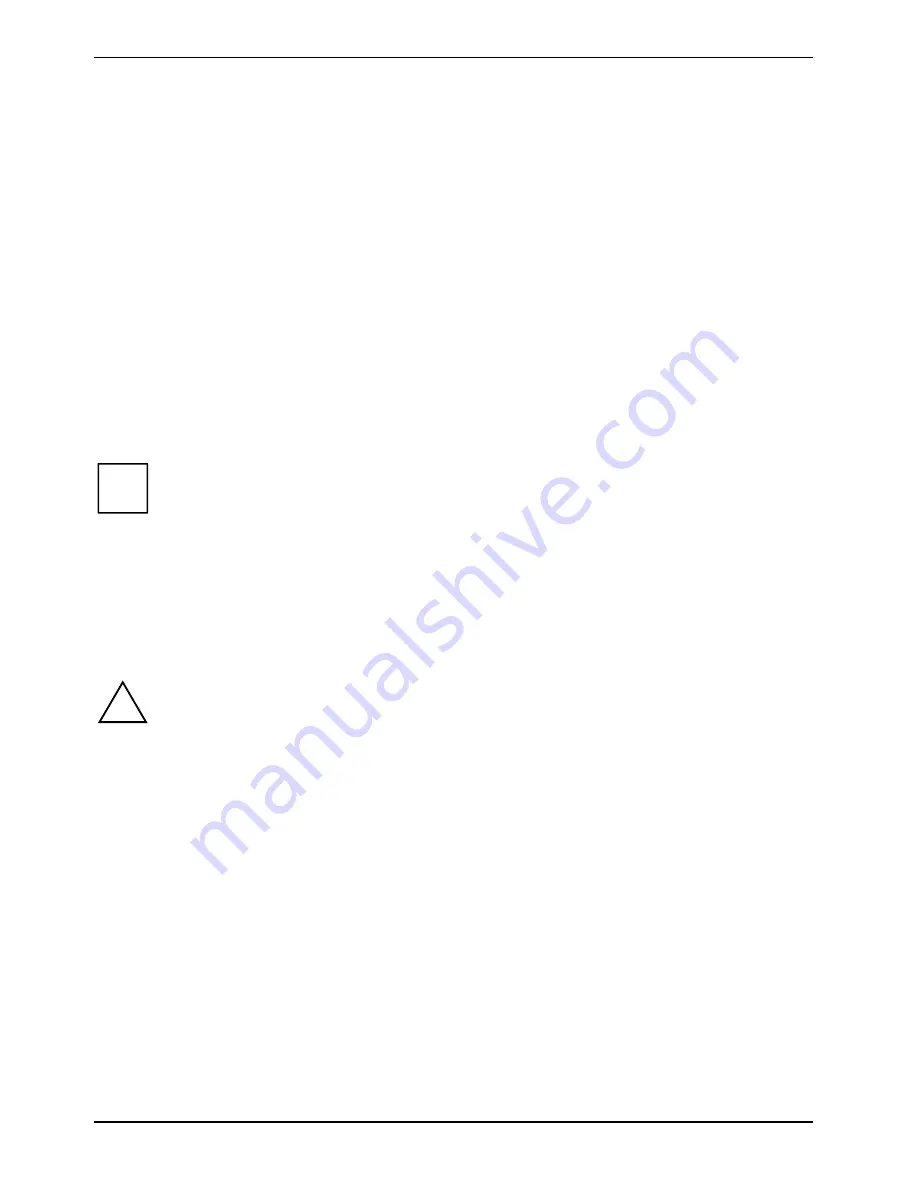
Using the Tablet PC
22 - English
A26391-K129-Z121-1-7619
Shutting down the system
Follow these steps to shut down and turn off your system:
Ê
If system operation has been suspended, resume system operation. See the "Resuming
operation" section in this chapter for details.
Ê
Save your work and close all running programs.
Ê
Choose
Shut Down
from the Windows Start menu.
Ê
Carry out the command.
The system is now in the OFF mode.
Suspending system operation
The Tablet PC allows you to suspend the system operation without closing programs or exiting the
operating system. Use this feature to conserve battery power when a system shutdown is not
practical or when the battery needs to be changed.
i
If you have set your system to turn
Shut down
from the
Power Options
utility in the Control
Panel, the following procedure will not be possible, since pressing the button shuts the
system down rather than suspending it. To change the power options, go to
Start - Control
Panel - Power Options
.
To suspend system operation:
Ê
Press the On/Resume/Suspend button, or carry out the Standby command from your
operating system or power management program.
If your system is configured to suspend operation using Hibernate mode, a message is displayed
while data is saved to your hard disk.
!
If you are replacing the battery, wait until system operation is suspended and the power
indicator is blinking before you remove the battery. Failure to do so could result in loss of
your unsaved data. (Note that if the
Resume On LAN
function is enabled in the
BIOS Setup
,
you should not remove the battery unless the system is shut down. When Resume ON
LAN is enabled, the buffer battery is disabled in order to optimise battery life.)
The power indicator either flashes (Suspend-to-RAM) or is not displayed (Hibernate) when
system operation is suspended, depending on how your system is configured. At this
point, programs that were running are stopped, active data is saved, and the system
enters one of two different low-power modes, or suspend modes, as explained in the
following paragraphs
Summary of Contents for STYLISTIC ST41 Series
Page 1: ...User Guide STYLISTIC ST41XX English answers2 ...
Page 24: ......
Page 50: ......
Page 60: ......






























