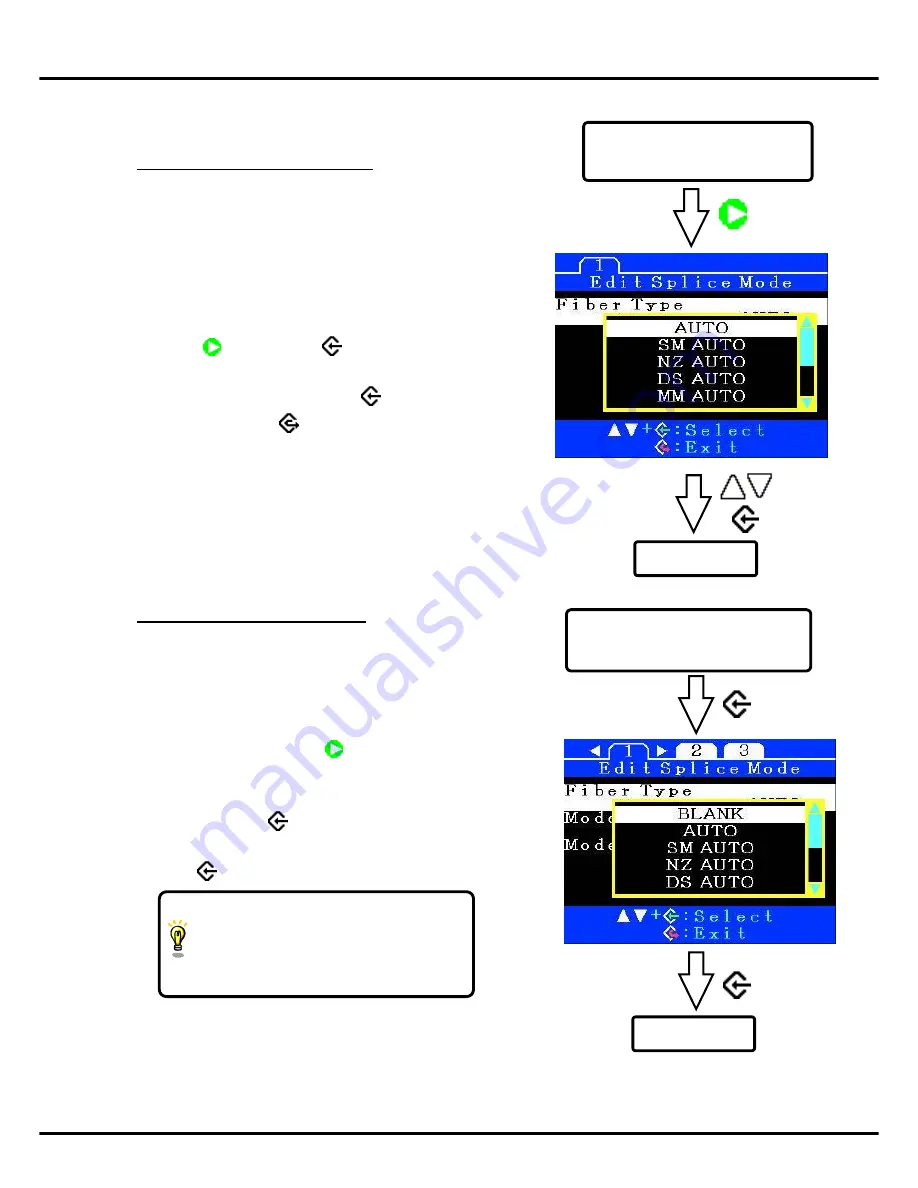
33
Splice Menu
1-2. Creating or erasing a splice mode
How to create a splice mode
There are 5 splice modes stored when
the splicer is first delivered, and all
the other modes are displayed
[BLANK]. Follow the steps below
to add a splice mode.
Select a “BLANK” splice mode and
press
.
Next press
.
The [Fiber
Type] is displayed. Select one splice
mode to be copied. Press
twice to
execute. Press to verify the fiber
type is named in the specific splice
mode.
How to erase a splice mode
Splice modes can be erased.
Follow the steps below to erase the
splice mode.
(1) Select the specific splice
mode and press to go to
[Edit Splice Mode] menu.
Select [Fiber Type] by
pressing .
(2) Select “BLANK” and press
twice to execute.
• Mode No.1 cannot be erased.
• Mode No.1 is automatically
selected after erasing a splice
mode.
Fiber type
select menu
Select the “BLANK” in the
[Select Splice Mode]
Selected
Select the “Fiber Type” in the
[Edit Splice Mode] Menu
Erase mode
Fiber type
select menu
Summary of Contents for KSP75-FP-005468
Page 2: ......






























