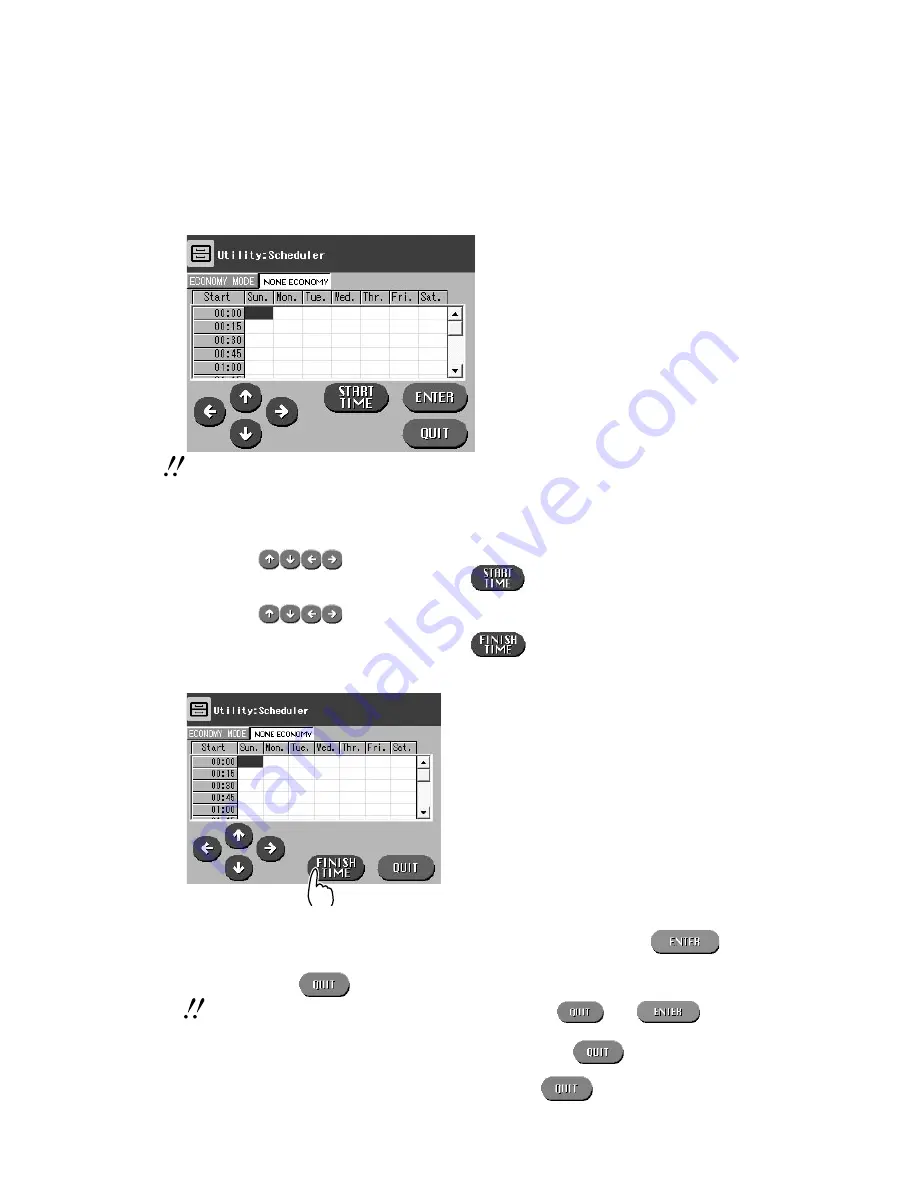
4-26
006-240-20 2004.03
Utility Operation
5
The display then changes to a screen like that shown below, where you can set up a
time period for Economy Mode and None Economy by the day of the week.
[Fig. 4.42] Scheduler Screen
If the operation panel is not touched or no data comes from the outside exceeding the time
period specified so that the Transition Time is effective, the Economy Mode function will be
performed.
(1) Press the
ECONOMY MODE
or
NON ECONOMY
button to select a mode you
want to set.
(2) Use the
buttons to select a position for starting time of
ECONOMY
MODE
or
NON ECONOMY
and press the
button. The cell then turns red
for
ECONOMY MODE
and white for
NON ECONOMY
.
(3) Use the
buttons to select a position for finish time of
ECONOMY
MODE
or
NON ECONOMY
and press the
button.
You are then returned to [
Fig. 4.42
].
[Fig. 4.43]
(4) Repeat steps (1) through (3) for each day of the week to perform necessary settings.
(5) Check to see that settings have been performed correctly and press the
button to determine the setup data.
(6) Press then the
button to return to the [
Fig. 4.41
] Details screen.
Note that the setup data is determined only when you press
after
has been pressed accordingly.
(7) To perform settings for “
Calendar
” consecutively, press the
button on
[
Fig. 4.41]
and proceed to “
4.8.3 Calendar
”. If you do not wish to perform settings
for “Scheduler” and “Time of Office Closed”, press the
button on
[
Fig. 4.41
] and then the same button on [
Fig. 4.40
]. You can then exit Economy
Mode to return to the Utility Initial screen.
Summary of Contents for Drypix 5000
Page 7: ...1 1 006 240 20 2004 03 1 Chapter 1 Introduction ...
Page 17: ...2 1 006 240 20 2004 03 2 Chapter 2 System Overview ...
Page 23: ...3 1 006 240 20 2004 03 3 Chapter 3 Basic Operation ...
Page 40: ...3 18 006 240 20 2004 03 Basic Operation ...
Page 41: ...4 1 006 240 20 2004 03 4 Chapter 4 Utility Operation ...
Page 87: ...5 1 006 240 20 2004 03 5 Chapter 5 Troubleshooting ...
Page 125: ...6 1 006 240 20 2004 03 6 Chapter 6 Regular Care and Maintenance ...
Page 130: ...6 6 006 240 60 2007 03 Regular Care and Maintenance ...
Page 131: ...7 1 006 240 20 2004 03 7 Chapter 7 Specifications ...
Page 136: ...7 6 006 240 20 2004 03 Specifications ...
Page 138: ...Maintenance and Inspection 006 240 20 2004 03 ...
Page 141: ......
Page 142: ...FUJIFILM MEDICAL SYSTEMS U S A INC 419 WEST AVENUE STAMFORD CT 06902 U S A ...






























