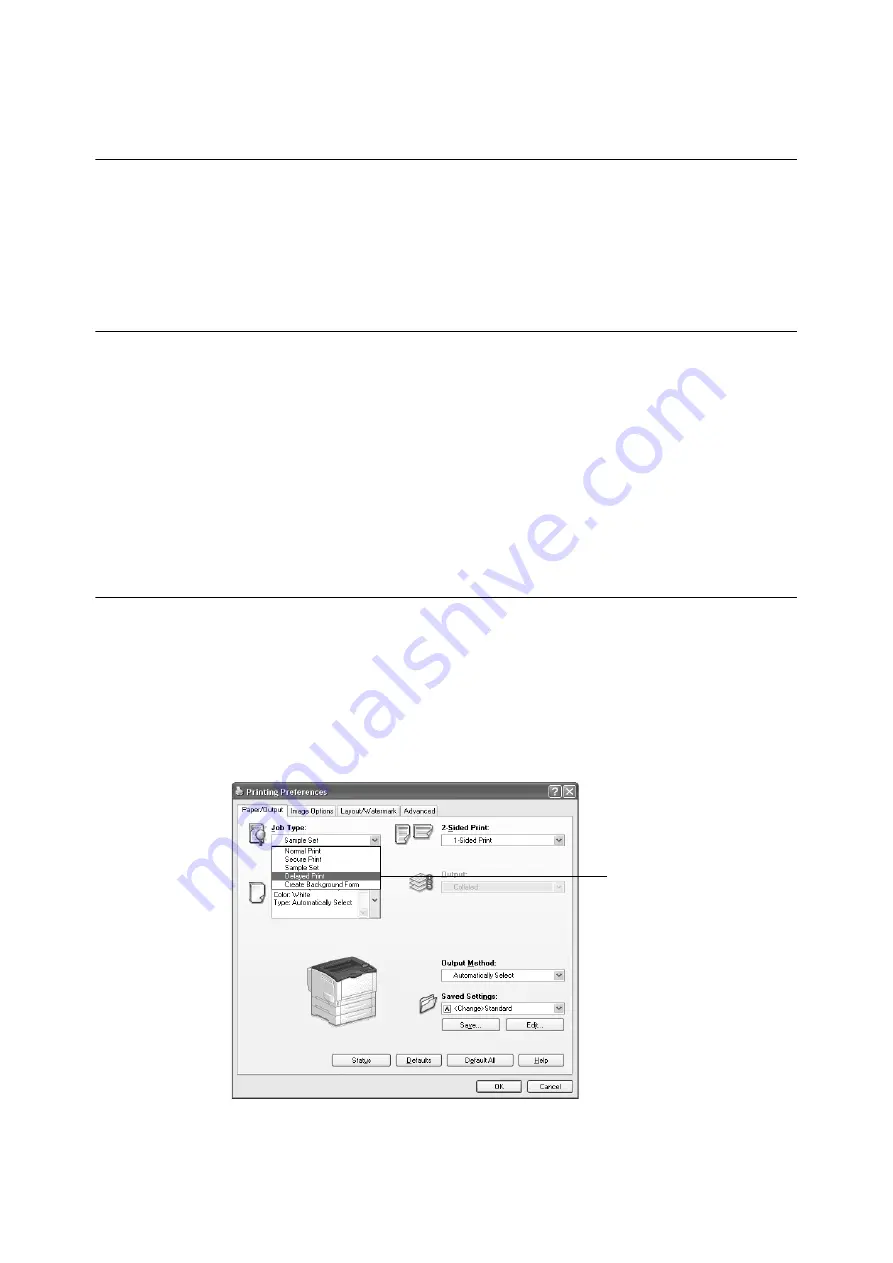
3.7 Printing at a Specified Time - Delayed Print -
81
3.7
Printing at a Specified Time
- Delayed Print -
Delayed Print is available if the printer has HDD Extension Kit (optional), or else install
extension system memory (1GB) (optional) and RAM disk enabled.
Important
• In case the HDD Extension Kit (optional) fails, we recommend you to back up the HDD Extension Kit
(optional) data on your computer.
Delayed Print
Delayed Print stores print data on the HDD Extension Kit (optional) and prints it
automatically at a preset time.
The number of jobs which can be executed (held) at the same time is 100 jobs or less.
Important
• Do not turn off the printer power while a Delayed Print job is pending.
If the printer power is turned off (before the specified time) while print job is in stand-by and HDD
Extension Kit (optional) is used, print job which passed specified time starts automatically as soon as the
power is turned back on for the next time.
Note
• The time setting for Delayed Print must be within 24 hours after the print job is requested.
Registering a Delayed Print Job
This procedure explains how to print a job with Delayed Print.
It uses Windows XP WordPad as an example.
1.
On the [File] menu, select [Print].
2.
Select the printer from the [Select Printer] list, and then click [Preferences].
3.
For [Job Type] on the [Paper/ Output] tab, select [Delayed Print].
4.
Click [Setup].
The [Delayed Print] dialog box appears.
3
Summary of Contents for DocuPrint 3105
Page 1: ......
Page 44: ...68 3 Printing 3 Click Custom Paper Size 4 Click Setup 2 3 4...






























