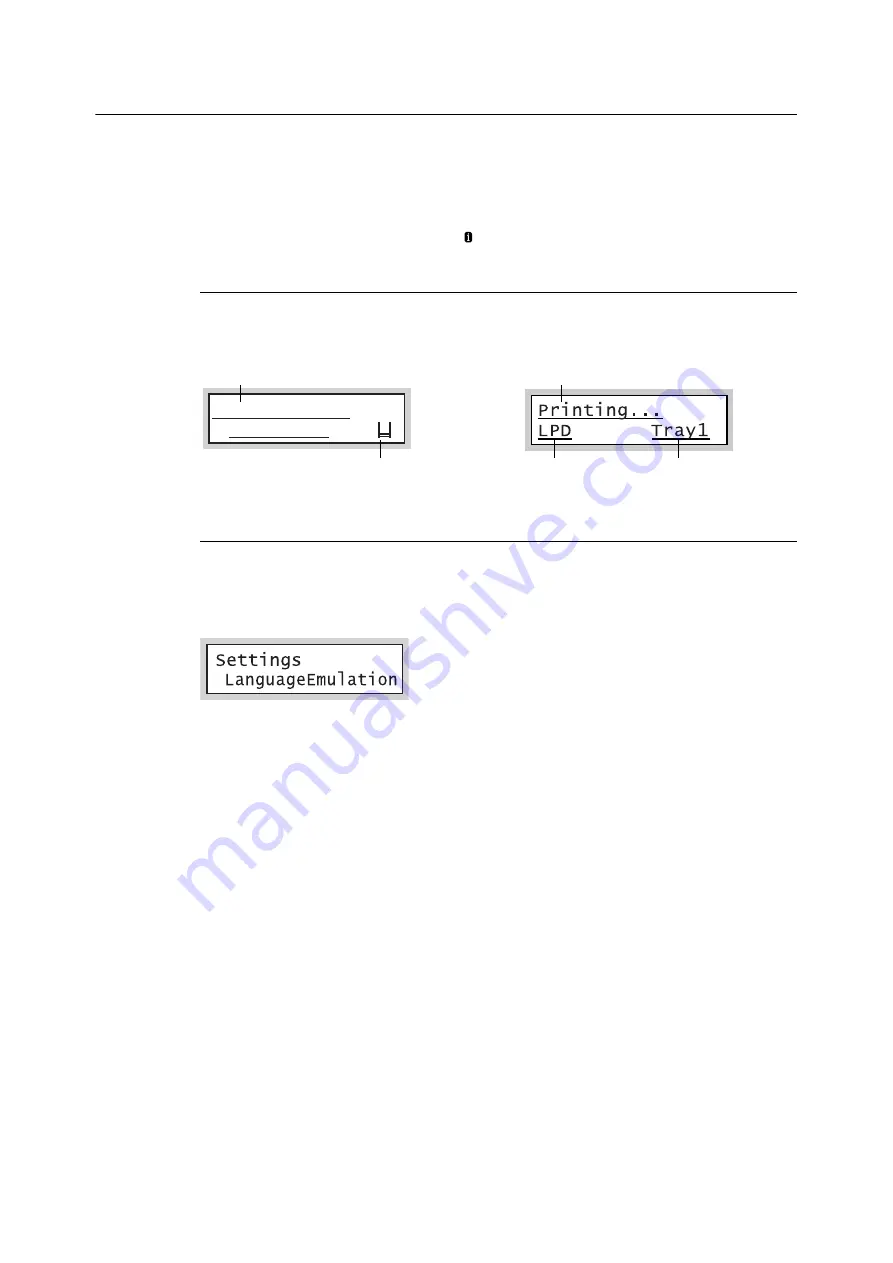
2.1 Main Components and Functions
49
Control Panel Display
The display shows two types of screens: the print screen and menu screen. The print screen
displays messages that show the status of the printer, and the menu screen displays menus
that allow you to set various settings for the printer.
Note
• The messages on the display vary depending on the printer status and the options installed.
• Pressing the <Information> button while the mark is on the display shows detailed information.
Print Screen
Shows the status of the printer. The following screens are used to indicate when the printer
is in stand-by or printing.
Menu Screen
Use this screen to configure printer settings.
Press the <Printer Settings> button to display the menu screen. The following menu item
appears when you open the menu screen.
Refer to
• For information about the menu items in the menu screen, refer to “5 Control Panel Settings” (P. 121).
Ready to print
Toner Left
Printer Status (Stand-by)
Toner level
(Estimate)
Printer Status (Printing)
Data input port
Paper tray
Summary of Contents for DocuPrint 3105
Page 1: ......
Page 44: ...68 3 Printing 3 Click Custom Paper Size 4 Click Setup 2 3 4...






























