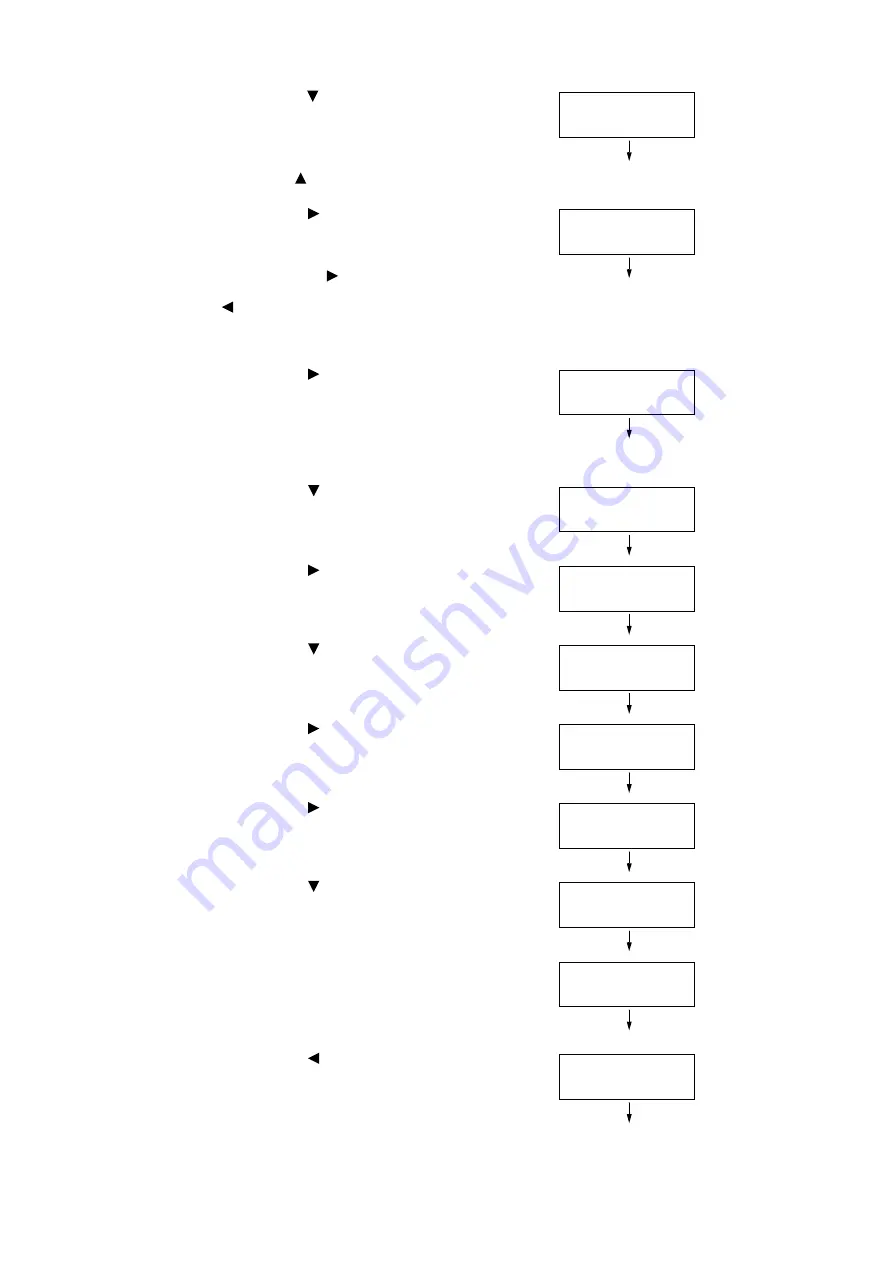
34
1 Printer Environment Settings
2.
Press the < > button until [Admin Menu] is
displayed.
Note
• If you went past the desired item, return to the item by
pressing the <
> button.
3.
Press the < >or <OK> button to select.
[Network / Port] is displayed.
Note
• If you pressed the <
> or <OK> button on the wrong
item, return to the previous screen by pressing the
<
> or the <Back> button.
• To start over from the beginning, press the <Printer
Settings> button.
4.
Press the < > or <OK> button to select.
[LPD] is displayed.
Note
• [Parallel] appears only when the Parallel Port Kit
(optional) is installed.
5.
Press the < > button until [TCP/IP
Settings] is displayed.
6.
Press the < > or <OK> button to select.
[IP Mode] is displayed.
7.
Press the < > button until [IPv4 Settings]
is displayed.
8.
Press the < > or <OK> button to select.
[Get IP Address] is displayed.
9.
Press the < > or <OK> button to select.
The current set value is displayed.
10. Press the < > button until [STATIC] is
displayed.
11. Press the <OK> button to confirm your
selection.
If [000.000.000.000] appears, skip to step
15.
12. Press the < > or <Back> button to return
to [Get IP Address].
Settings
Admin Menu
Admin Menu
Network / Port
Network
/
Port
LPD
Network / Port
TCP/IP Settings
TCP/IP Settings
IP Mode
TCP/IP Settings
IPv4 Settings
IPv4 Settings
Get IP Address
Get IP Address
•
DHCP / Autonet
Get IP Address
STATIC
Get IP Address
•
STATIC
IPv4 Settings
Get IP Address
Summary of Contents for DocuPrint 3105
Page 1: ......
Page 44: ...68 3 Printing 3 Click Custom Paper Size 4 Click Setup 2 3 4...

























