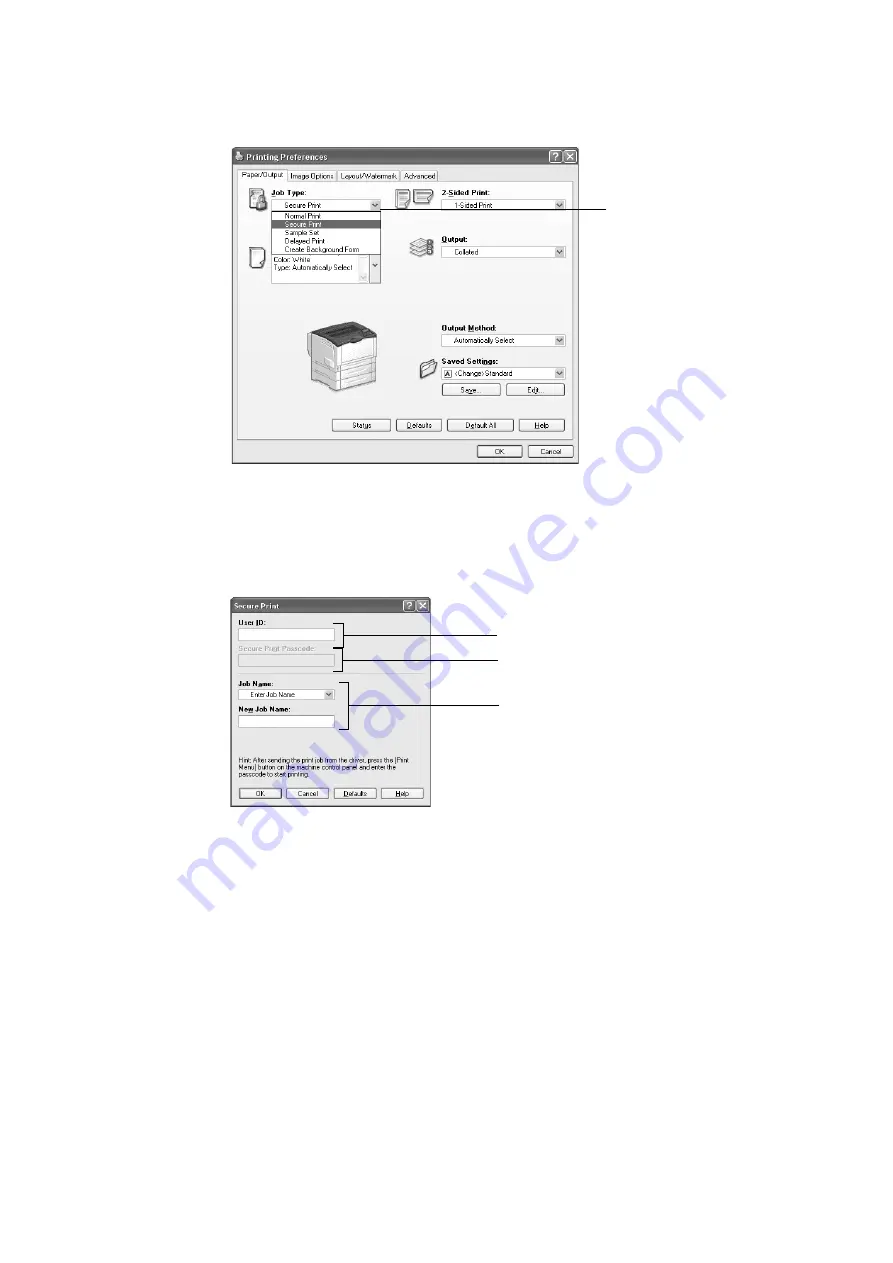
74
3 Printing
3.
The [Paper/Output] tab appears.
For [Job Type], select [Secure Print].
4.
Click [Setup].
The [Secure Print] dialog box appears.
5.
Enter your user ID into [User ID].
The user ID can be up to 8 single-byte alphanumeric characters.
6.
If a password is assigned to the job, enter the password into [Secure Print Passcode].
The password can be up to 12 single-byte numeric characters.
7.
For [Job Name], select [Enter Job Name] or [Use Existing Name].
If you selected [Enter Job Name], name the document by entering up to 12 single-byte
characters into [New Job Name].
If you selected [Use Existing Name], the document name will be the name of the
document to be printed. If the printer cannot identify the name of the document, the
date and time that the document will be printed is used for the name.
8.
Click [OK].
9.
On the [Paper/ Output] tab, click [OK].
10. Click [Print] on the [Print] dialog box to start printing.
This will store the document in the printer.
3
5
7
6
Summary of Contents for DocuPrint 3105
Page 1: ......
Page 44: ...68 3 Printing 3 Click Custom Paper Size 4 Click Setup 2 3 4...






























