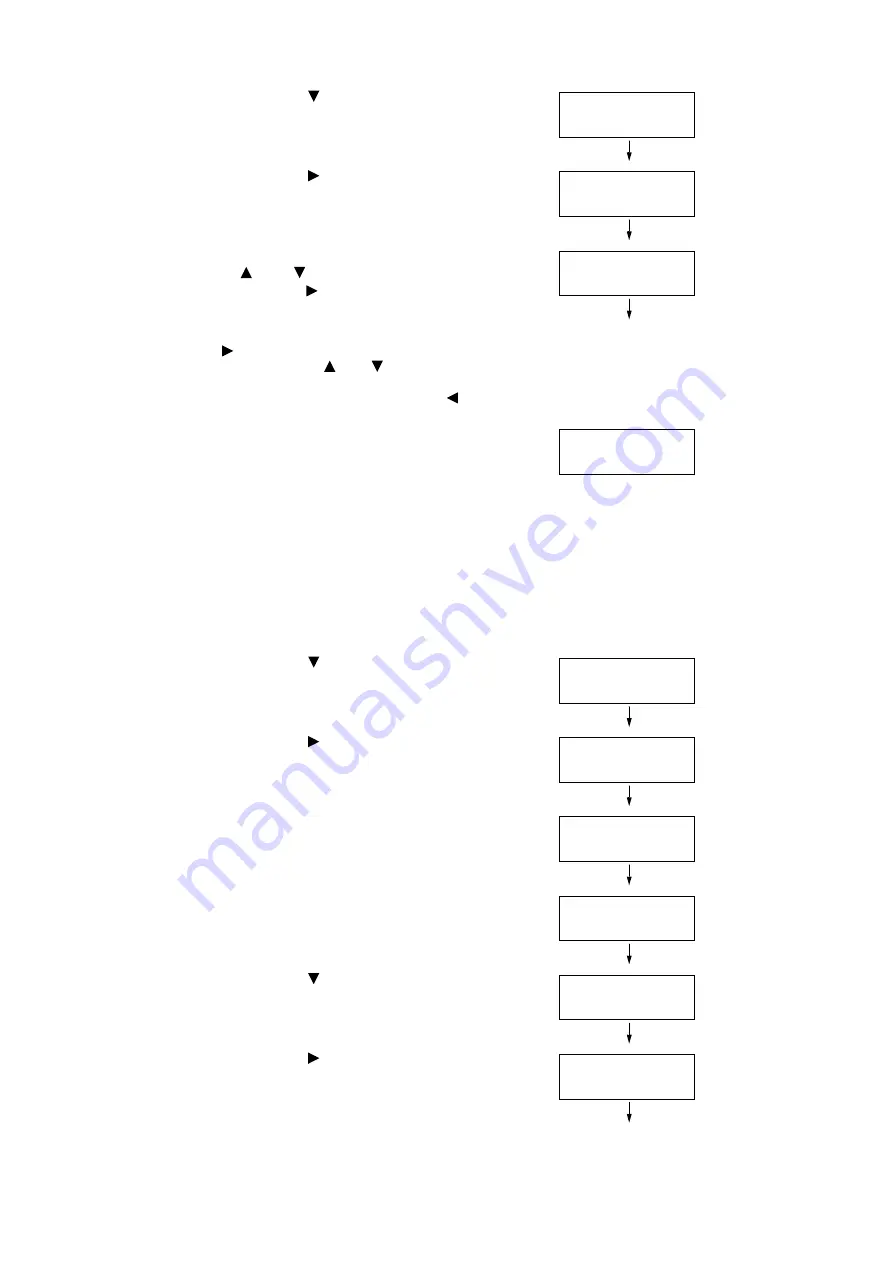
1.4 Setting the Network Environment
35
13. Press the < > button to display [IP
Address].
14. Press the < > or <OK> button to select.
The current IP address is displayed.
15. Enter the value in the first field using the
< > or < > button (Example: 192), and
press the < > button.
Note
• If you do not need to change the setting, press the
<
> button to advance to the next field.
• Holding down the <
> or <
> buttons changes the
value in steps of 10.
• To return to the previous field, press the <
> button.
16. Enter the rest of the fields in the same
manner. After entering the last (4th)
field(Example: 192.168.1.100), press the
<OK> button to confirm your entry.
17. If you want to set a subnet mask and
gateway address, press the <Back> button
and proceed to Step 18.
If you want to finish configuring the settings,
proceed to Step 25.
To Set the Subnet Mask/Gateway Address
18. Press the < > button until [Subnet Mask]
is displayed.
19. Press the < > or <OK> button to select.
The current subnet mask is displayed.
20. Enter the subnet mask in the same way you
entered the IP address(Example:
255.255.255.000), and press the <OK>
button to confirm your entry.
21. Press the <Back> button to return to
[Subnet Mask].
22. Press the < > button to display [Gateway
Address].
23. Press the < > or <OK> button to select.
The current gateway address is displayed.
IPv4 Settings
IP Address
IP Address
•
000.000.000.000
IP Address
192.000.000.000
IP Address
•
192.168.001.100
IPv4 Settings
Subnet Mask
Subnet Mask
•
000.000.000.000
Subnet Mask
•
255.255.255.000
IPv4 Settings
Subnet Mask
IPv4 Settings
Gateway Address
Gateway Address
•
000.000.000.000
Summary of Contents for DocuPrint 3105
Page 1: ......
Page 44: ...68 3 Printing 3 Click Custom Paper Size 4 Click Setup 2 3 4...


























