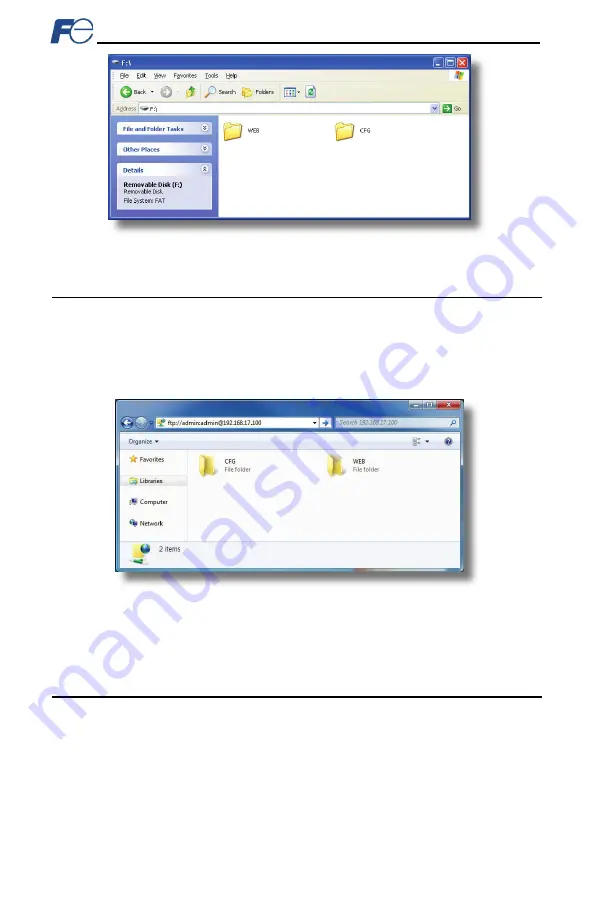
49
Figure 39: USB File Access via Windows Explorer
7.3
FTP with Windows Explorer
To use FTP with Microsoft Windows Explorer, first open either “Windows Explorer” or “My Computer”.
Please note that the indicated procedure, prompts and capabilities outlined here can vary depending on
such factors as the installed operating system, firewalls and service packs.
In the “Address” field, type in “ftp://admin:admin@” and then the IP address of the target interface card
(if the user name and password have been changed from its default, then replace the first “admin” with
the new user name and the second “admin” with the password.) Refer to Figure 40.
Figure 40: FTP via Windows Explorer
Note that the behavior of Windows Explorer FTP will vary from PC to PC. If you are having issues
connecting FTP, there are other FTP client tools available such as Windows Command Prompt, Core
FTP, FileZilla, SmartFTP etc. that can also be used to reliably access the card’s file system.
7.4
Loading New Web Server Content
The interface card’s web server resides in the file system and can be updated in the field (refer to
section 6.4). This section will discuss how to update the default web server. The update procedure
similarly applies to a custom web server. Web server updates may be released for a variety of reasons,
such as improvements and added functionality. When using the default web server, it is always
recommended to use the latest release.
Treat web server updates independently of firmware updates since web server updates may or may not
be related to firmware updates. The latest default web server can be requested from technical support. It
is suggested that users first check with technical support, and then periodically afterwards to determine if
a new default web server has been released and is available to update their units.






























