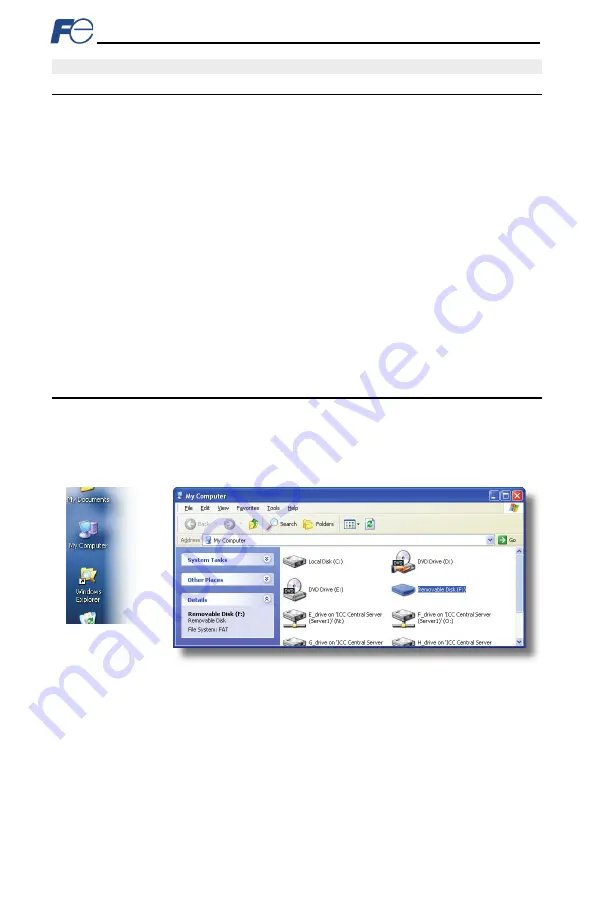
48
7 FILE SYSTEM
7.1
Overview
The interface card’s on-board file system is used by the application firmware. Currently, the application
firmware’s main use of the file system is to store XML-encoded configuration files and the embedded
web server. The studio must be used to manage the configuration via USB or FTP. Do not manually
access the configuration files unless instructed by technical support.
The configuration is only read at unit boot-up. Therefore, if a new configuration file is loaded, that unit
must be rebooted for the new configuration take effect. Rebooting a unit can be performed by power-
cycling the inverter in which the card is installed.
The embedded web server is customizable and is located in the “
WEB
” folder. All web page related
items should reside in the “
WEB
” folder.
Interacting with the file system can be performed via USB (using a mini-B USB cable) as the interface
card enumerates as a standard USB mass storage device (“flash drive”). The file system can also be
accessed via FTP if the card has compatible network settings. Users can interact with the files on the
interface card’s file system in the same manner as though they were traditional files stored on a local or
remote PC.
Note that the USB and FTP connection will prevent the file system from being accessed by other
interfaces, such as the web server. Therefore, USB and FTP should only be connected when performing
maintenance and configuration. USB and FTP should be disconnected while the card is running
normally in a production environment.
7.2
USB with Windows Explorer
To use Microsoft Windows Explorer, first open either “Windows Explorer” or “My Computer”. Refer to
Figure 37. Note that the indicated procedure, prompts and capabilities outlined here can vary depending
on such factors as the installed operating system and service packs.
The interface card will typically be displayed as a removable medium such as a “Removable Disk”. Refer
Windows Explorer will then display the file system’s contents (refer to Figure 39.) You can now perform
normal file manipulation actions on the available files and folders (cut, copy, paste, open, rename, drag-
and-drop transfers etc.) in the same manner as though you were manipulating any traditional file and
folder stored on your computer’s hard drive.
Figure 37:
Accessing
Windows Explorer
Figure 38: Removable Disk with Windows Explorer






























