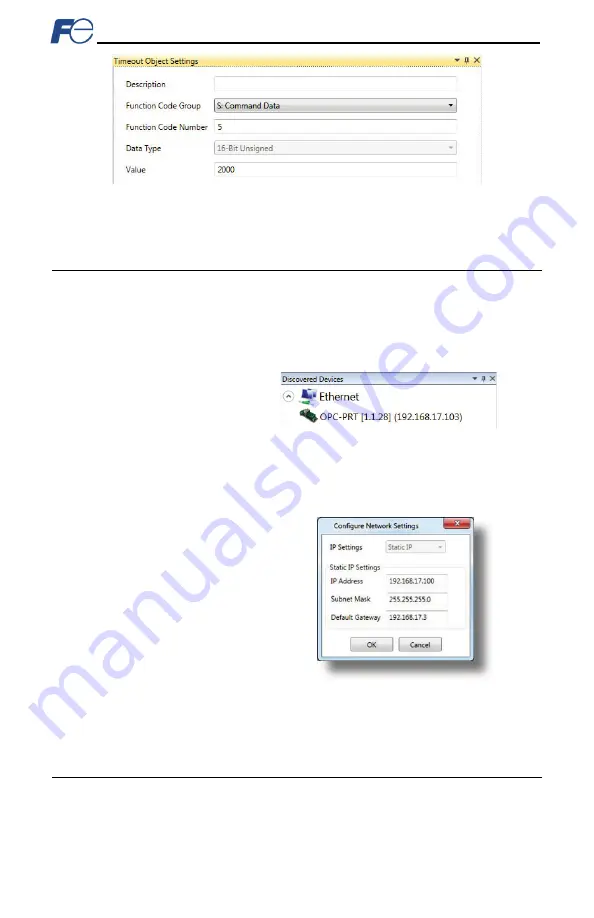
33
Figure 10: Timeout Object Settings
The example is complete.
5.5
Discovery over Ethernet
Depending on the currently-enabled driver, the Configuration Studio will automatically discover the
device on the Ethernet network, regardless of whether or not the card’s network settings are compatible
with the subnet upon which they reside. All connected devices are automatically added to the
Discovered Devices
panel. This panel is shown by selecting the
Online Devices
list heading in the
Project
panel. In the
Discovered Devices
panel, discovered Ethernet devices will be listed under
Ethernet
and will display the firmware version in brackets and the current IP address in parentheses to
the right of the device name (refer to Figure 11.)
In order for the studio to discover
devices, certain UDP Ethernet traffic
(port 4334) must be allowed in and
out of the computer, and firewall
applications (such as Windows
Firewall) are often configured to
block such traffic by default. If the
studio is unable to discover any
devices on the current subnet, be sure to check the computer’s firewall settings during troubleshooting,
and add the studio as a program exception to the firewall configuration if necessary. It may be necessary
to restart your PC before the new firewall configuration can take effect.
The network settings of a discovered card
can be configured remotely by:
•
Right-clicking on the device in the
Project
panel and choosing
Configure Network Settings…
from
the context-sensitive menu.
•
Selecting the device in the
Project
panel and navigating to
Device…Configure Network
Settings...
The network settings pop-up should appear
similar to Figure 12. Modify the network
settings as necessary and click the OK
button for the changes to take effect. Note
that this will cause the device to become
temporarily inaccessible and may trip the inverter.
5.6
Manage Device Parameters
The accessibility and scan priority of the inverter parameters can be adjusted (refer to Figure 13). This is
an advanced feature and must only be used after consulting technical support to determine the
appropriate settings for the target application. The
Manage Device Parameters
configuration window is
found by:
•
Right-clicking on the device in the
Project
panel and choosing
Manage Parameters…
from the
context-sensitive menu.
Figure 11: Configuration Studio Discovery over Ethernet
Figure 12: Remotely Configure Network Settings






























