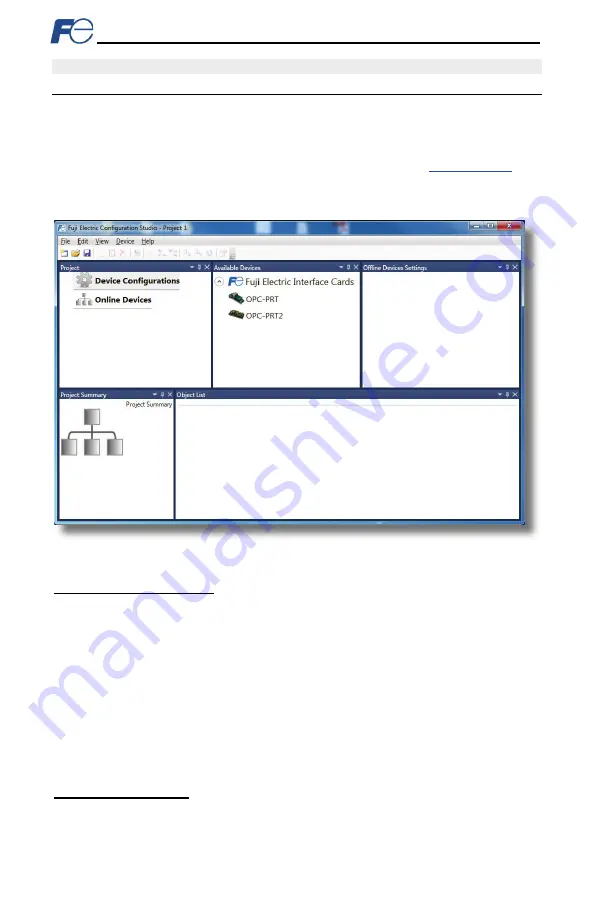
28
5 FUJI CONFIGURATION STUDIO
5.1 Overview
The interface card is discovered, configured and updated by the Fuji Configuration Studio PC application
(refer to Figure 8). The studio must be installed prior to connecting an interface card to the computer in
order to ensure that the appropriate USB drivers are installed. The studio typically requires a USB
connection for reading/writing a configuration and updating the firmware. Depending on the currently-
active drivers, remote discovery, network setting, configuration, and firmware updates are also possible
via Ethernet. To obtain the latest release of the Configuration Studio, refer to the
the internet or contact technical support. The remainder of this section will provide only a brief
introduction to the configuration concepts. For protocol specific configuration, refer to the relevant
protocol section.
Figure 8: Fuji Configuration Studio
Creating a Device Configuration
A device can be added to the
Project
panel for configuration by first selecting the
Device
Configurations
list heading and then:
•
Double-clicking on the device in the
Available Devices
panel.
•
Right-clicking on the device in the
Available Devices
panel and choosing
Add
from the context-
sensitive menu.
•
Hitting the <ENTER> key on the keyboard when the device is selected in the
Available
Devices
panel.
•
Dragging the device from the
Available Devices
panel into the
Project
panel.
•
Selecting it and selecting
Add Selected Device
from the
Edit
menu.
•
Selecting it and clicking the
Add
button in the toolbar.
The device will then be added to the list of
Device Configurations
.
Going Online with a Device
All connected devices are automatically added to the
Discovered Devices
panel. This panel is shown
by selecting the
Online Devices
list heading in the
Project
panel. To go online with a device:
•
Double-click on it in the
Discovered Devices
panel.






























