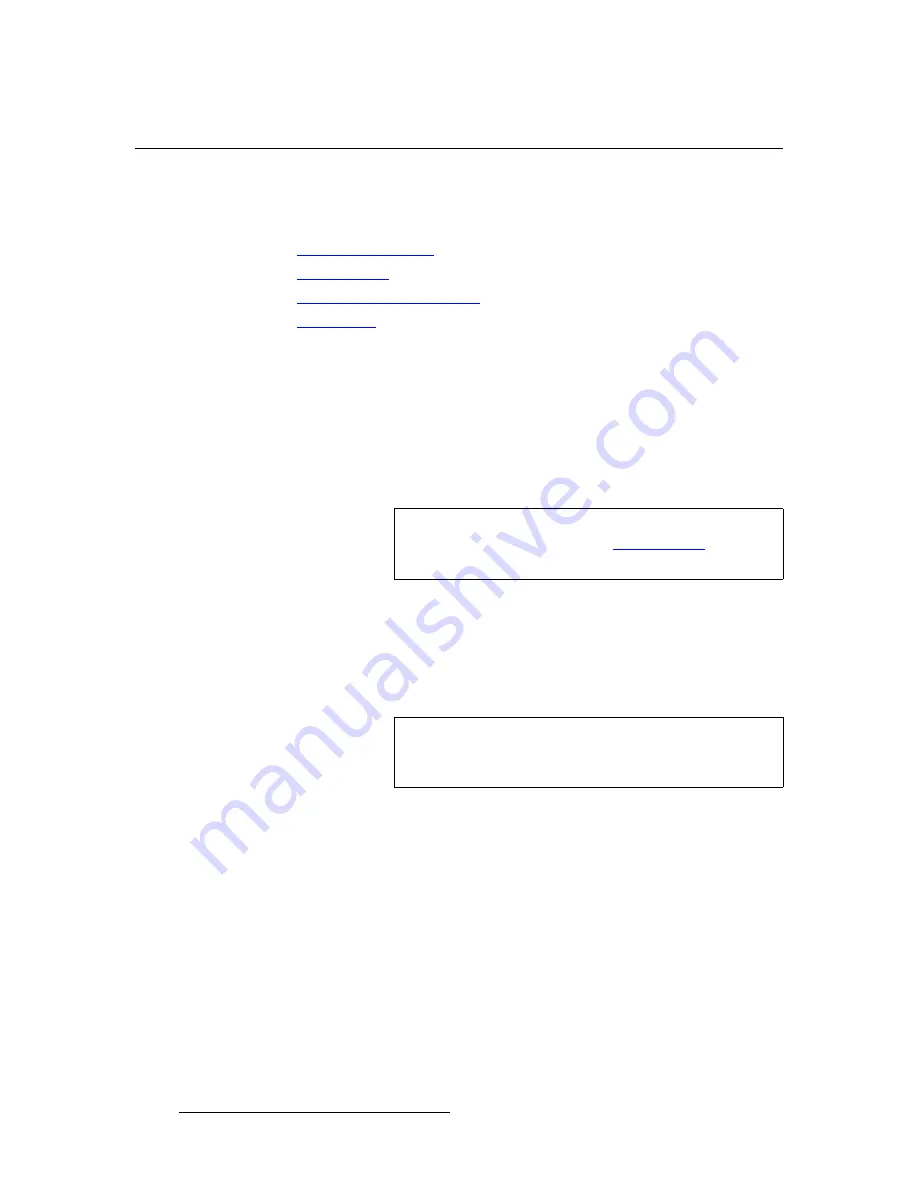
82
CP-100 • User’s Guide
4. Operation
Using Inputs
rëáåÖ=fåéìíë
This section provides background information and instructions for using inputs. The
following topics are discussed:
•
•
•
•
fåéìí=pÉäÉÅíáçå=oìäÉë
To transition an input to Program:
1.
Select the desired input in the
Inputs Section
. Once a button is pressed, it blinks,
indicating that the source is “pending.”
2.
Press
TAKE
to transition the input to Program, using the current transition rate (as
entered on the
Setup Menu
).
Please note the following important points:
•
All input buttons are selectable, whether or not they are physically connected, and
whether or not they have valid signals.
~
When a button is blinking
fast
, it is being acquired by the system.
~
When a button is blinking
slow
, it is ready to be transitioned to Program.
•
If you
do not
want to pend a source (which may be desirable in some situations),
simply press the blinking source button. It turns off, leaving only the source on
Program lit solid. If
TAKE
is pressed, no transition will occur.
•
When the
Status Menu
is on and you select an input, one of two actions occur:
~
The
Input Menu
automatically appears if
Menu Context
is
ON
(in the
User Preference Menu
).
~
The
Status Menu
remains on display if
Menu Context
is
OFF
.
•
The “
Invalid Signal
” message appears under the following conditions:
~
If you select an input, and it does not have a valid signal.
~
If an input was previously valid and its signal is lost.
~
If the current “user-selected” format does not match the
detected
input
signal for the selected input.
Note
Whenever
TAKE
is pressed, the CP-100 flip-flops sources in
the
Inputs Section
. Refer to the “
page 83 for additional information.
Note
If an input button is blinking slow and the
Status Menu
shows
“
Invalid Signal
,” the system has attempted to acquire the
source, but has failed.






























