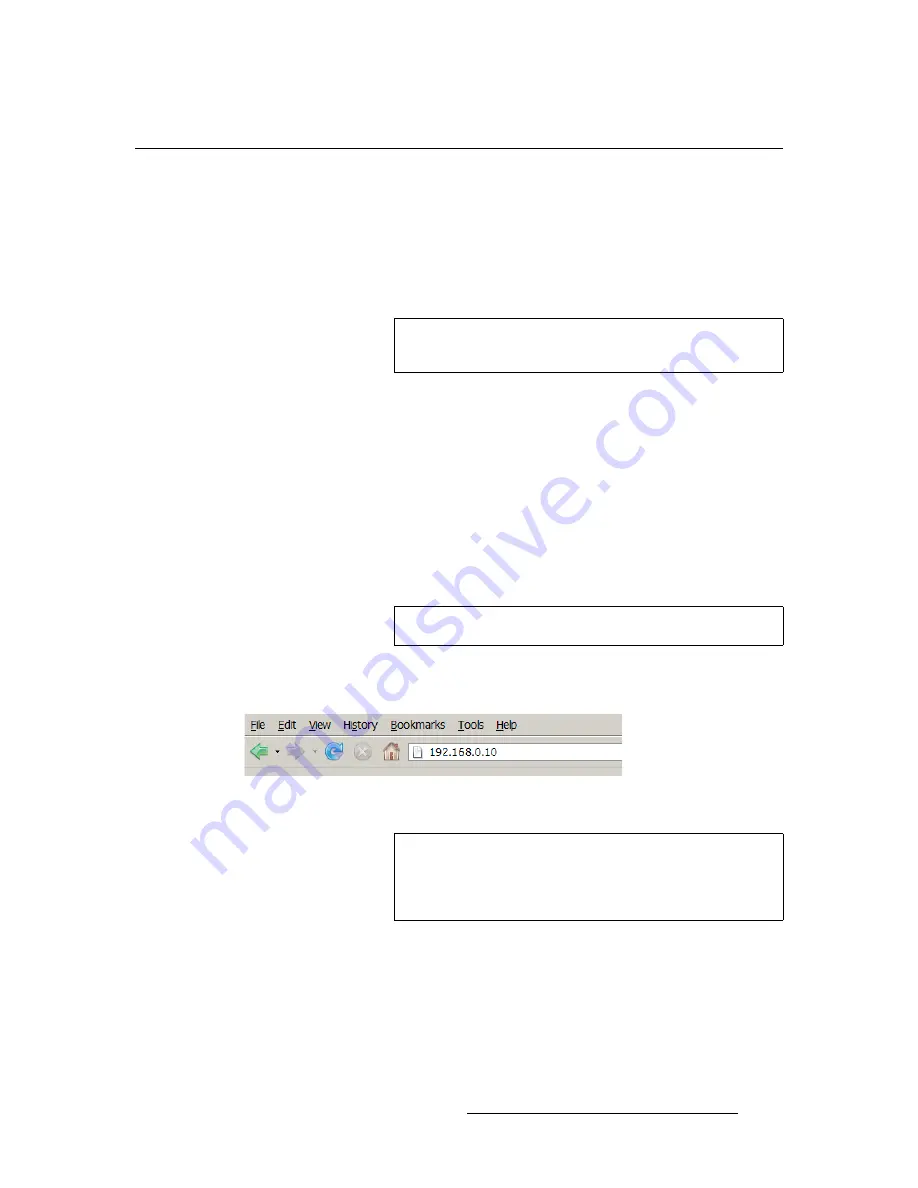
CP-100 • User’s Guide
107
6. Upgrading Software
Ethernet Upgrade Method
bíÜÉêåÉí=réÖê~ÇÉ=jÉíÜçÇ
Use the following steps to upgrade CP-100 software:
1.
Ensure that your PC (or laptop) uses the Windows
®
2000 or Windows XP
operating systems.
2.
Download or obtain the latest CP-100 firmware update, and store the file in a
designated folder on your PC.
3.
Connect the CP-100’s Ethernet port to a Switch.
4.
Connect the Switch to your PC (or laptop).
5.
Power-up the CP-100.
6.
Note the CP-100’s
current
IP address:
a.
From the
Status Menu
, press
SEL
to display the
Setup Menu
.
b.
Select
System
to display the
System Menu
.
c.
Select
Ethernet
to display the
Ethernet Menu
.
d.
Make a note of the information on the
IP
line, which shows the current IP
address in all modes (with DHCP on or off).
7.
On your PC (or laptop), open up a web browser.
8.
In the browser’s address bar, enter the CP-100 IP address.
Figure 6-1.
Address bar with sample IP address
Note
Contact
Technical Support
for details on obtaining or
downloading the latest firmware update.
Note
The default IP address is
192.168.0.10
.
Note
Avoid using leading zeros in the IP address. If your display
panel shows 192.168.000.010, for example, type the address
as shown in the preceding illustration, not as shown on the
display.






























