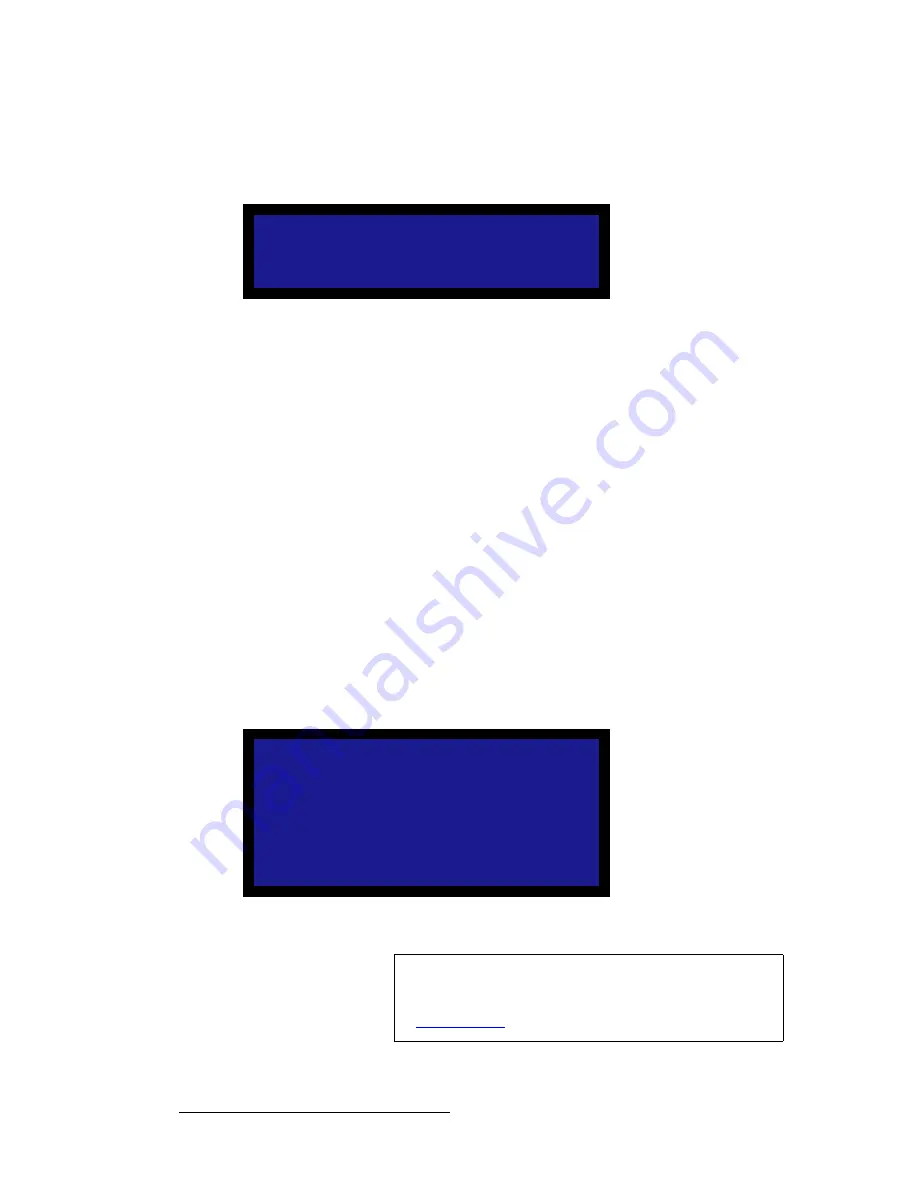
58
CP-100 • User’s Guide
4. Operation
Using the Setup Menu
5.
On the
Timing Adjust Menu
, note that one of the two
Phase
lines will be
bracketed, and the other will be unbracketed. When you press
TAKE
, the
brackets will switch positions. The un-bracketed line is the active scaler.
Figure 4-21.
Timing Adjust Menu, phase indication of active scaler
6.
On the selected input, put up a
Burst
pattern. For example, if the source is a
computer, use a program such as
DisplayMate
®
to generate the pattern.
7.
Scroll to the unbracketed
Phase
line, and press
SEL
.
8.
Use the
Adjust
knob to tweak the burst pattern for the maximum visual clarity and
a minimum amount of visual noise, then press
SEL
to accept the new value.
9.
Press
TAKE
to activate the other scaler.
10.
Repeat steps
7
and
8
for the other scaler.
11.
Press
ESC
to return to the
Input Menu
.
12.
Scroll to the
Save Config
line, and press
SEL
to save the configuration for the
selected input.
13.
Repeat the entire adjustment procedure from step
1
, for all remaining inputs
whose “type” is analog — and be sure to save the input configuration each time
you complete an adjustment for a selected input.
fã~ÖÉ=^Çàìëí
From the
Input Menu
, select
Image Adjust
to display the
Image Adjust Menu
. This menu
enables you to adjust input parameters such as size, pan and aspect ratio:
Figure 4-22.
Image Adjust Menu (sample)
T I M I N G A D J U S T
S a m p l i n g
1 : 1
> P h a s e A
0
P h a s e B
[ 0 ]
I M A G E A D J U S T
> A u t o C o n f i g
H S i z e
0
V S i z e
0
H P a n
[ 0 ]
V P a n
[ 0 ]
A s p e c t R a t i o
4 : 3
R e s e t A l l
Note
It is recommended that you use the
Image Adjust Menu
only
when you are using DVI, SDI, NTSC or PAL input sources.
For analog input sources (except NTSC and PAL), refer to the
“
” section on page 55.






























