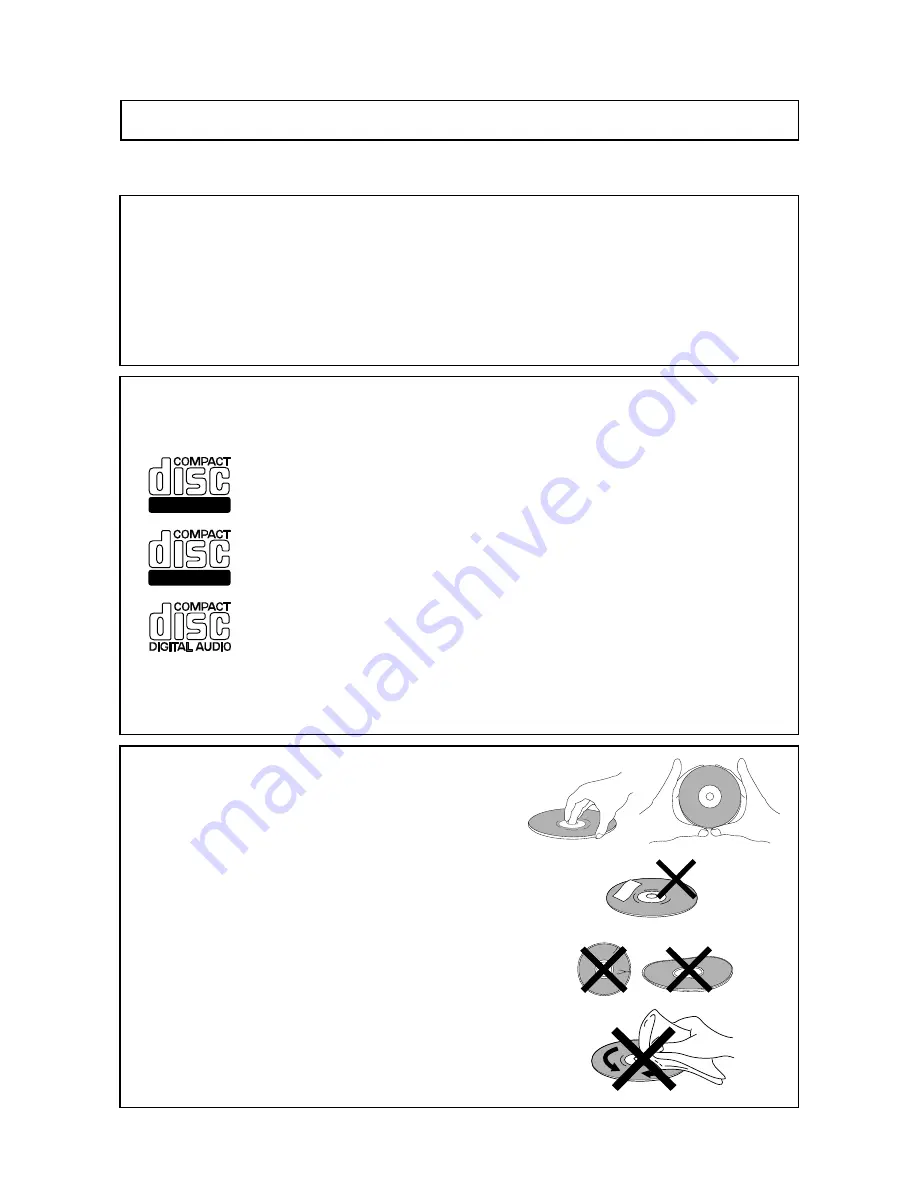
124
MR-8mkII Owner’s Manual (Burning an audio CD)
Before connecting an external CD-R/RW drive and burning a CD-DA-format audio CD, read the
following.
Important! CD-R/RW drives which can be connected to the MR-8mkII
You can connect the MR-8mkII [USB HOST] port to any CD-R/RW drive which has a [USB] port and can be
powered by AC main or batteries. The MR-8mkII does not provide USB bus power facility (which allows
supplying power to an external device from the MR-8mkII), therefore, you cannot connect a CD-R/RW drive
which only can be powered by USB connection.
Also note that the models which can be used with the MR-8mkII may change. Check currently available CD-
R/RW drives from Fostex website (http://www.fostex.com) before purchasing a drive unit.
Usable discs
Only discs with any of the following icons can be used with a CD-R/RW drive connected to the MR-8mkII.
Recordable
ReWritable
<CD-R disc>:
You can make additional recording to a CD-R disc until it is finalized if
it is brand new and still has enough recordable area.
<CD-RW disc>:
You can make additional recording to a CD-RW disc until it is brand
new and still has enough recordable area.
<CD disc>:
You can view TOC information of a disc with this logo (such as a commer-
cially available CD) but you cannot make recording.
<Note>: Using a CD-R/CD-RW drive connected to the MR-8mkII, you can record CD-DA format audio tracks
converted from stereo WAV files but you cannot play back audio discs you created (or commercially available
audio CDs).
Notes on handling of discs
*
When handling a disc, be careful not to dirty or scratch the surface
of the disc. We recommended that you hold the disc with your
finger on the disc edge and center hole.
*
Do not stick any paper, etc. on the label side. Also, do not scratch
the label side, which may cause problems during playback or
recording. Use only a felt pen or equivalent for writing any memo
on the label side.
Using a ball-point pen, pencil, etc. that has a hard tip may damage
a disc.
*
Never use a warped or chipped disc, which may damage the
CD-R/RW drive.
Notes on care of discs
*
If there is a dust, dirt or fingerprints on the disc, which may cause
error in playback or recording, wipe the disc with a soft, dry cloth or
alcohol from the center out. Never wipe from the outside to center.
*
Read the attached manual packed with the disc before using it.
Read this page before using!
Summary of Contents for MR-8MKII
Page 16: ...16 MR 8mkII Owner s Manual Read this chapter first ...
Page 34: ...34 MR 8mkII Owner s Manual Names and functions ...
Page 64: ...64 MR 8mkII Owner s Manual Using effects ...
Page 88: ...88 MR 8mkII Owner s Manual MIDI synchronization ...
Page 122: ...122 MR 8mkII Owner s Manual Data export to a personal computer ...
Page 143: ...143 MR 8mkII Owner s Manual Specifications MR 8mkII Specifications ...
Page 153: ......
















































