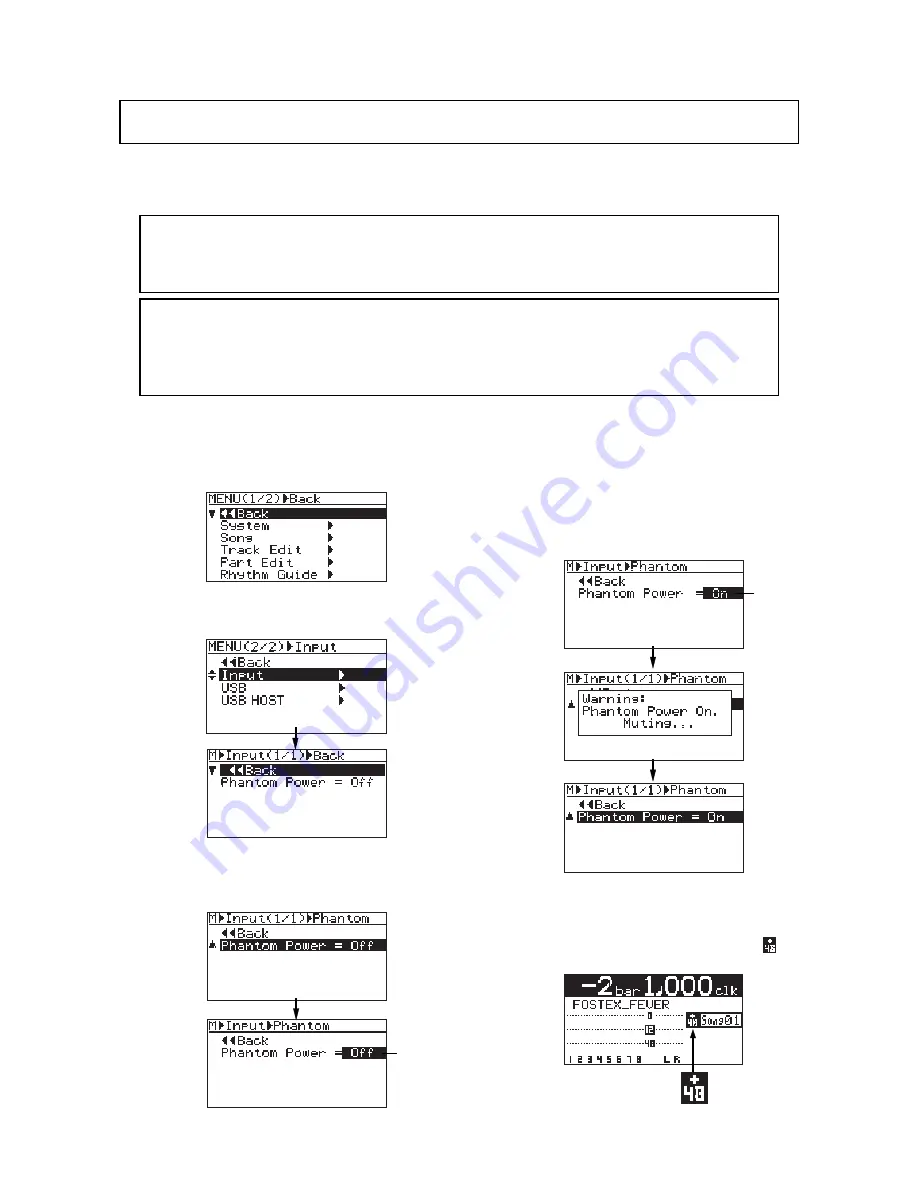
137
MR-8mkII Owner’s Manual (Other functions)
The MR-8mkII can supply phantom power (+48 V) to the XLR balanced connectors of [INPUT A]
and [INPUT B]. So you can connect condenser microphones which require phantom power.
You can turn on or off phantom power to the XLR connectors via the menu mode.
<Note>:
The phantom power can be supplied to the XLR balanced connectors of [INPUT A] and
[INPUT B]. If any plug is inserted to the unbalanced phone input jack, the phantom power is not
supplied to the balanced XLR connector on the same channel.
The phantom power setting returns to "Off" (default) when you turn off the MR-8mkII power.
<Notes on using phantom power>
• Confirm that the connected microphone needs +48 V phantom power.
• Turn on the phantom power after making microphone connection.
• Mute the outputs of the MR-8mkII when turning on or off the phantom power or plugging/
unplugging the microphone.
Phantom power on/off
4)
Rotate the JOG dial to select "On", and press the
[MENU/ENTER] key.
The screen shows a warning message for few
seconds, and returns to the previous screen.
While the message is shown, all input
channels are muted. When the message is
dismissed, the mute is released.
If you select “Off” from “On”, a warning
message appears and all channels are muted.
5)
After making "Phantom Power" setting, press the
[STOP] key to exit the menu mode.
The display returns to the home screen.
When "Phantom Power" is set to "On", "
"
lights on the home screen, as below.
3)
Rotate the JOG dial to select "Phantom Power",
and press the [MENU/ENTER] key.
The current option (by default, "Off") flashes.
You can now set the desired option.
1)
While the recorder is stopped, press the
[MENU/ENTER] key to enter the menu mode.
The display now shows the first page of the
menu selection screen, where "<< Back" is
highlighted initially.
2)
Rotate the JOG dial to select "Input" on the
second page, and press the [MENU/ENTER] key.
The display now shows the input menu screen.
flashing
flashing
Summary of Contents for MR-8MKII
Page 16: ...16 MR 8mkII Owner s Manual Read this chapter first ...
Page 34: ...34 MR 8mkII Owner s Manual Names and functions ...
Page 64: ...64 MR 8mkII Owner s Manual Using effects ...
Page 88: ...88 MR 8mkII Owner s Manual MIDI synchronization ...
Page 122: ...122 MR 8mkII Owner s Manual Data export to a personal computer ...
Page 143: ...143 MR 8mkII Owner s Manual Specifications MR 8mkII Specifications ...
Page 153: ......






























