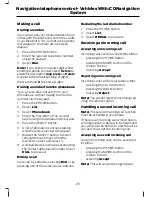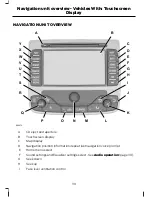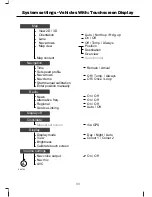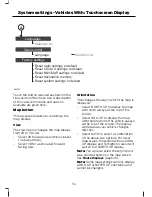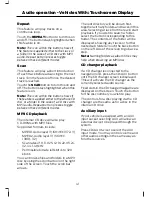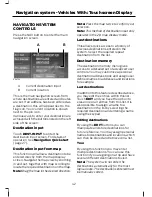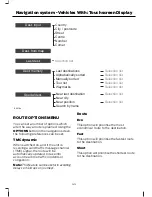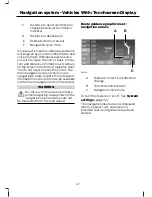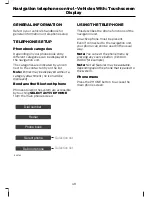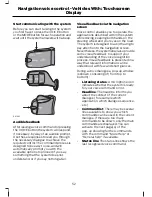DAB service linking
Note:
The DAB service linking is as per
default off.
Note:
Service linking allows
cross-referencing to other corresponding
frequencies of the same station, for example
FM and other DAB ensembles.
Note:
The system will automatically
change to another corresponding station if
the current one becomes unavailable, for
example when leaving the coverage area.
Switching DAB service linking on and off.
See
System settings
(page 32).
Display off button
Turns off the screen display. Press any
button or touch anywhere on the screen
to turn on again.
Clock and date button
Use this to either manually set the time
and date, or to set via a GPS signal if in a
suitable coverage position.
Manual setting
Use the arrows to advance the hours,
minutes and date. You can also change
the format of the time display from 12hr to
24hr clock, as well as the date format.
GPS setting
To set the clock and date automatically,
touch the VIA GPS button and the time
and date will be updated if there is suitable
reception. You may alter the time and date
format as previously described.
You can also set the system to adjust for
seasonal time differences using the
Daylight Saving Time on or off button.
Enter your current time zone using the
button and selection list.
Display button
Use this to change your touchscreen
display preferences.
Display mode
The screen can be optimised for day or
night time driving, or an automatic switch
between the two depending on vehicle
headlamp activation.
View
Use this feature to switch between
different colour themes for the display and
menus.
Brightness
Use the arrows to alter the screen
brightness.
Calibrate touch screen
It may be necessary to periodically
calibrate your touch screen. Follow the on
screen instructions.
Volume settings button
Nav voice output
Voice guidance when navigating may be
turned on or off via this control.
Note:
It is recommended to leave this on,
and to avoid taking your eyes off the road
to read the navigation screen display.
Nav mix
Move the slider bar to adjust the volume
mix between the navigation voice output
and the audio source. Navigation voice
output does not interrupt normal audio
playback, but is mixed with it and appears
as a 'voice over'.
Note:
During navigation voice playback, the
preset navigation voice volume may be
adjusted using the volume control knob.
37
System settings - Vehicles With: Touchscreen Display
Summary of Contents for CG3548en
Page 1: ...Navigation System Owner s Manual ...
Page 72: ...70 ...
Page 76: ...74 ...
Page 77: ......
Page 78: ...CG3548en ...