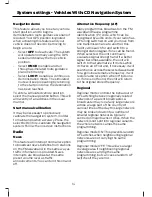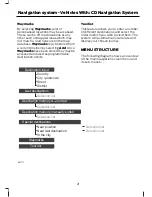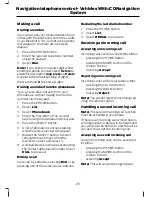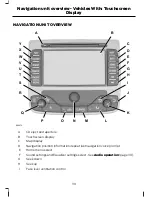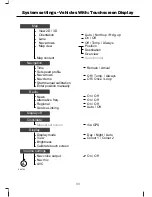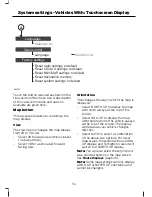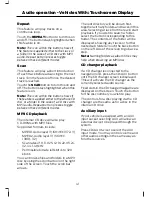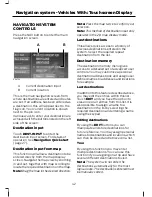As you spell the entry the results will
appear in the top line. Once the desired
entry is shown press
OK
. If only part of the
name appears highlighted you can press
LIST
and this will show a selection list
screen showing all available entries which
match. Select your required entry from this
list.
If there is more than one entry with the
exact same name a selection list will
appear showing the various different
options.
Note:
You may also press the
MAP
button
to display each option represented on a
map.
Select the correct option.
Return to previous screen display
Touch the back button to return to the
previously displayed screen. This is a useful
button if you need to only go back one
step. The back button may appear on
many different screens and will always be
on the left side of the screen display.
Route setting example
This is a simple example explaining how
to use the basic features of the system to
set a route. For information relating to the
other features of the system, see the
relevant section in this guide.
Please follow this step by step procedure
to familiarise yourself with the system.
Navigation main screen
To select the navigation mode, push the
NAV button adjacent to the touch screen
panel. The road safety caution will be
displayed. To use the system, read the
caution and touch
OK
.
E89800
Destination input screen
Touch the destination input button to enter
the destination you wish to navigate to.
E89799
The destination input screen is now
displayed. Starting from the top button
first, select the country followed by either
postcode if available or city and street
name. Use the alphanumeric keypad and
selection lists to select your address
details.
Once enough information has been
entered touch the
CALCULATE ROUTE
button to proceed.
Note:
If you only need to navigate to a city
centre for example, full address details are
not required. Touch the
CALCULATE
ROUTE
button once it becomes available.
28
Navigation Quick start - Vehicles With: Touchscreen Display
Summary of Contents for CG3548en
Page 1: ...Navigation System Owner s Manual ...
Page 72: ...70 ...
Page 76: ...74 ...
Page 77: ......
Page 78: ...CG3548en ...