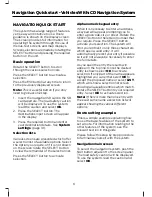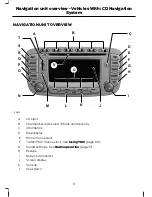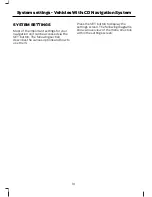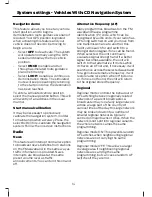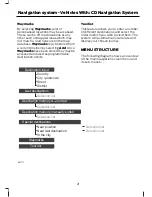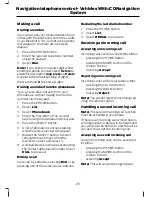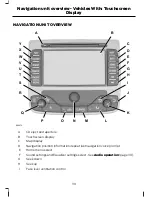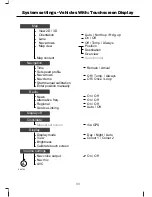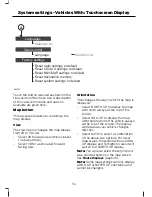NAVIGATION SYSTEM
CONTROLS
Press the NAV button to enter the main
navigation screen.
If an address has been entered as a
destination, this will appear next to the flag
icon. Your current location is shown next
to the pin icon.
Various ways to enter your destination are
achieved by either pressing the buttons at
the bottom of the screen or by rotating the
SELECT button to scroll through lists and
pressing the SELECT button to activate a
selection.
Destinations
Select
Destinat.
to enter the destination
menu.
Destination input
Select
Destination input
to enter the
destination input menu. For details of
operation See
Navigation Quick start
(page 6).
Last destinations
This allows quick access to a history of
previous destinations entered in the
system. Select the required repeat
destination from the list.
Destination memory A-Z sorted and
destination memory manually sorted
These features give access to a detailed
set of advanced user controls. You may
customize a personal destination address
book and assign user defined names to
addresses and locations for example.
Special destinations
This part of the menu allows navigation
with points of interest (
POI
). These are
categorized locations such as restaurants,
railway stations, etc.
Note:
Some categories are filed as sub
categories within a higher level description.
For example the category PETROL STATION
is a sub category of AUTOMOTIVE. If you
cannot find the item you require it may be
hidden within another category.
Near position
This allows searching in relation to your
current position.
Select this button and a category list will
appear. Select the type of place you are
looking for, and a list of the nearest options
to your current location will appear. Select
your choice from the list to navigate to this
destination.
Near last destination
Select this button and a category list will
appear. Select the type of place you are
looking for (for example a restaurant) and
a list of the nearest restaurants to your last
entered destination will appear. Select
your choice from the list to navigate to this
destination.
City
This allows category searching by defining
a city first.
Enter the required city and then choose a
category. A list of the nearest related
locations is then displayed. Select your
choice from the list to navigate to this
destination.
20
Navigation system - Vehicles With: CD Navigation System
Summary of Contents for CG3548en
Page 1: ...Navigation System Owner s Manual ...
Page 72: ...70 ...
Page 76: ...74 ...
Page 77: ......
Page 78: ...CG3548en ...