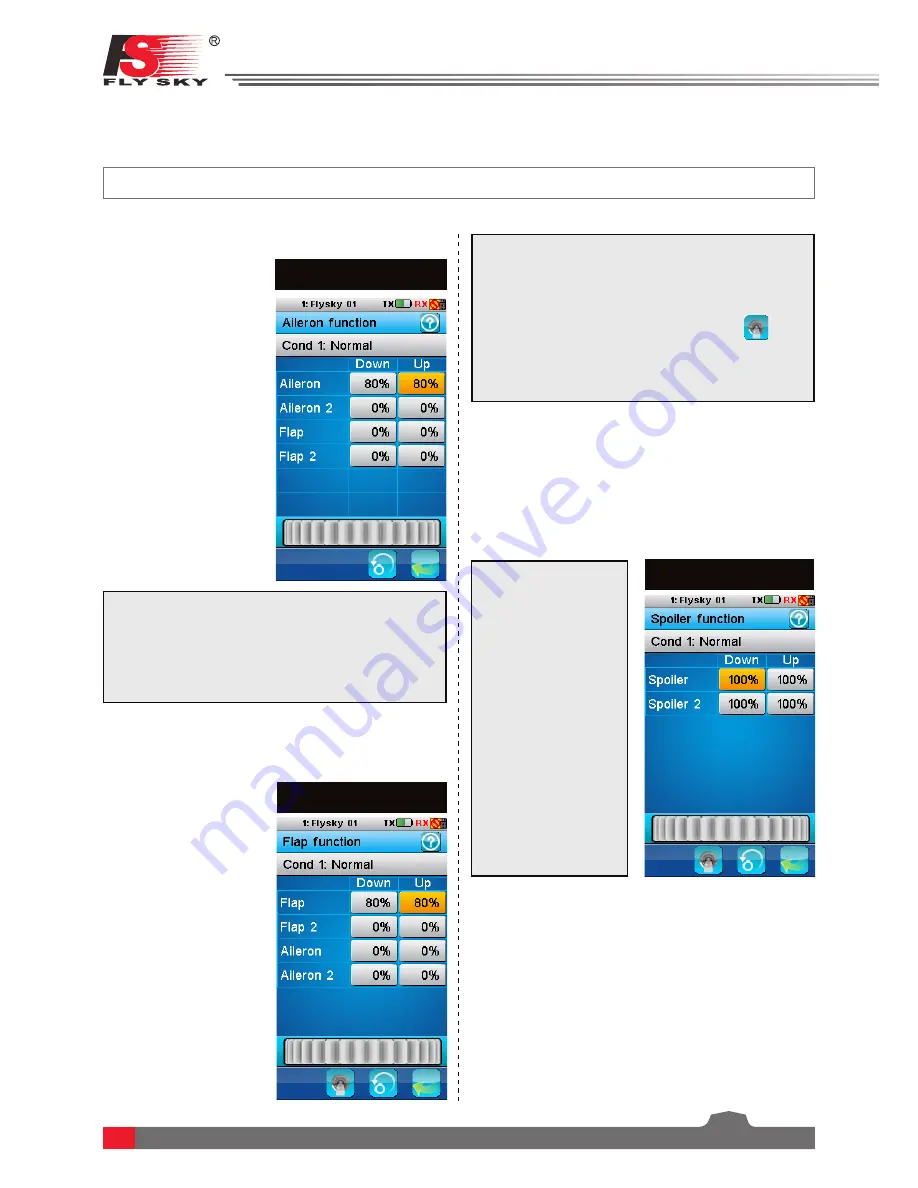
27
7. Airplane / Glider Menu Functions
This chapter introduces airplane / glider features, in addition to features already described in the chapter 6.
Setup:
1. Touch the box in either the
[UP]
or
[DOWN]
columns to select it.
2. Use the wheel to change the value.
3. Assign to a switch, knob or logic gate
.
This function can be set with up to 5 conditions.
This function needs to be assigned to a switch,
knob or logic gate.
7.1 Aileron Function
(Pic.30)
The aileron function
enables flaps to be
used as ailerons. The
function sets a ratio
between aileron and
flap movement which
can be customized for
the users’needs. For
example if flap one
is set to 10% in the
down column, when
the aileron is at 100%
movement the flap will
have moved 1/10th of
that distance.
This function can also
mix aileron movement
to flaps and elevators.
7.2 Flap Function
(Pic.31)
Flaps increase lift at
lower airspeeds by
increasing the camber
of the wing or, in some
cases, increasing the
camber and surface
area of the wing, this
is quite useful during
landing and take off. If
your model has flaps
this function will set
the
[UP]
and
[DOWN]
positions for the flaps.
The flaps can also be
controller by a switch,
knob or logic gate.
This function can also
mix flap movement to
ailerons.
Pic.30
Pic.31
Setup:
1. Touch the box in either the
[UP]
or
[DOWN]
columns to select it.
2. Use the wheel to change the value.
This function can be set with up to 5 conditions.
7.3 Spoiler Function
(Pic.32)
Spoilers are designed to increase down force,
normally during landing, in order to stop the model
quickly. This function enables the control of spoilers
using a switch, knob or stick or logic switch.
Pic.32
Setup:
1. Touch the box in
either the
[UP]
or
[DOWN]
columns
to select it.
2. Use the wheel to
change the value.
3. Assign to a switch,
knob, stick or logic
gate.
This function can be
set with up to 5
conditions.






























