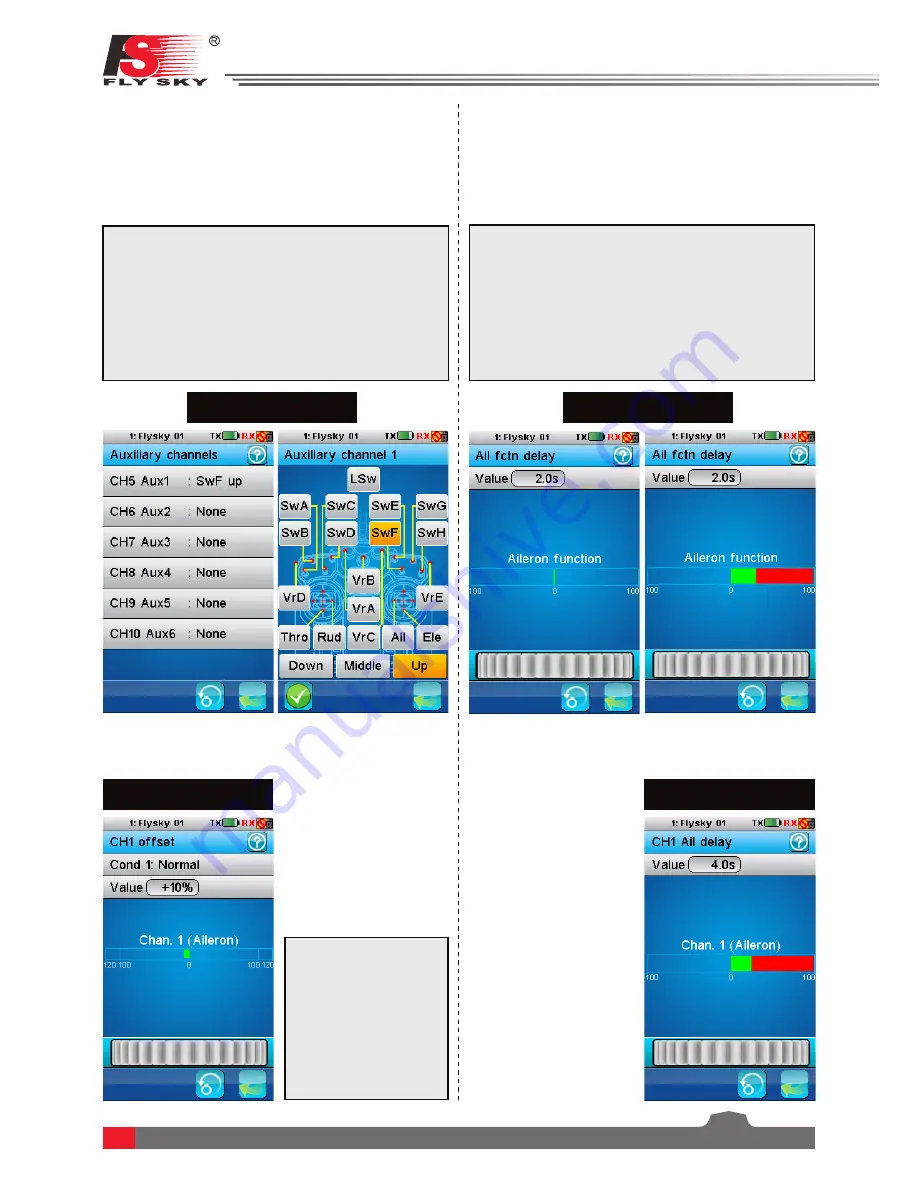
19
Setup:
1. It is possible to rename the AUX channels
by selecting name and using the onscreen
keyboard.
2. To select the AUX channel controller
(Toggle/
Stick/Knob)
, select the control option then
select the desired controller from the menu.
6.11 Aux Channels
(Pic.15)
The model function allows users to set auxiliary
channels. Every channel that is not assigned during
the model setup will be set as an AUX channel. AUX
channels can be used to control various extra features
on an aircraft including landing gear, brakes, lights...
Setup:
Select the desired
channel to offset
and move the wheel
to make changes.
The position of the
corresponding channel
is displayed in real
time.
6.12 Channel Offset
(Pic.16)
This function can be used
to correct problems with
alignment. For example if
a servos range of motion
is too great in one
direction and not enough
in another, it is possible
to offset the channel by
+/- 50%.
Pic.15
Setup:
Select the desired function and move the wheel
to change the delay time. The position of the
corresponding function output is displayed in real-
time represented by the red bar. The green bar
represents the stick position.
6.13 Function Delay
(Pic.17)
Pic.16
Function delay is used to slow down the response
speed of basic function output. It can be adjusted
from 0 to 10 seconds. For example if the delay is set
to 5 seconds it will take 5 seconds for the function to
catch up with the knob or sticks position.
Pic.17
6.14 Channel Delay
(Pic.18)
Channel delay is used to
slow down the response
speed of channel output.
It can be adjusted from
0 to 10 seconds. For
example if the delay is set
to 5 seconds it will take 5
seconds for the channel
to catch up with the stick
position.
The position of the
corresponding channel
output is displayed in
real-time. The red bar
represents the stick
position and the green
bar represents channel
output position.
Pic.18






























