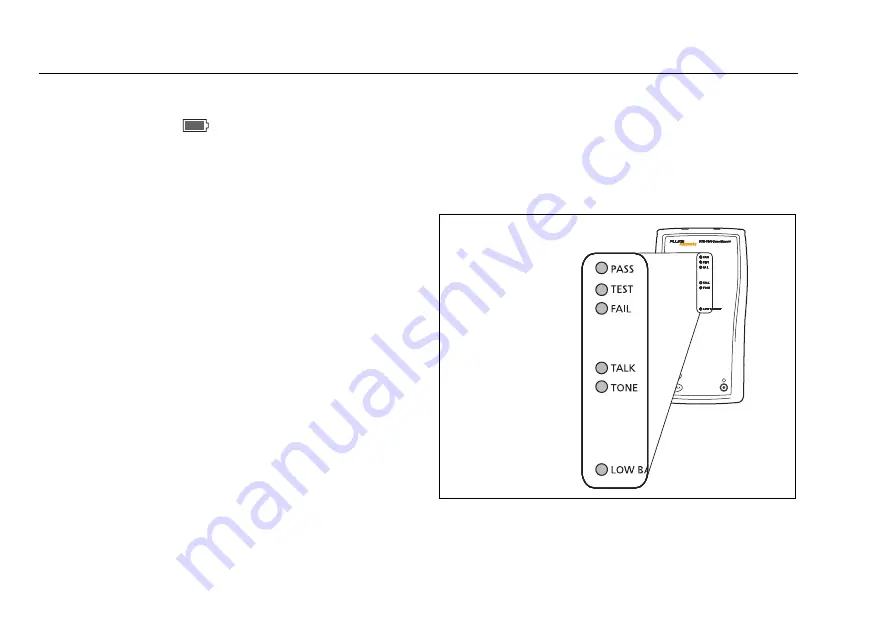
DTX Series CableAnalyzer
Technical Reference Handbook
1-18
Checking the Battery Status
The battery status icon (
) near the upper-right corner of
the tester’s main screens shows the battery’s charge level.
The smart remote’s LEDs show the smart remote’s battery
status at the end of the power-up cycle, as shown in Figure
1-5.
To see more information about battery status:
1
Connect the tester and smart remote as shown in
Figure 1-6. You may also connect the testers through a
link.
2
If you connected the testers through twisted pair
adapters:
On the main Autotest screen, verify that the test type is
set to Twisted Pair. Press
J
Change Media to change
it if necessary.
If you connected the testers through fiber modules:
On the main Autotest screen, verify that the test type is
set to Fiber Loss. Press
J
Change Media to change it
if necessary.
3
Turn the rotary switch to SPECIAL FUNCTIONS.
4
Use
D
to highlight Battery Status; then press
H
.
The Time Remaining value tells you approximately how
long the main tester’s battery will last based on the last
3 minutes of use.
The accuracy of the battery gauge may drift over time. If
the battery status information seems incorrect, retrain the
battery gauge as described in Chapter 14.
amd167.eps
Figure 1-5. Remote Battery Status
Shown After Power-up
84 % - 100 %
67 % - 83 %
51 % - 66 %
34 % - 50 %
18 % - 33 %
0 % - 17 %
Summary of Contents for DTX-1800
Page 4: ......
Page 18: ...DTX Series CableAnalyzer Technical Reference Handbook xiv ...
Page 132: ...DTX Series CableAnalyzer Technical Reference Handbook 4 8 ...
Page 158: ...DTX Series CableAnalyzer Technical Reference Handbook 6 14 ...
Page 270: ...DTX Series CableAnalyzer Technical Reference Handbook 8 62 ...
Page 284: ...DTX Series CableAnalyzer Technical Reference Handbook 10 10 ...
Page 304: ...DTX Series CableAnalyzer Technical Reference Handbook 11 20 ...
Page 372: ...DTX Series CableAnalyzer Technical Reference Handbook A 8 ...
Page 374: ...DTX Series CableAnalyzer Technical Reference Handbook B 2 ...
















































