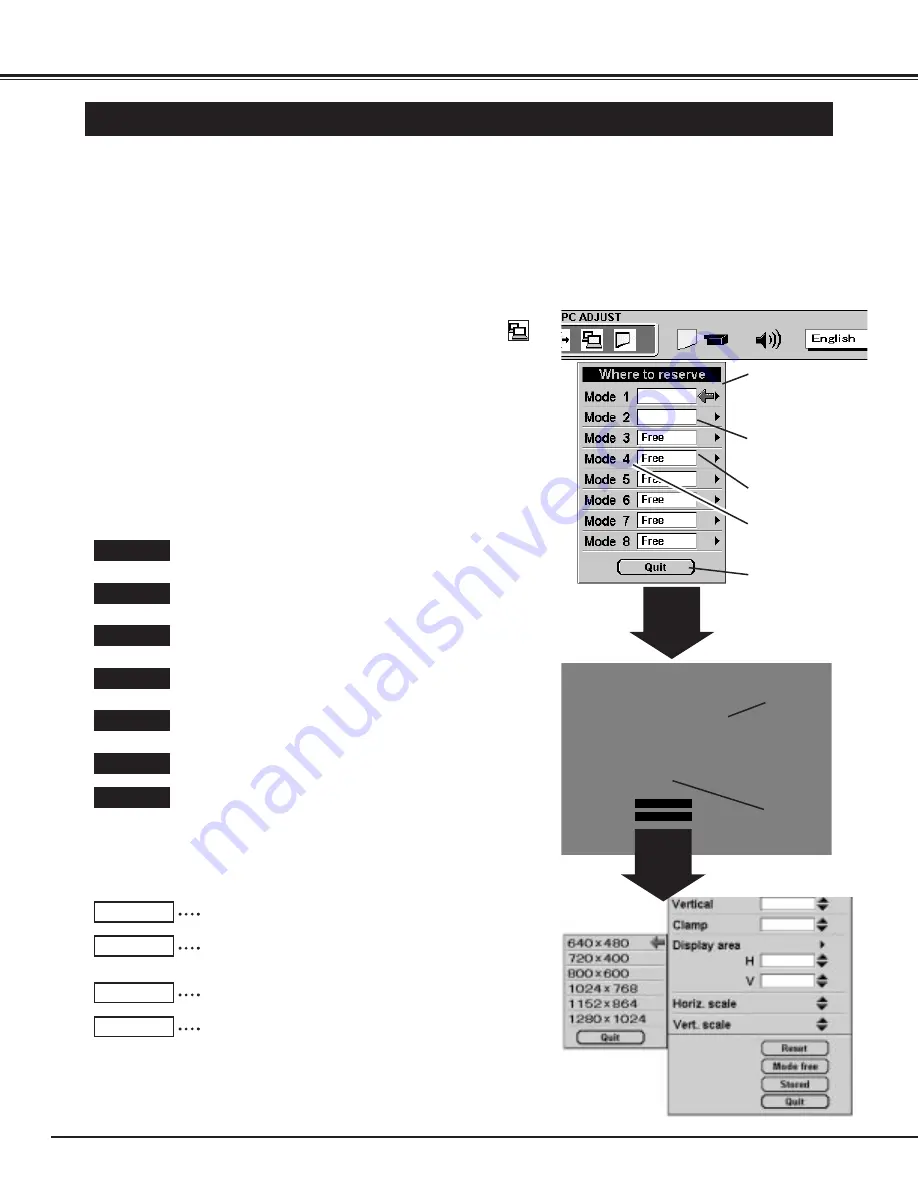
26
COMPUTER MODE
PC ADJUSTMENT
This Projector can automatically detect display signals from most personal computers currently distributed.
However, some computers employ special signal formats which are different from the standard ones and may
not be detected by this projector. If this happens, the projector cannot reproduce a proper image and the image
is recognized as a flickering picture, a non-synchronized picture, a non-centered picture or a skewed picture.
The number of the total vertical lines. Adjust the number to
match your PC image.
Total lines
Press the MENU button and the ON-SCREEN MENU will appear.
Press the POINT LEFT/RIGHT buttons to select PC ADJUST
and press the SELECT button. Another dialog box "Where to
reserve" Menu will appear.
In this dialog box, you can store the parameter into the area from
"Mode 1" to "Mode 8." When memorizing the new computer
parameter, select the Mode with the message of "Free" by
pressing the POINT UP/DOWN buttons and SELECT button. To
change the parameters of the Mode previously set, select the
Mode with "Stored."
1
2
Stored
Stored
It recall the parameter data that previously adjusted.
Reset
When the Mode is selected, Parameter adjustment dialog box
appears. Adjust the each item to match with your computer.
3
It stores the parameters in the memory.
Stored
It clear the parameter data previously set the selected
Mode.
Mode free
It closes the PC ADJUST Menu.
Quit
When the parameter data adjustment finishes to be set, select
"Stored" and press the SELECT button. "OK?" dialog box is
displayed for confirmation.
4
To select the Mode manually adjusted in PC ADJUSTMENT
Menu, select the mode at the SYSTEM SELECT Menu. (Refer to
page 25.)
5
The number of the total dots in one horizontal period. Adjust the
number to match your PC image.
Total dots
Adjustment of the horizontal picture position. When the image is
not centered on the screen, adjust this item.
Horizontal
Adjustment of the vertical picture position. When the image is
not centered on the screen, adjust this item.
Vertical
Adjustment of the clamp level. When the image has a dark
bar(s), try this adjustment.
Clamp
Adjusting the vertical height of the picture image.
Height
Adjusting the horizontal width of the picture image.
Width
Press SELECT
button at this item
to adjust “Clamp,”
“Display area,”
“Horiz. scale,” or
“Vert. scale.”
Move the arrow to
▲
or
▼
and press
SELECT button.
When the Mode is
selected, below
dialog box appears.
This Mode has
parameters being
stored.
It closes the PC
ADJUSTMENT
Menu.
The Vacant Mode.
Manual set Computer
Mode (1 to 8).
This projector has PC ADJUSTMENT function, to enable you to precisely adjust several parameters to match with the input
signal format. The projector has eight independent memory areas where you can store the parameter you have set. This
enables you to recall the setting for a specific computer whenever you need it.
Each of the keys operates as follow.
Summary of Contents for PLC-XU10N
Page 1: ...Owner s Manual PLC XU10N Multimedia Projector MODEL...
Page 6: ...6 PREPARATION NAME OF EACH PART OF THE PROJECTOR...
Page 19: ......
Page 21: ......
Page 41: ......
















































