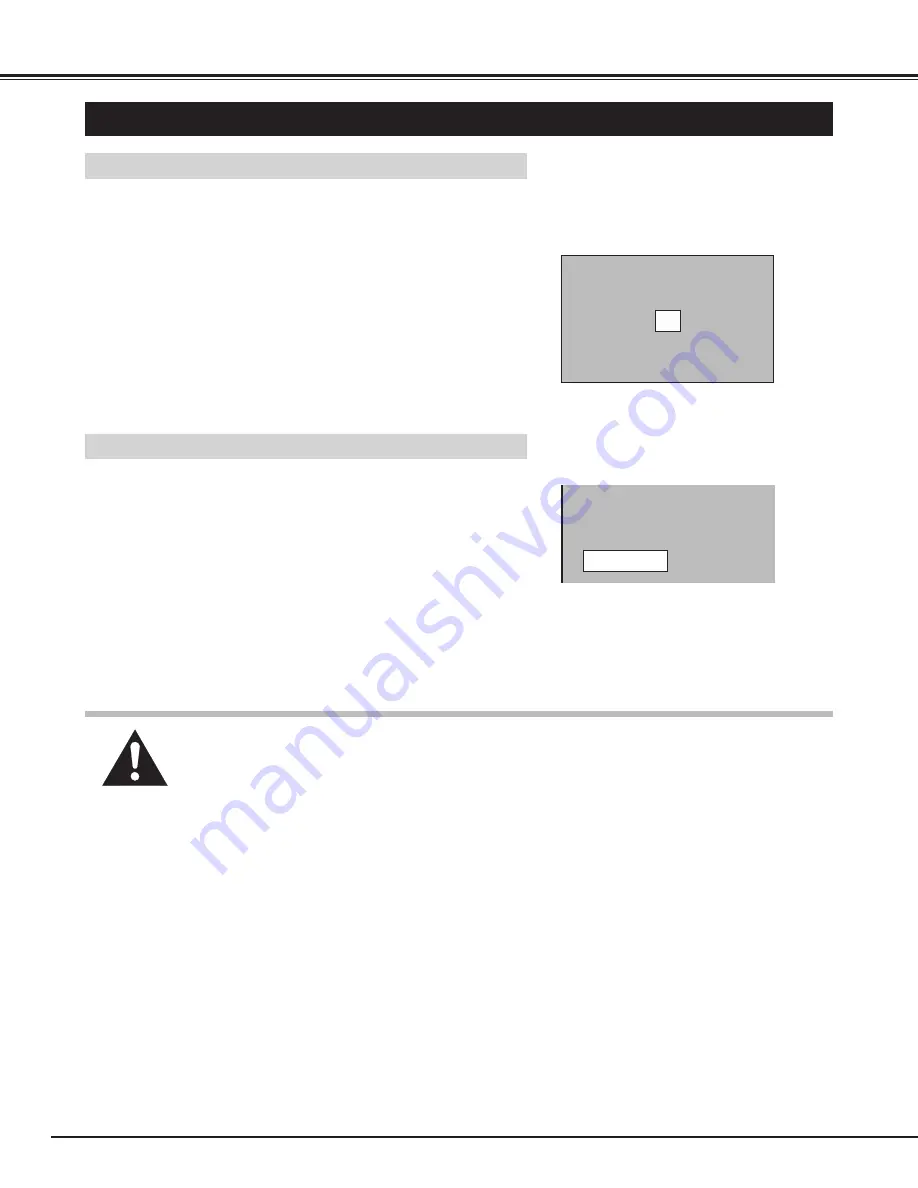
22
BASIC OPERATIONS
Turning on the Projector
Connect the projector's AC power cord into a wall outlet. The
LAMP POWER indicator lights RED, and the READY indicator
lights GREEN.
Press the power ON-OFF button on the Remote Control Unit or on
the Top Control to ON. The LAMP POWER indicator dims, and
the Cooling Fans start to operate. The Preparation Display
appears on the screen and the count-down starts. The signal
from the source appears after 30 seconds.
2
3
Turning off the Projector
Press the power ON-OFF button on the Remote Control Unit or on
the Top Control, and the message "Power off?" appears on the
screen.
Press again the power ON-OFF button to turn off the projector.
The LAMP POWER indicator lights bright and the READY
indicator turns off. The Cooling Fans operate for 90 seconds after
the projector is turned off. (During this "Cooling Down" period, this
appliance cannot be turned on.)
1
2
TO MAINTAIN THE LIFE OF THE LAMP, ONCE YOU TURN IT ON, WAIT AT LEAST 5 MINUTES
BEFORE TURNING IT OFF.
Power off?
The message disappears after 4 seconds.
TURNING ON / OFF THE PROJECTOR
When the TEMPERATURE WARNING indicator flashes red, the projector is automatically turned off.
Wait at least 5 minutes before turning the projector on again.
If the TEMPERATURE WARNING indicator continues to flash, follow procedures below:
1. Press the power ON-OFF button to OFF.
2. Check the air filters for dust accumulation.
3. Remove dust with vacuum cleaner. (See "AIR FILTER CARE AND CLEANING" section on page 46.)
4. Press the power ON-OFF button to ON.
If the TEMPERATURE WARNING indicator still continues to flash, call your authorized dealer or service
station.
1
Complete the peripheral connections (with Computer, VCR, and
etc.) before turning on the projector. (Refer to "CONNECTING TO
THE PROJECTOR" on Pages 10~15 for connecting those
equipment.
3
When the cooling the projector has finished, the READY indicator
turns to green again and you can turn the projector on. To power
down completely, disconnect the AC power cord.
30
The Preparation Display disappears after 30 seconds.
NOTE : The Cooling Fan may work for cooling while the projector is turned off. When the Cooling Fan is
working, TEMPERATURE WARNING INDICATOR flashes red.
Summary of Contents for PLC-XU10N
Page 1: ...Owner s Manual PLC XU10N Multimedia Projector MODEL...
Page 6: ...6 PREPARATION NAME OF EACH PART OF THE PROJECTOR...
Page 19: ......
Page 21: ......
Page 41: ......






























