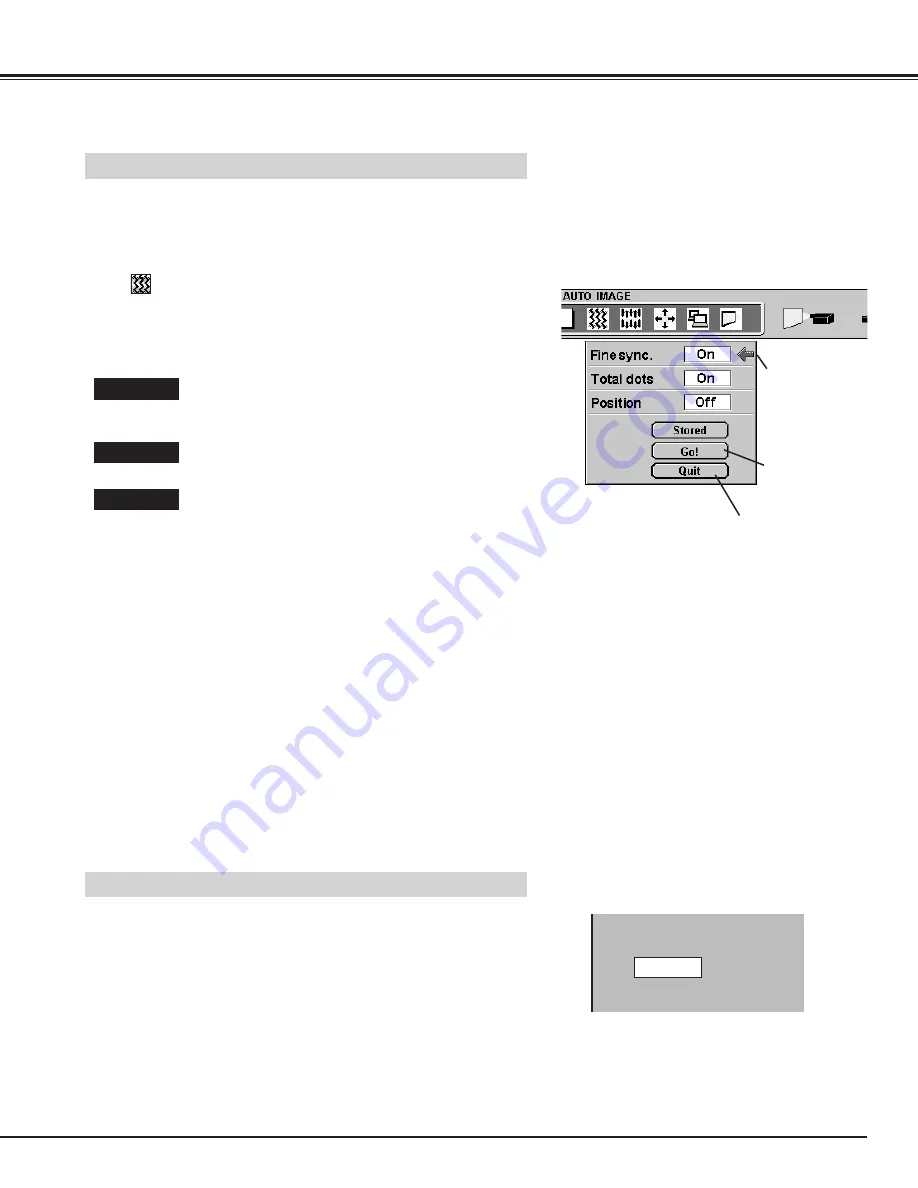
29
COMPUTER MODE
The Auto Image function is provided to automatically adjust Fine sync.,
Total dots, and Picture Position for most computers.
Press the MENU button and the ON-SCREEN MENU will appear.
Press the POINT LEFT/RIGHT buttons to select AUTO IMAGE
and press the SELECT button.
Another dialog box AUTO IMAGE Menu will appear.
Move the arrow to an item that you want to adjust by pressing the
POINT UP/DOWN button. Change the setting On or Off by
pressing the SELECT button.
1
2
Auto Image Function
Move the arrow to "Go!" and press the SELECT button to start the
Auto Image function.
This adjustment can be executed by pressing AUTO IMAGE
button on the Top Control and the Remote Control.
3
NOTE : The Fine sync., Total dots, and Picture Position of some
computers may not be fully adjusted with the Auto Image
Function. In that case, manually adjustments is required to
make fine image. (Refer to PICTURE IMAGE ADJUSTMENT
on page 28 to adjust "Fine sync." or "Total dots" and PICTURE
POSITION ADJUSTMENT on page 30 to adjust Picture
Position.)
The normal picture level is preset on this projector by the factory and
can be restored anytime by pressing the NORMAL button (located on
the Top Control or on the Remote Control Units). The "Normal" display
will be displayed on the screen for a few seconds.
Normal Function
Normal
It terminates the PIC-
TURE IMAGE
ADJUSTMENT Menu.
Move the arrow to
the item and then
press the
SELECT button.
It starts the adjust-
ment on the item
set to "On".
Fine sync
Adjust the picture as necessary to eliminate flicker from
the display. This item can be adjusted manually. (Refer
to page 28.)
Total Dots
The number of the total dots in one horizontal period.
This item can be adjusted manually. (Refer to page 28.)
Position
Adjustment of the position of the image. This item can
be adjusted manually. (Refer to page 30.)
Summary of Contents for PLC-XU10N
Page 1: ...Owner s Manual PLC XU10N Multimedia Projector MODEL...
Page 6: ...6 PREPARATION NAME OF EACH PART OF THE PROJECTOR...
Page 19: ......
Page 21: ......
Page 41: ......
















































