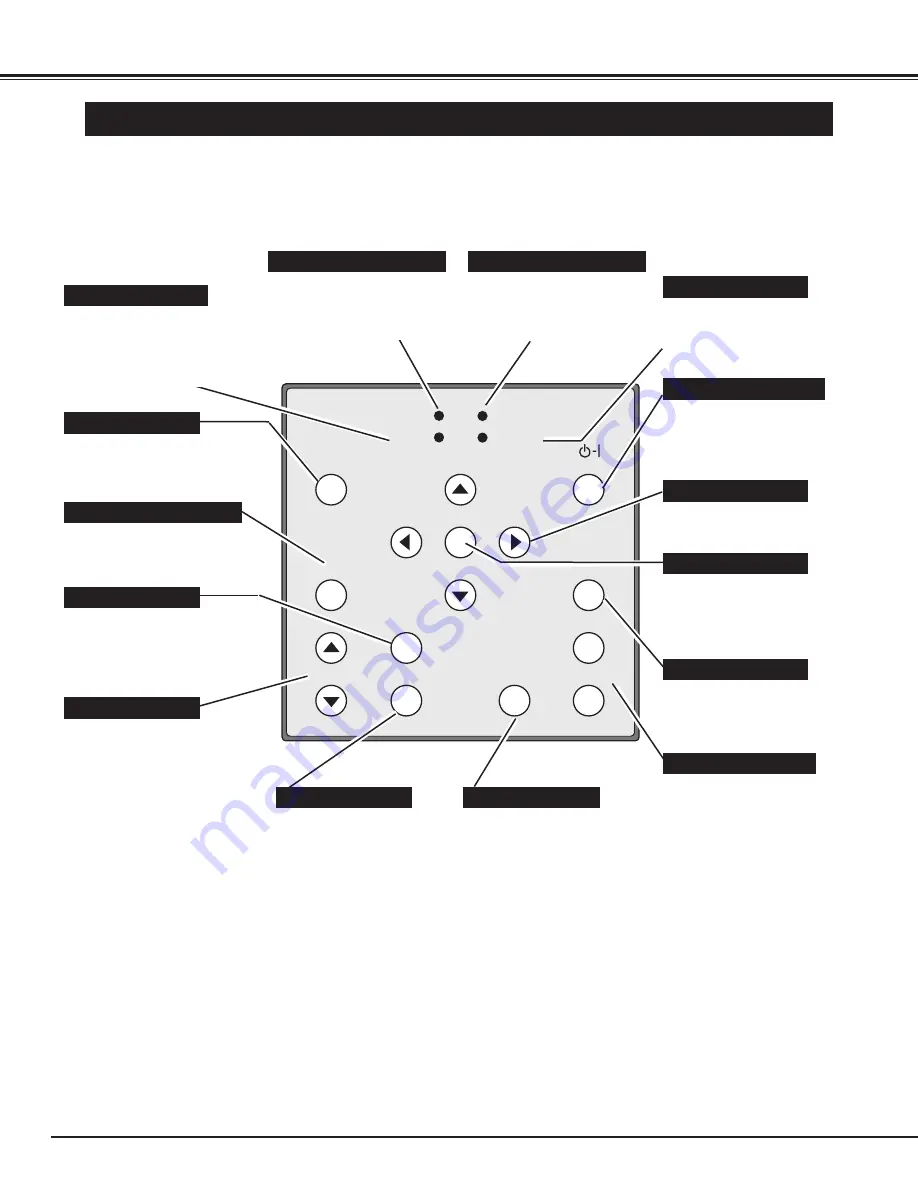
18
BEFORE OPERATION
TOP CONTROLS AND INDICATORS
LAMP REPLACE
LAMP
WARNING TEMP.
READY
SELECT
MENU
MODE
AUTO IMAGE
PAGE
ZOOM
FOCUS
VOLUME
NORMAL
ON–OFF
+
–
Used to select zoom adjust.
(Refer to P23.)
Used to active or terminate the
MENU operation.
(Refer to P19.)
MENU BUTTON
MODE BUTTON
AUTO IMAGE BUTTON
PAGE BUTTONS
READY INDICATOR
SELECT BUTTON
POWER ON–OFF BUTTON
FOCUS BUTTON
NORMAL BUTTON
VOLUME BUTTONS
WARNING TEMP. INDICATOR
LAMP INDICATOR
POINT BUTTONS
LAMP REPLACE INDICATOR
Used to select input source.
(Computer, Video and MCI)
(Refer to P25 and 31.)
Used to operate AUTO IMAGE
function.
(Refer to P29.)
Used to select focus adjust.
(Refer to P23.)
Used to move next/previous
page of the data in the memory
card plugged into PC CARD
SLOT. These buttons are used
to stop or resume AUTO-PLAY
function. Page buttons are
activated in MCI mode.
(Refer to P34.)
This indicator is lit in green
when the projector is ready to
be turned on.
This indicator is lit in dim when
the projector is turned on.
And the light is brightened
when the projector is in stand-
by mode.
This indicator turns to yellow
when the life of the projection
lamp draws to an end.
(Refer to P43.)
This indicator flashes red
when internal projector
temperature is too high.
(Refer to P42.)
Used to adjust volume.
(Refer to P24.)
Used to reset to normal picture
adjustment preset by factory.
(Refer to P29 and 32.)
Used to move the pointer.
(Refer to P19.)
Used to execute the item
selected or to adjust the values
in certain items on the MAIN
MENU DISPLAY.
Used to turn the projector on
or off. (Refer to P22.)
ZOOM BUTTON
Summary of Contents for PLC-XU10N
Page 1: ...Owner s Manual PLC XU10N Multimedia Projector MODEL...
Page 6: ...6 PREPARATION NAME OF EACH PART OF THE PROJECTOR...
Page 19: ......
Page 21: ......
Page 41: ......
















































