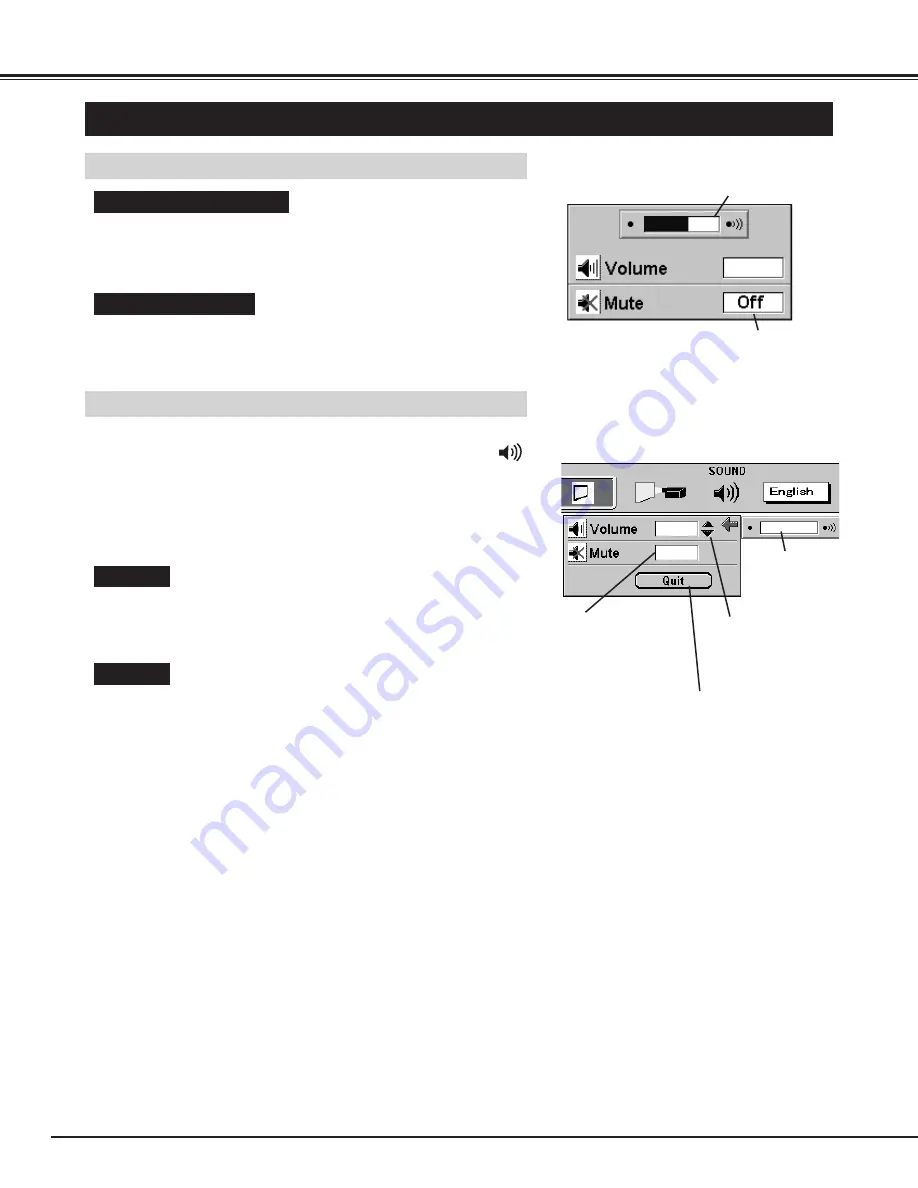
Press the MENU button and the ON-SCREEN MENU will appear.
Press the POINT LEFT/RIGHT buttons to select SOUND
and press the SELECT button. Another dialog box SOUND
ADJUST Menu will appear.
24
BASIC OPERATION
Sound Volume Adjustment
Press the VOLUME (+/–) buttons (located on the Top Control or on the
Remote Control Units) to adjust the volume. The Volume dialog box
appears on the screen for a few seconds.
(+) button to increase the volume, and (–) button decreasing.
Sound Mute Setting
Press the MUTE button on the Remote Control Units to cut off the
sound. To restore the sound to its previous level, press again or press
Volume buttons.
Move the arrow to
▲
or
▼
of "Volume" by pressing the
POINT UP/ DOWN buttons. To increase the volume,
point the arrow to
▲
and then press the SELECT button.
To decrease the volume point the arrow to
▼
and then
press the SELECT button.
To cut off the audio sound, point the arrow to "Mute" and
then press the SELECT button. The Mute display is
changed On from Off and the sound is cut off. To restore
the sound to its previous volume level, set the Mute to
Off.
Press the POINT DOWN button and a red-arrow icon will appear.
Move the arrow to the item that you want to select by pressing the
POINT UP/DOWN buttons.
1
2
It indicates the roughly
level of the volume.
Press the MUTE button to set
the Mute function On or Off.
The display disappears after 4 seconds.
Move the arrow to
▲
or
▼
and press the
SELECT button.
It indicates the
roughly level of the
item.
Move the arrow to
the item and then
press the SELECT
button.
It closes the
Sound Menu.
SOUND ADJUSTMENT
Direct Operation
Menu Operation
Volume
Mute
Summary of Contents for PLC-XU10N
Page 1: ...Owner s Manual PLC XU10N Multimedia Projector MODEL...
Page 6: ...6 PREPARATION NAME OF EACH PART OF THE PROJECTOR...
Page 19: ......
Page 21: ......
Page 41: ......
















































