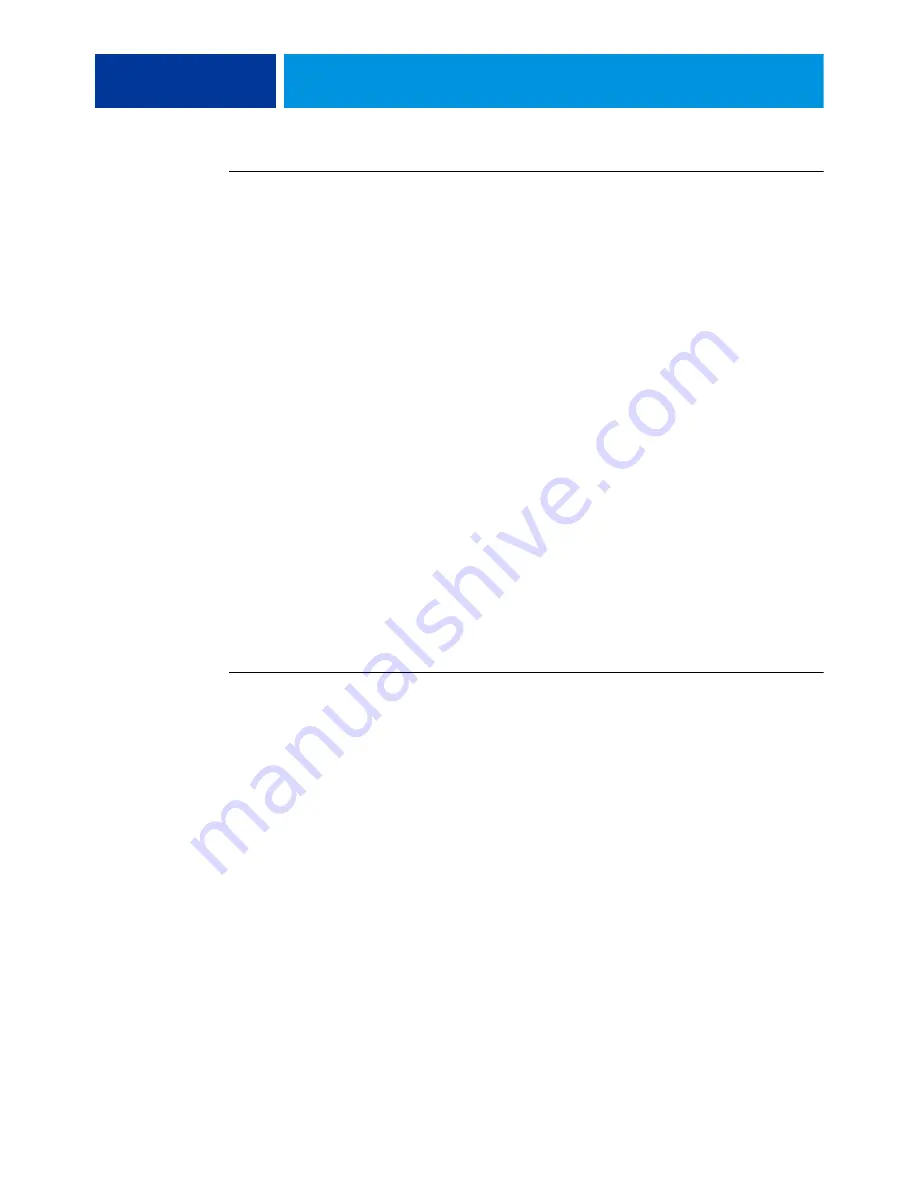
M
AC
OS X
11
T
O
INSTALL
THE
PRINTER
DRIVER
FILES
FOR
M
AC
OS X
1 Quit all open applications.
2 Mac OS X v10.3.9 and v10.4.x: Make sure that the Printer Setup Utility is not running on your
computer.
Printer Setup Utility updates the list of available printers when it starts. If a printer description
file is added while Printer Setup Utility is running, you cannot select the associated printer
model until you restart.
Mac OS X v10.5.x and v10.6.x: Proceed to
step 3
.
3 Insert the User Software DVD into the DVD drive.
4 Open the OSX: Printer Driver folder on the User Software DVD.
5 Double-click the OSX Installer icon to start installing the printer driver.
6 Follow the on-screen instructions.
The OSX Installer installs the printer driver files that correspond to the E100.
7 When copying is complete, click Quit.
Downloading printer drivers using WebTools
WebTools allows you to download installers for printer drivers directly from the E100 to your
computer, if your administrator has enabled access to WebTools.
For more information about setting up and starting WebTools, see
Utilities
.
T
O
DOWNLOAD
PRINTER
DRIVERS
WITH
W
EB
T
OOLS
1 Start your Internet or intranet browser and type the DNS name or IP address of the E100.
2 Click the Downloads tab.
3 Click the link for the printer drivers that you want to install (Printer Files for Mac OS X).
A file named OSX.dmg is downloaded to your desktop. The file contains a folder named
Printer Driver in a compressed format. If your Internet browser is equipped with an expander
utility, such as StuffIt Expander, the folder decodes and decompresses automatically.
If the Printer Driver folder does not automatically decode and decompress, double-click the
file to start the utility that performs that function.
4 Open the OSX: Printer Driver folder.
5 Double-click the OSX Installer icon to start installing the printer driver.
Follow the on-screen instructions.
6 When copying is complete, click Quit.












































