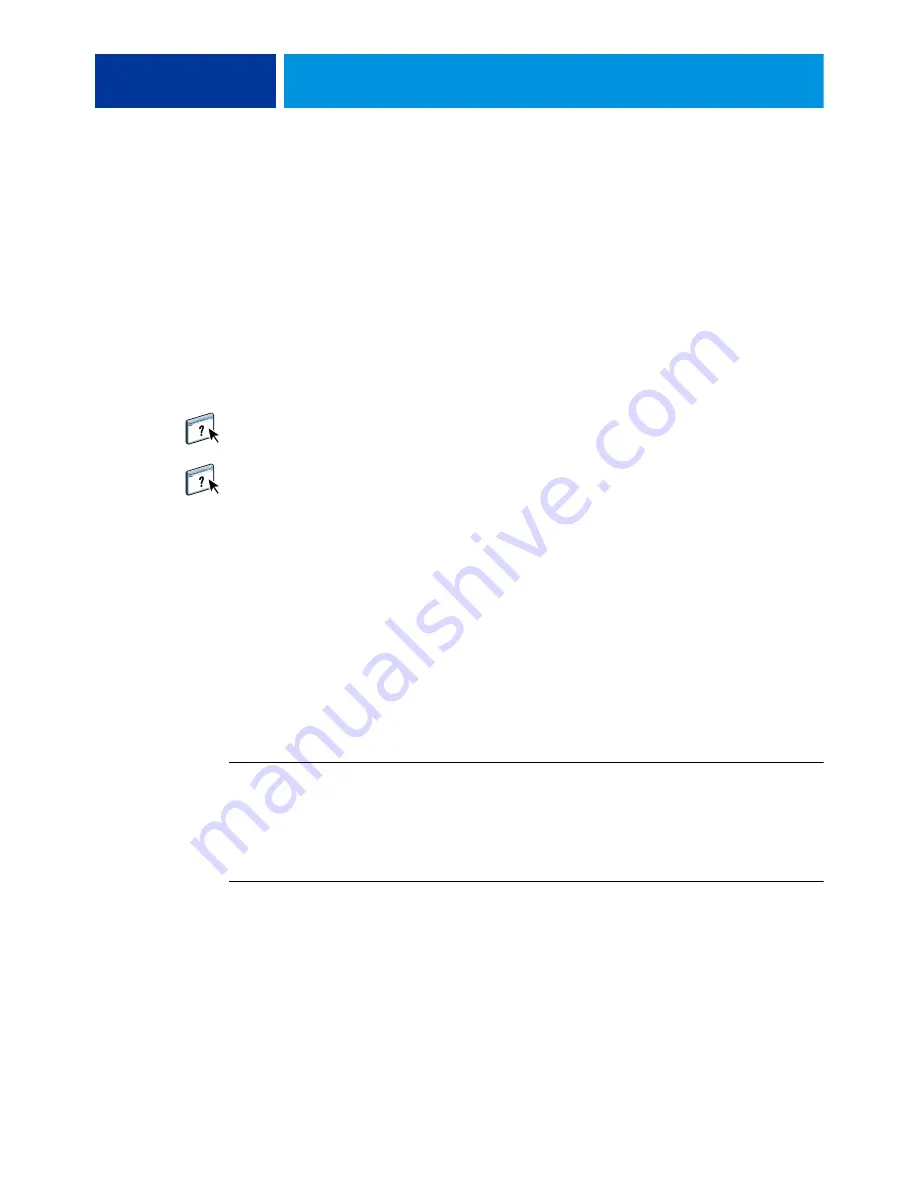
P
RINTING
M
ETHODS
65
Sample printing
The Sample Print feature allows you to print extra pages to an easily accessible output tray
during a long print job, to verify that the copier is performing as expected.
For example, when a job is currently printing to a closed elevator (such as 1000 pages to an
output tray that cannot be opened until the entire job is completed), you can use the sample
print function to print a separate page or finished output set to an open output tray to verify
the output. If the output is unsatisfactory, you can take corrective action.
Sample Print should only be used with copiers that have multiple output trays, and is useful
when one of the output trays is closed and not easily accessed during printing.
The Sample Print default settings for the specified E100 can be set up in WebTools
Configure. For more information, see Configure Help.
When the job is printing, you can initiate a sample print from Command WorkStation. For
more information about Sample Print, see Command WorkStation Help.
Using Sample Print
You can print an extra sheet or output set as follows:
• On-demand during the printing of a job
• Every N-sheets during the currently printing job
• Every N-sheets until cancelled (can span jobs)
When the job is printing, you can initiate a sample print. The default setup values are applied
and any existing sample print command in progress is overridden.
If Start Sample Print appears dimmed or unavailable, the E100 is already performing a sample
print or it is not available for the specified E100.
T
O
INITIATE
A
SAMPLE
• While a job is printing, initiate a sample print from Server > Start Sample Print.
After sample print has been initiated, the E100 performs the sample print based on the
options specified in Configure.
T
O
CANCEL
A
SAMPLE
• While a job is printing, cancel a sample print from Server > Stop Sample Print.
The E100 cancels the previously requested sample print command.






























