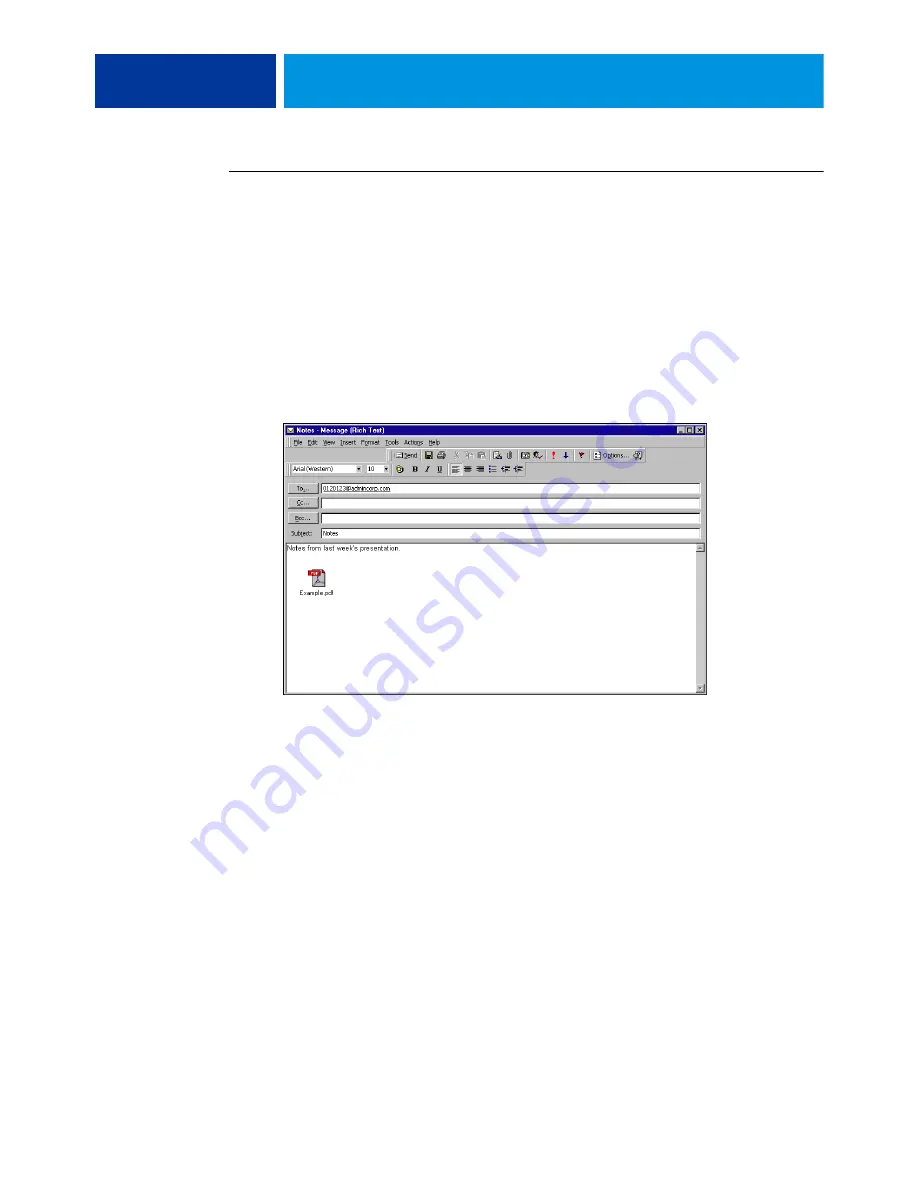
P
RINTING
M
ETHODS
61
T
O
USING
AN
E
-
CLIENT
1 Open your e-mail application.
2 Type the E100 e-mail address in the To: line.
3 Type text in the Subject line or leave the Subject line blank.
4 Attach the file that you want to print.
The attachment can be in any format that the E100 recognizes (PostScript, PDF, EPS, VDP,
or TIFF).
N
OTE
:
If your attachment exceeds the file size limitation set by your e-mail system
administrator, the e-mail is not sent.
5 Optionally, you can type text in the body of the message. The text is printed with the file.
N
OTE
:
HTML-formatted e-mail messages are not supported, and might not print as they
appear on the remote workstation. Send e-mail messages in plain text format.
6 Send the e-mail.
The file is sent to the E100 and the job is printed. After the E100 receives the job, you are
sent an e-mail notification that the print job was accepted. The e-mail provides a job
identification (ID). Use the job IDs to manage jobs with e-mail commands (see
“Managing
print jobs with e-mail commands”
on page 62). The e-mail notification indicates any current
error at the copier.
After the job is printed, you are sent a second e-mail notification that indicates the job printed
successfully.






























