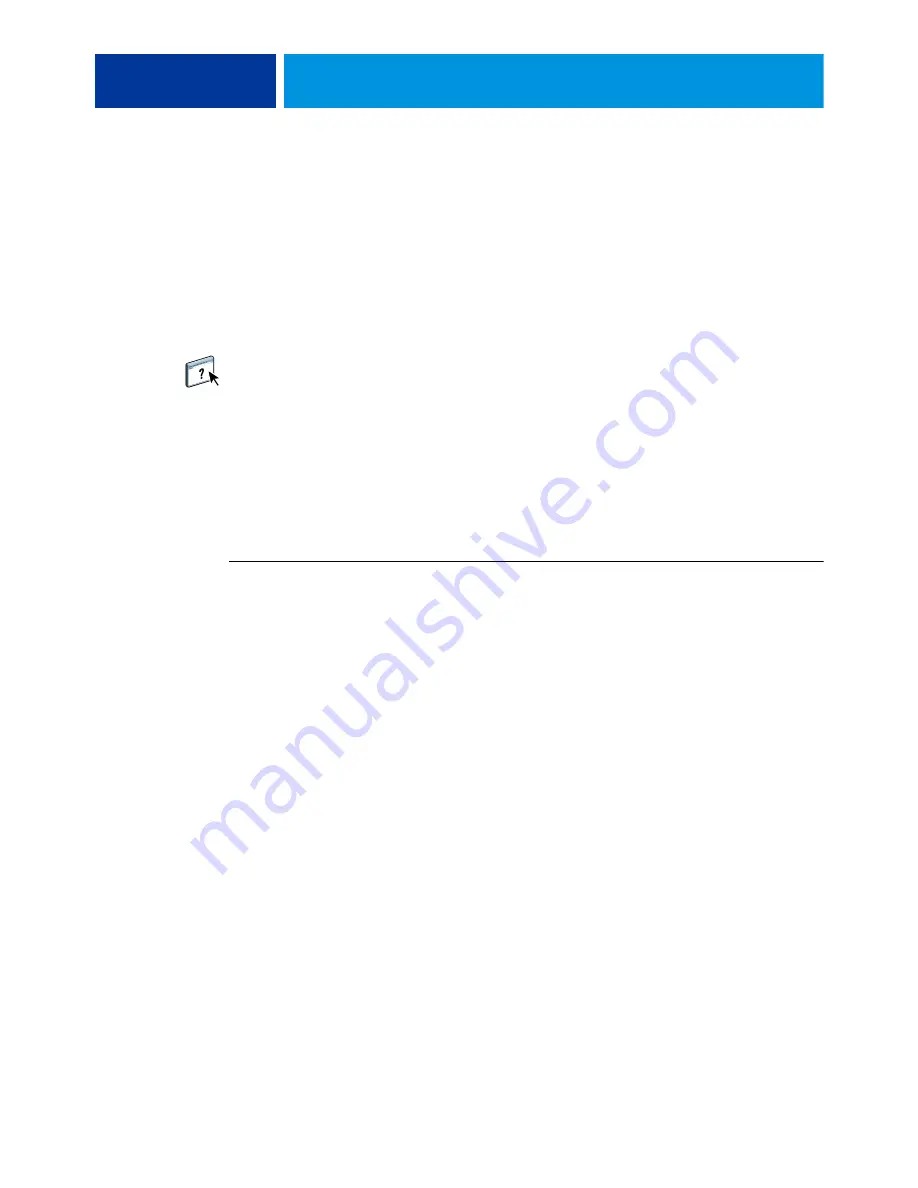
W
INDOWS
45
Completing Standard TCP/IP Port (Raw or LPR) printing connections
After you install the PostScript and printer driver files, you can add or configure the Setup
for the Standard TCP/IP Port (Raw or LPR) connection as follows:
• Prepare the E100 to accept print jobs using Standard TCP/IP Port (Raw or LPR)
protocols.
• Enable LPD or Port 9100 on the E100.
• Configure the computer for the TCP/IP connection.
For more information about Setup, see Configure Help.
Before you complete the following procedure, contact your system administrator for the
IP address assigned to the E100.
The TCP/IP protocol should be installed as a default on the Windows computer. For Port
9100, you can set up the connection and install the printer driver in one procedure.
N
OTE
:
You can also set up the LPR Port connection by installing Print Services for UNIX,
which is supplied as an add-on Windows component. For more information, see the
documentation that accompanies Windows.
T
O
SET
UP
S
TANDARD
TCP/IP P
ORT
(R
AW
OR
LPR)
FOR
W
INDOWS
N
OTE
:
The following procedures use Windows XP illustrations.
1 Windows 2000: Click Start, choose Settings, and then choose Printers.
Windows XP: Click Start and choose Printers and Faxes.
Windows Server 2003: Click Start, choose Control Panel, and then choose Printers and Faxes.
Windows Vista/Server 2008: Click Start, choose Control Panel, and then double-click Printers.
Windows 7/Server 2008 R2: Click Start and choose Devices and Printers.
2 Windows 2000/XP/Server 2003/Server 2008/Vista: Right-click the E100 icon and choose
Properties.
Windows 7/Server 2008 R2: Right-click the E100 icon and choose Printer properties.






























