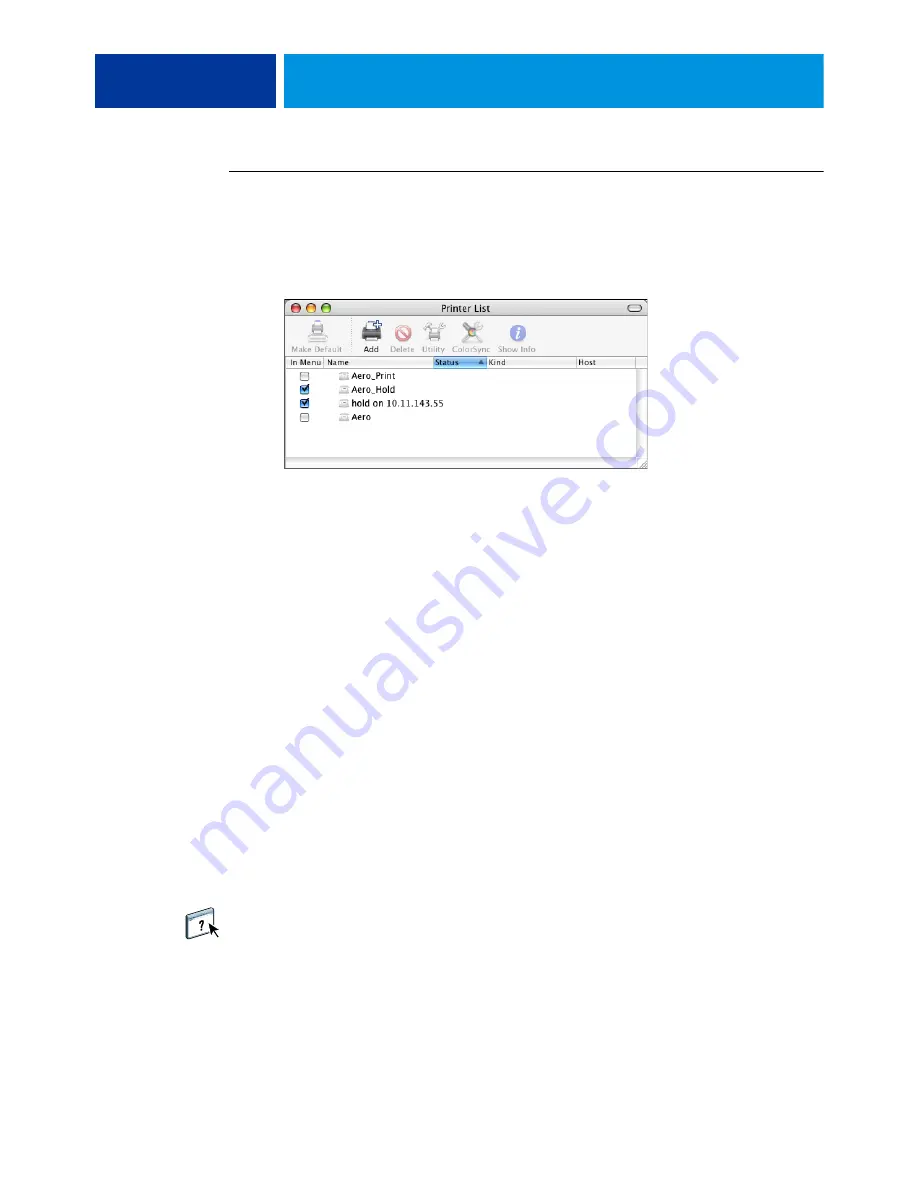
M
AC
OS X
29
T
O
SELECT
THE
E100
AS
THE
DEFAULT
PRINTER
WITH
M
AC
OS X
V
10.4.
X
OR
V
10.3.9
1 Make sure that the E100 is connected to the network and turned on.
2 In the Finder, choose Utilities from the Go menu.
3 Start Printer Setup Utility.
The printers that are set up for printing are listed. The virtual printers that are configured at
the E100 and set up for printing are also listed.
4 Select the E100 in the Printer List to specify it as your current printer.
5 Click the Make Default icon.
The E100 is now your default printer.
Setting print options and printing from Mac OS X applications
To print from Mac OS X client computers, install the printer driver files. For instructions, see
“Installing the Mac OS X printer driver files”
on page 10. In Mac OS X applications, print
options are set from the Print dialog box.
Some print options that are selectable from an application are similar to print options that are
specific to the E100 and the copier. In these cases, use the print options specific to the E100
and the copier. These options appear in the Fiery Features pane and/or in the Printing
Preferences window. The application may not set up the file properly for printing on the
E100, resulting in unexpected finishing, printing errors, or longer processing time.
If you specify incompatible print settings when printing a document, the Conflict dialog box
provides instructions to resolve the conflict.
Some print options, such as expert color settings, are available only if Two-Way
Communication is enabled or if a particular installable option has been configured. For
information about enabling Two-Way Communication, see printer driver Help. For
information about configuring installable options, see
“Configuring Installable Options”
on
page 26.
If you choose Printer’s default, the job prints according to the settings that the administrator
specified in Setup. For more information, see
page 68
.






























