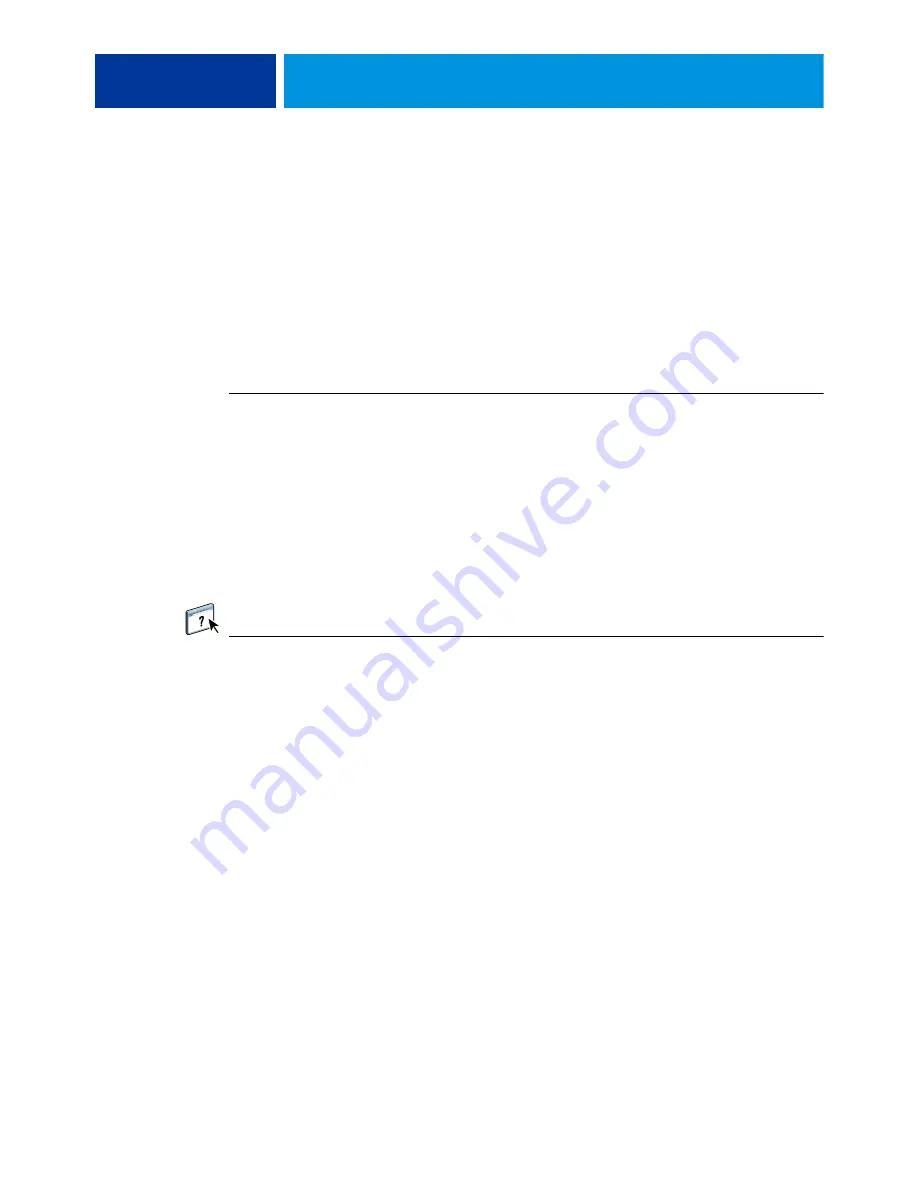
W
INDOWS
34
Installing printer drivers by Point and Print
SMB printing (also known as Windows or WINS printing) allows you to install PostScript
printer drivers on your computer from the E100 using Point and Print, and print to a
particular connection (Print queue, Hold queue, Direct connection, or Virtual Printer).
Each connection (print, hold, direct or virtual printer) requires a separate installation. Repeat
the procedure for each connection.
When you install the printer driver using Point and Print, you cannot configure installable
options manually. The installed options are displayed as the E100 configuration in the printer
driver. For more information, see
“Configuring installable options”
on page 51.
B
EFORE
YOU
BEGIN
Ask your administrator to do the following in Setup on the E100:
• Assign the E100 a valid IP address.
Ask your administrator for the IP address or DNS name required in the following procedure.
• Configure the E100 for SMB printing.
N
OTE
:
SMB printing is referred to as Windows Printing in Setup and on the Configuration
page.
For more information, see
Configuration and Setup
or Configure Help.
T
O
SET
UP
SMB
PRINTING
ON
W
INDOWS
COMPUTERS
1 Windows 2000/XP/Server 2003: Right-click Network Neighborhood or My Network Places, and
select Find Computer or Search for Computers.
Windows Vista/Server 2008: Click Start, choose Control Panel, double-click Network and
Sharing Center, and then click the View computers and devices link.
Windows 7/Server 2008 R2: Click Start, choose Control Panel, choose Network and Internet,
choose Network and Sharing Center, and then click the View network computers and devices
link.
2 Windows 2000/XP/Server 2003: Type the name or IP address of the E100 and click Search
Now or Search.
Windows Vista/Windows 7/Server 2008/Server 2008 R2: Type the name of the E100 in the
Search field and click Enter.
If you cannot locate the E100, contact your E100 administrator.
3 Double-click the name of the E100 to display enabled print connections.






























