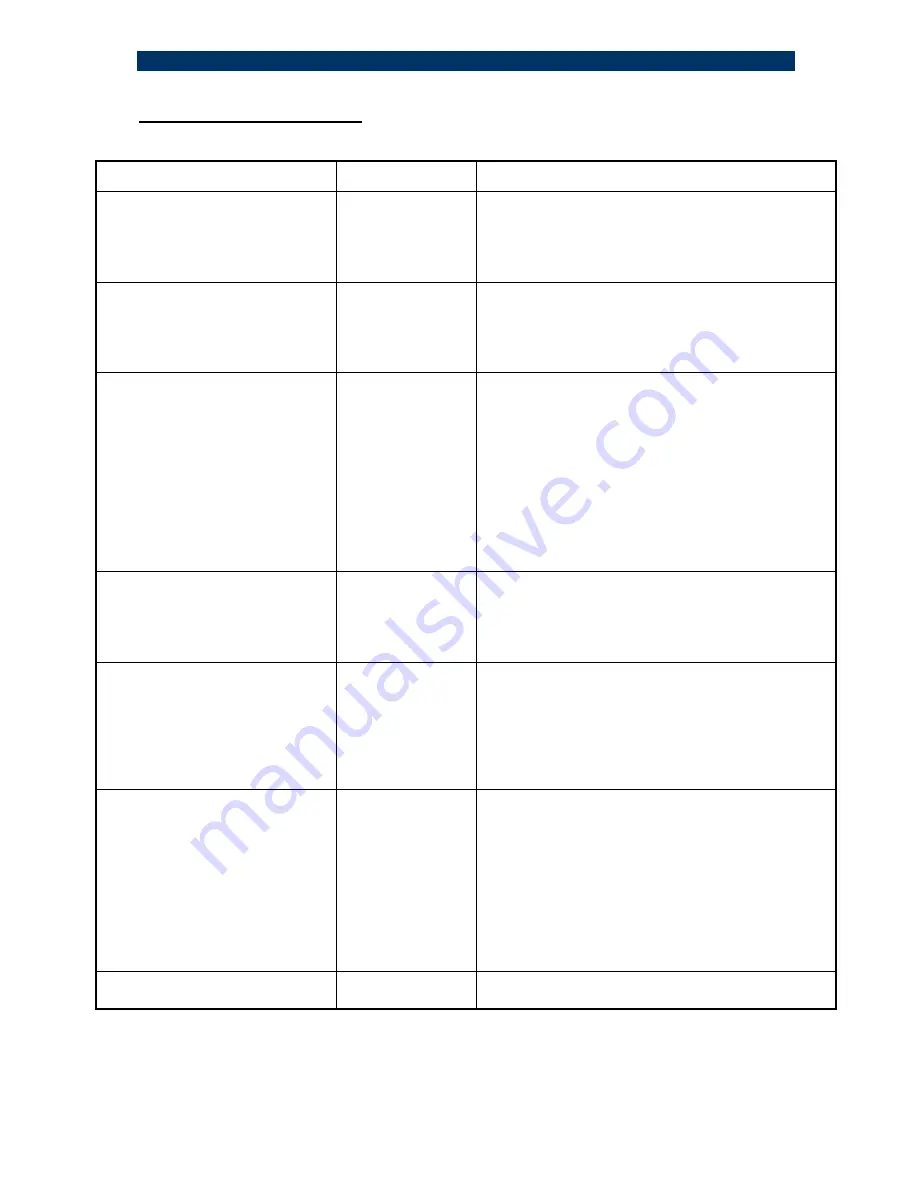
S.CON1M/MA System
21
14 - Troubleshooting
Prior to performing the following procedures, reset the S.CON1M/MA, set all FP DIP
switches to TEST mode (disable FP), disable SLE and disable FP for the remote device.
Problem & symptom
Indication
Corrective Action
No power
Main power
PWR
LED not lit
Check that the power supply cable is firmly
connected to the main power supply and rack
mount power source.
Check that the AC input power source is between
100 and 240VAC.
Network problems
No communication
on network
On the “ mode setup “ dip switches, verify that the
S6 is in the up position (normal position)
Move S6 to the DOWN position and move it back
to the UP position after one second (Reset
operation)
Copper link not working at all
Link
LED not lit
Verify if the remote connected TP does support
Auto-Negotiation mode and setup the dip switches
accordingly
Check that MDI-II/MDI-X is in position “ X “ for a
switch or a hub. Check that MDI-II/MDI-X is in
position “II” for a STATION or an up-link port.
Check that the connection cable is well connected
at both ends. Verify that the correct LEDs are lit
On the “mode setup “ Dip switches move S6 to
the DOWN position, and move it back to the UP
position after one second.
If the remote TP station does
not support Auto-Negotiation
mode
Unpredictable
Change the “ mode setup “ dip switches according
to the remote TP port speed and Half/Full Duplex
mode (after having disabled Auto-Neg mode)
Move the S6 to the DOWN position and move it
back to the UP position after one second
Fiber link not working
Link
\
Act
LED not
Lit
Check that the receive fiber is properly connected
to the transmit port of the remote fiber device
AND
the transmit port to the receive port of the
remote device. Check that the fiber optic power is
the required receive power on the receive fiber
connector at the S.CON1M/MA end. the receive
fiber path of the S.CON1M/MA is OK
Improper network traffic
Runt and late
collision
On “mode setup switches”, move S6 to DOWN
position and move it back to the UP position back
after one second. (Reset operation)
Check ports configurations on the “mode setup “
Verify that both ends of F/O links are set to the
same mode (Half Duplex OR Full Duplex).
Check that both sides of UTP connection are in
same mode (10Mbps Half duplex
OR
10Mbps full
duplex
OR
100Mbps Half duplex
OR
100Mbps full
duplex).
MA not working
MA active LED not
Lit
1.Verify that the F/O link is active and working.
2.Reset the S.CON1M/MA and the remote device
If the problem persists after carrying out the above procedure, do the following: replace the
suspected S.CON1M/MA with another similar working unit, perform the requested setup. If
that has solved the problem, send your S.CON1M/MA for repair. If the problem still persists,
there is probably some sort of general network failure. Call FibroLAN technical support
; Tel: +972-4-9591717)




























