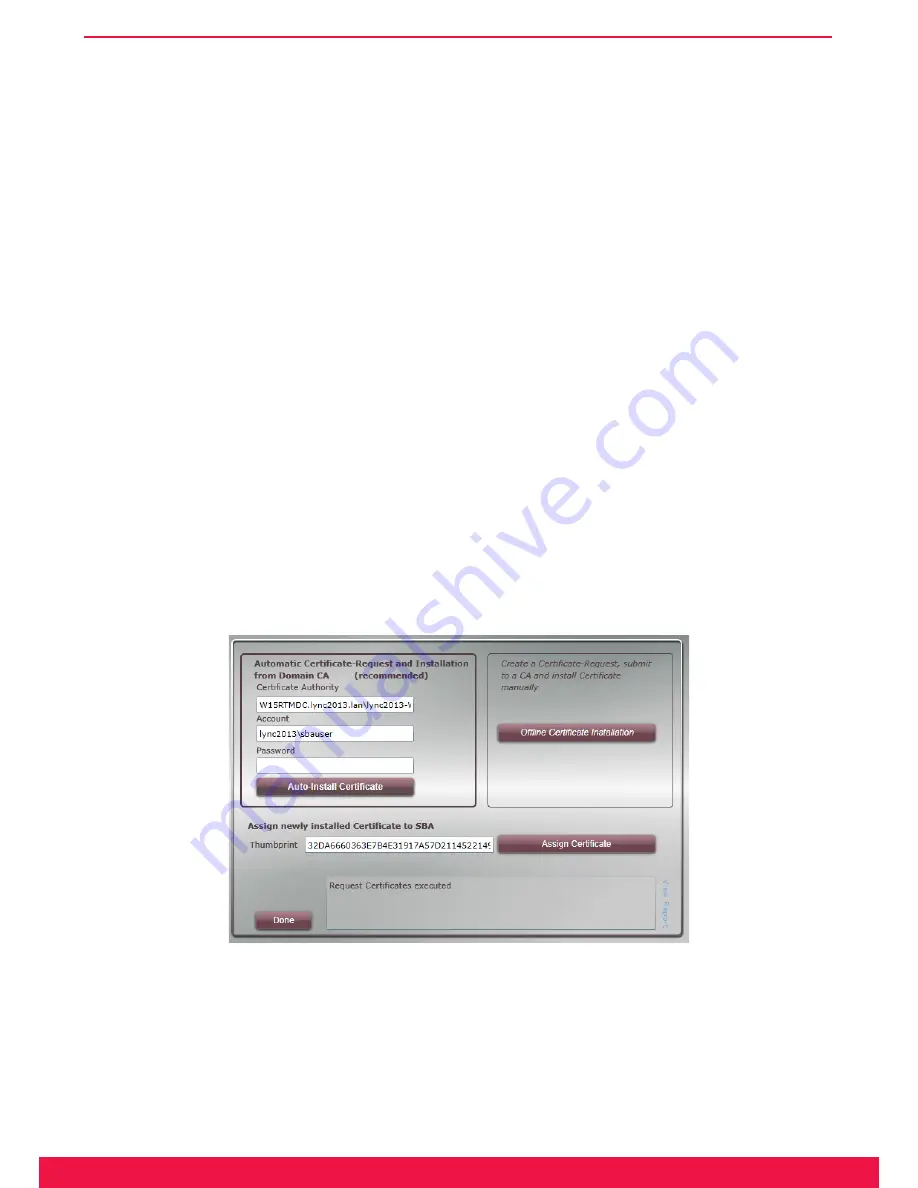
35
www.ferrari-electronic.de
Configuration
• “Download Configuration” -loads the configuration data from the central Management Store
• “Install Configuration” -applies the information and saves it in the local Store
• “Start Replica Process” -enables the continuous replication of changes
After successful execution of the previous steps, the SBA can be activated and the next dialog can be started by
pressing „Done“.
Notee!
▼
Is a certificate server existent in the Active Directory, than that server can be used
to acquire and install the required certificate. Alternatively, a „certificate sign
request“ can be generated.
Requesting a certificate online via AD-CA and assigning it
• Enter Username and Password on the left side
• Press „Auto-Install Certificate“ – as soon as the certificate is assigned and locally installed, the „Thumbprint“
appears
• Press „Assign Certificate“
Requesting certificate offline and installing
• Press „Offline Certificate Installation” -> a separate dialog appears
• Follow the instructions in the dialog window
• Press „Done“
Image 3.22: Requesting certificate
Summary of Contents for OfficeMaster Gate
Page 14: ...Chapter 2 OfficeMaster Gate Ferrari electronic AG Installation...
Page 22: ...Chapter 3 OfficeMaster Gate Ferrari electronic AG Configuration...
Page 70: ...Chapter 4 OfficeMaster Gate Ferrari electronic AG Advanced Configuration...
Page 80: ...Chapter 5 OfficeMaster Gate Ferrari electronic AG...
Page 90: ...Chapter 7 OfficeMaster Gate Ferrari electronic AG Appendix...
Page 91: ...ii www ferrari electronic de Appendix A List of Abbreviations...
Page 103: ...Chapter 6 OfficeMaster Gate Ferrari electronic AG Worth knowing...
















































