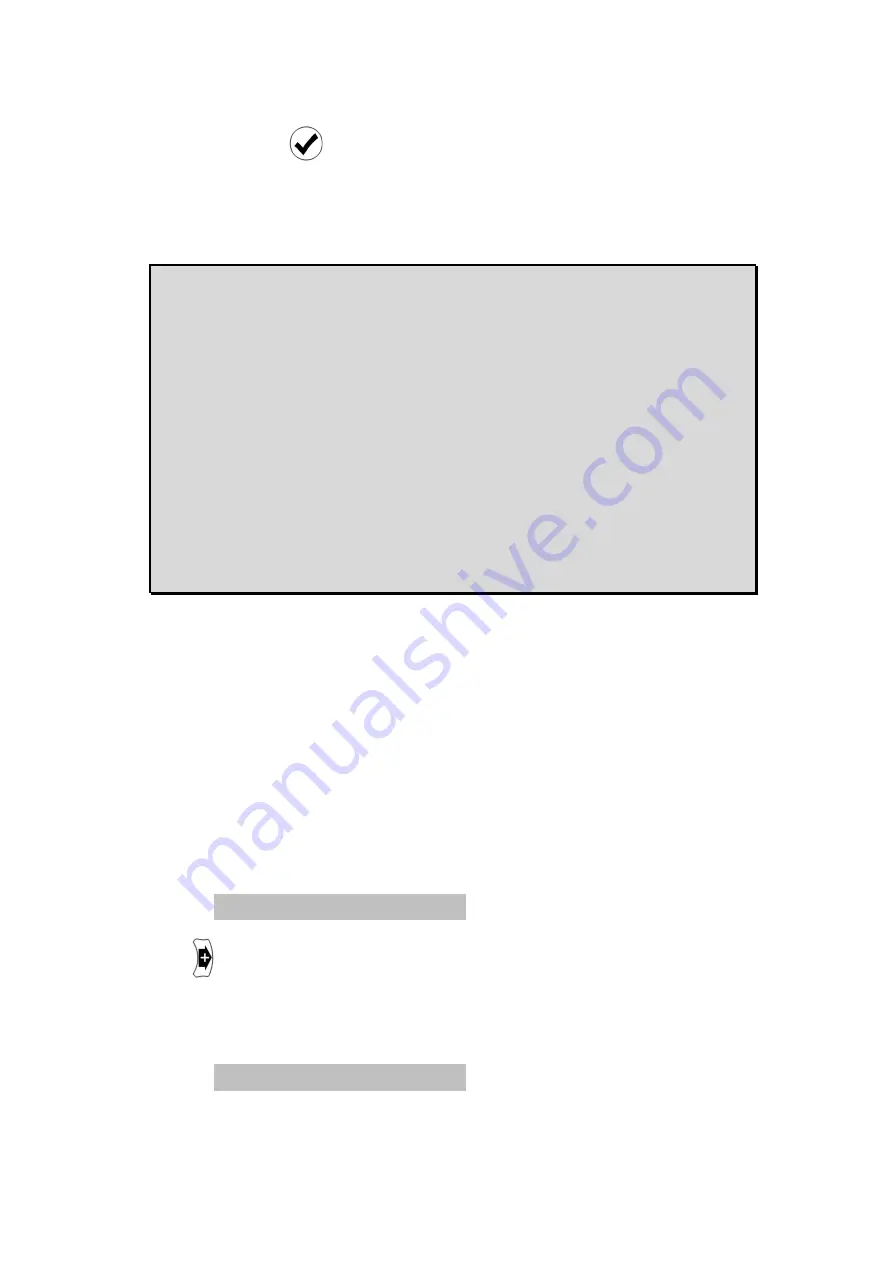
Then press
7.
Having set the Replacement Auto Latency for either
interlaced or progressive video formats, you may wish to
repeat steps 1 through 5 for the other format.
While the Auto Replacement Latency feature of the HD940
does allow some form of automatic lip
that do not supply their own latency values, you may prefer
to use the Extended Auto Delay mode (see page
HD940 since it provides the ability to control the automatic
delay for each video format individually
In practise, there are so many factors that can affect the
synchronization of audio and video that no automatic mode,
however sophisticated, will cure it in all circumstances. And
so you may find it easiest and also most
HD940's audio delay manually, changing the value as and
when required.
Input Labels
By default, the 4 input sources of the HD940 are displayed on
screen as
Input A
,
Input Labels options in the Settings menu, it is possible to
change these to more meaningful names.
To change an input label, cycle through the settings in the
Settings menu until you reach the label for the input, e.g. for
Input C, cycle to:
C: Input C
Press
.
The display will change to yellow, indica
and a "cursor" will appear after the text:
C: Input C_
to store.
ng set the Replacement Auto Latency for either
interlaced or progressive video formats, you may wish to
repeat steps 1 through 5 for the other format.
While the Auto Replacement Latency feature of the HD940
does allow some form of automatic lip-sync even f
that do not supply their own latency values, you may prefer
to use the Extended Auto Delay mode (see page 22
HD940 since it provides the ability to control the automatic
each video format individually.
In practise, there are so many factors that can affect the
synchronization of audio and video that no automatic mode,
however sophisticated, will cure it in all circumstances. And
so you may find it easiest and also most effective to set the
o delay manually, changing the value as and
By default, the 4 input sources of the HD940 are displayed on
,
Input B
,
Input C
and
Input D
Input Labels options in the Settings menu, it is possible to
ange these to more meaningful names.
To change an input label, cycle through the settings in the
Settings menu until you reach the label for the input, e.g. for
C: Input C
The display will change to yellow, indicating it is being changed,
and a "cursor" will appear after the text:
C: Input C_
ng set the Replacement Auto Latency for either
interlaced or progressive video formats, you may wish to
While the Auto Replacement Latency feature of the HD940
sync even for TV's
that do not supply their own latency values, you may prefer
22) of the
HD940 since it provides the ability to control the automatic
In practise, there are so many factors that can affect the
synchronization of audio and video that no automatic mode,
however sophisticated, will cure it in all circumstances. And
effective to set the
o delay manually, changing the value as and
By default, the 4 input sources of the HD940 are displayed on-
Input D
. Using the
Input Labels options in the Settings menu, it is possible to
To change an input label, cycle through the settings in the
Settings menu until you reach the label for the input, e.g. for
ting it is being changed,











































