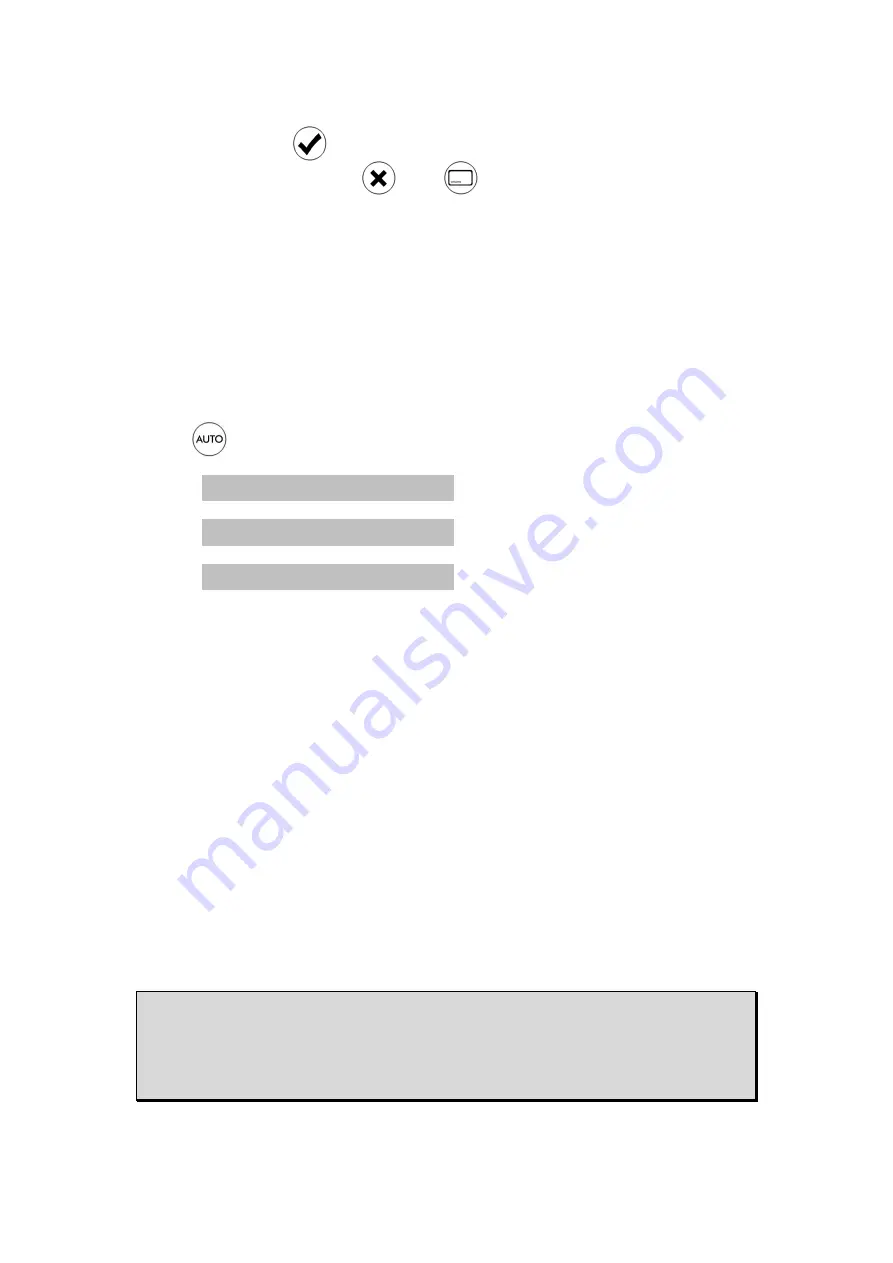
Before pressing
the delay then press
disappear and the delay will not be stored.
To change the Extended Auto Delay, simply
above.
Selecting Extended Auto Delay Mode
You can only select Extended Auto Delay mode if the current
video format on your TV has an Extended Auto Delay stored.
Press
. The display will cycle between these options:
Input A 64 ms
AUTO 80 ms
E-AUTO
Note that Auto Delay mode will not be shown if there are no
latency values available (see
Auto Delay mode will
Delay stored for the current video format.
The HD940 will remain in the
have selected. This mode is selected independently for
input. So for example
mode, while input B
Extended Auto Delay mode.
If you are in Extended Auto Delay mode and the video format
changes to a format that has no extended auto delay stored,
then the mode will switch automatically to Auto Delay mode (if
latencies are available) or
If you want to view, set or change the Extended Auto Delays
for a video format
can. All of the 64
together via the Settings menu. See page
in the steps above, if you decide not to store
the delay then press
or
. The on-screen display will
disappear and the delay will not be stored.
To change the Extended Auto Delay, simply repeat the steps
Selecting Extended Auto Delay Mode
You can only select Extended Auto Delay mode if the current
video format on your TV has an Extended Auto Delay stored.
. The display will cycle between these options:
Input A 64 ms
Manual Delay (white
AUTO 80 ms
Auto Delay (blue)
AUTO 72 ms
Extended Auto Delay
Note that Auto Delay mode will not be shown if there are no
latency values available (see page 21). Note also that Extended
Auto Delay mode will only be shown if there is an Extended Auto
Delay stored for the current video format.
The HD940 will remain in the auto or manual delay mode
have selected. This mode is selected independently for
example inputs A and C may be in manual delay
input B is in Auto Delay mode, and input D
Extended Auto Delay mode.
If you are in Extended Auto Delay mode and the video format
changes to a format that has no extended auto delay stored,
n the mode will switch automatically to Auto Delay mode (if
latencies are available) or else Manual Delay mode.
If you want to view, set or change the Extended Auto Delays
for a video format other than the TV's current format
64 Extended Auto Delays can be accessed
via the Settings menu. See page 37 for information
23
in the steps above, if you decide not to store
screen display will
repeat the steps
You can only select Extended Auto Delay mode if the current
video format on your TV has an Extended Auto Delay stored.
. The display will cycle between these options:
elay (white)
Extended Auto Delay (green)
Note that Auto Delay mode will not be shown if there are no
o that Extended
Extended Auto
auto or manual delay mode you
have selected. This mode is selected independently for each
in manual delay
in Auto Delay mode, and input D is in
If you are in Extended Auto Delay mode and the video format
changes to a format that has no extended auto delay stored,
n the mode will switch automatically to Auto Delay mode (if
If you want to view, set or change the Extended Auto Delays
other than the TV's current format then you
tended Auto Delays can be accessed
for information.






























