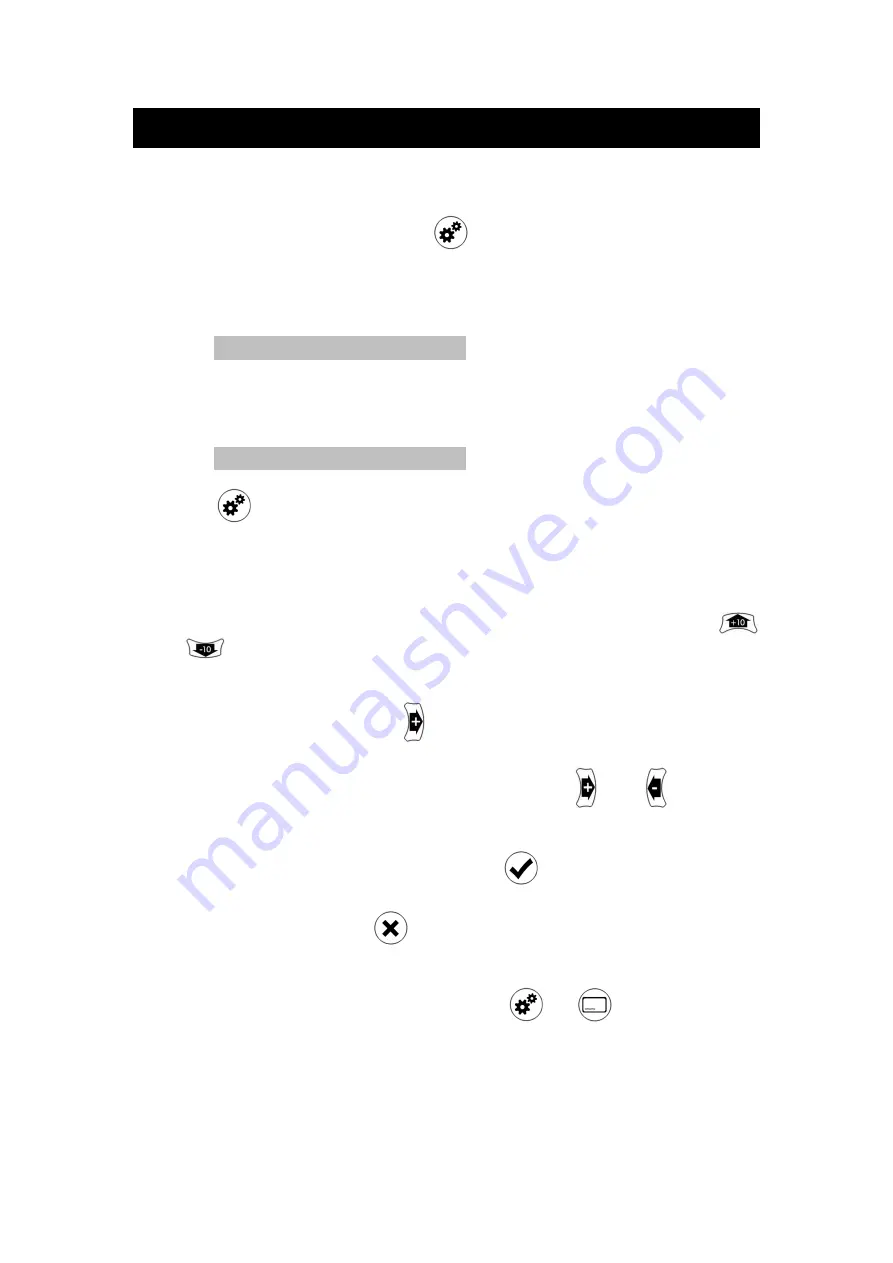
Settings
The unit includes some settings that advanced users may wish to
change. They are accessed via the Settings menu. To e
Settings menu, press and hold
While you are holding down the button, a message will appear
on-screen:
Settings
After 5 seconds the message will change to display the first
setting and its value, e.g.:
AUTO (i) TV EDID
Release
.
Navigating the Settings Menu
To select which setting you want to view or change, use the
and
arrow buttons. Each setting and its current value is
shown in white. White indicates the value is stor
To change a setting, press
change and it will appear in yellow. Yellow indicates the value
displayed has not yet been stored. Press
through the possible values of the setting.
To store the new setti
go white to indicate it is stored. Alternatively, to leave the setting
value unchanged, press
value.
To exit the Settings menu, either press
The unit includes some settings that advanced users may wish to
e. They are accessed via the Settings menu. To e
, press and hold
.
While you are holding down the button, a message will appear
Settings
5 seconds the message will change to display the first
and its value, e.g.:
AUTO (i) TV EDID
Navigating the Settings Menu
To select which setting you want to view or change, use the
arrow buttons. Each setting and its current value is
shown in white. White indicates the value is stored.
To change a setting, press
. The setting's value displayed will
change and it will appear in yellow. Yellow indicates the value
displayed has not yet been stored. Press
or
through the possible values of the setting.
To store the new setting value, press
. The setting value will
go white to indicate it is stored. Alternatively, to leave the setting
value unchanged, press
. The setting will revert to the stored
To exit the Settings menu, either press
or
.
The unit includes some settings that advanced users may wish to
e. They are accessed via the Settings menu. To enter the
While you are holding down the button, a message will appear
5 seconds the message will change to display the first
To select which setting you want to view or change, use the
arrow buttons. Each setting and its current value is
. The setting's value displayed will
change and it will appear in yellow. Yellow indicates the value
to cycle
. The setting value will
go white to indicate it is stored. Alternatively, to leave the setting
. The setting will revert to the stored



























