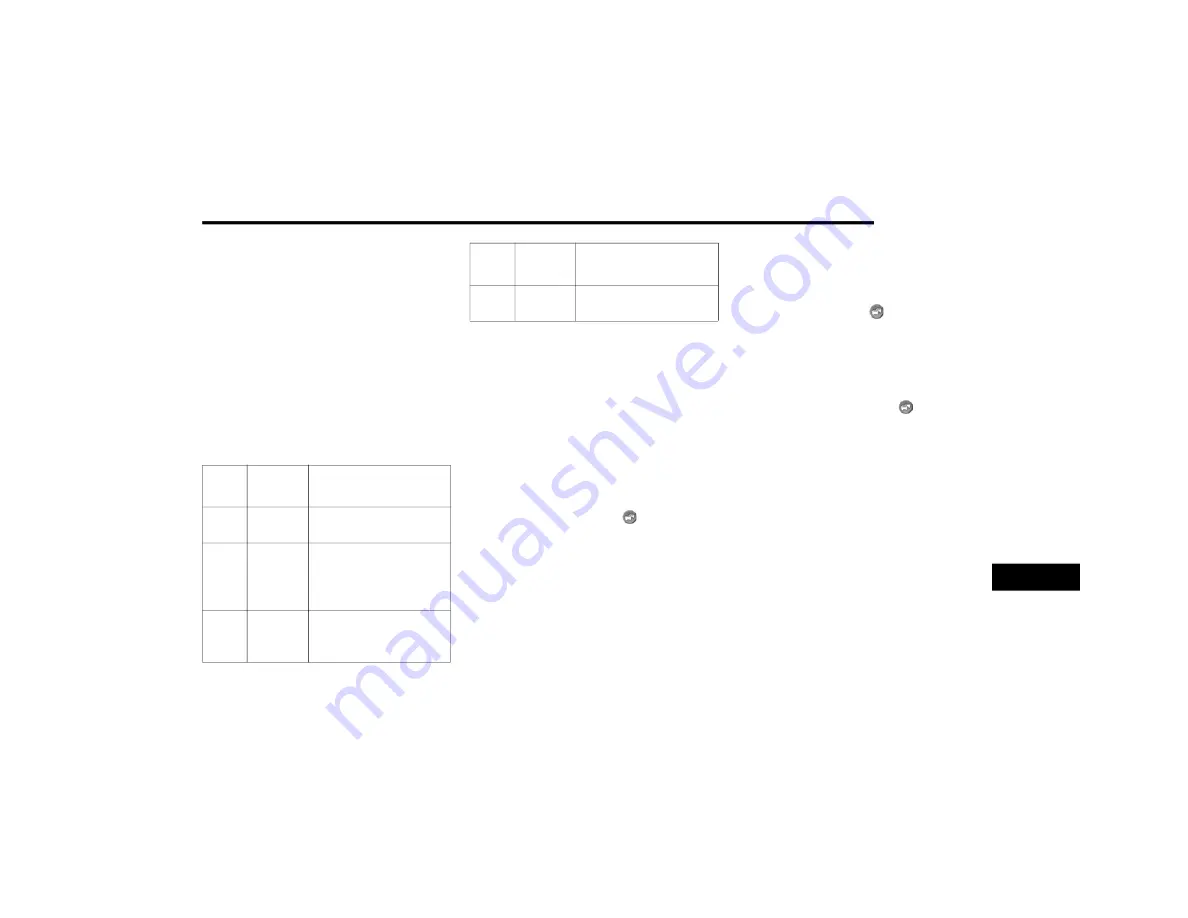
MULTIMEDIA
357
Traffic
Notice
Garmin® is not responsible for the accuracy or
timeliness of the traffic information. Your navi-
gation system may receive traffic content via
Satellite Radio service in North America or via
FM broadcast in other regions.
About The Traffic Icon
When you are receiving traffic information, a
traffic icon appears on the map. The traffic icon
changes color to indicate the severity of traffic
conditions.
Traffic On Your Route
When calculating your route, the navigation
system examines the current traffic and auto-
matically optimizes the route for the shortest
time. If a severe traffic delay occurs on your
route while you are navigating, the navigation
system automatically recalculates the route.
You might still be routed through traffic if no
better alternative routes exist.
Manually Avoiding Traffic On Your Route
1. From the map press the .
2. Press Traffic On Route.
3. If necessary, press the arrows to view other
traffic delays on your route.
4. Press Avoid.
Viewing The Traffic Map
The traffic map shows color-coded traffic flow
and delays on nearby roads.
1. From the map press .
2. Press Traffic Map to view the traffic inci-
dents on a map.
Searching For Traffic Delays
1. From the map page press .
2. Press Traffic Search to view a list of roads
with traffic delays.
3. Press an item in the list to view delays on
the road.
4. If there is more than one delay, press the
arrows to view additional delays.
Color Descrip-
tion
Meaning
Green Low
severity
Traffic is flowing freely.
Yellow Medium
severity
Traffic is moving but
there is a delay. There is
moderate traffic
congestion.
Red
High
severity
Traffic is not moving or
moving very slowly. There
is a severe delay.
Gray
No data
Traffic information is not
available.
Color Descrip-
tion
Meaning
9
20_JC_OM_EN_USC_t.book Page 357
Summary of Contents for DODGE JOURNEY 2020
Page 249: ...SERVICING AND MAINTENANCE 247 7 20_JC_OM_EN_USC_t book Page 247 ...
Page 401: ......
Page 402: ......






























