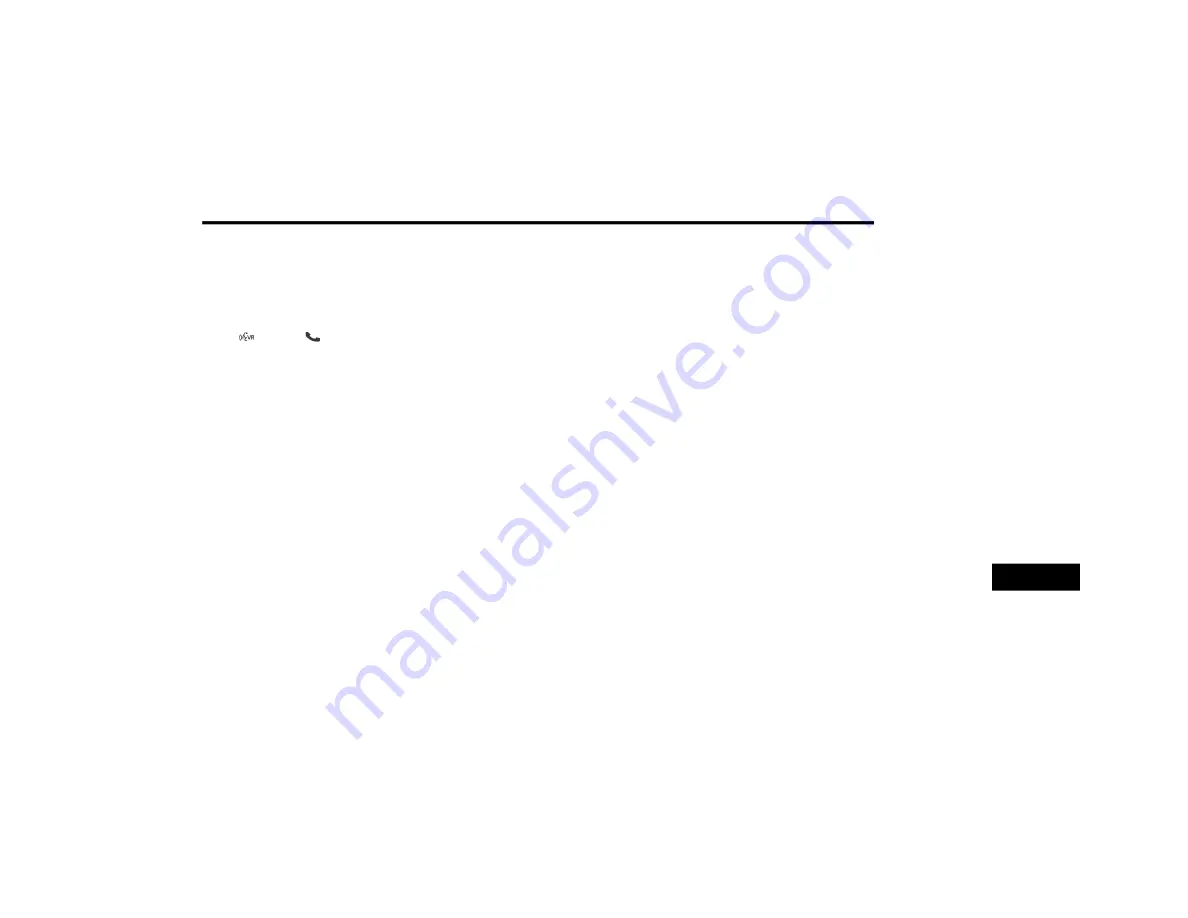
MULTIMEDIA
303
Cancel Command
At any prompt, after the beep, you can say
“Cancel” and you will be returned to the main
menu.
You can also push the Voice Recognition (VR)
button or Phone button (if active) on your
steering wheel when the system is listening for
a command and be returned to the main or
previous menu.
Pair (Link) Uconnect Phone To A Mobile Phone
To begin using your Uconnect Phone, you must
pair your compatible Bluetooth® enabled
mobile phone.
To complete the pairing process, you will need
to reference your mobile phone Owner's
Manual. The Uconnect website may also
provide detailed instructions for pairing.
NOTE:
You must have Bluetooth® enabled on your
phone to complete this procedure.
The vehicle must be in PARK.
1. You can do either of the following:
a. Push the Settings button on the face-
plate, page down to the Phone/
Bluetooth® button on the touchscreen,
press it and you will see the Paired
Phones screen. If there are no paired
phones you will see <Empty> as the first
device name.
b. Push the More button on the faceplate,
then press the Phone button on the
touchscreen and you will go to the
Uconnect Phone main screen. Press the
Settings button on the touchscreen. If
there are no phones currently paired a
pop-up appears. If Yes is selected, the
Paired Phones screen will appear. If No is
selected, the Uconnect Phone Main
Menu screen will appear.
2. At the Paired Phones screen press the Add
Device button on the touchscreen and a
pop-up with instructions appears.
3. Search for available devices on your
Bluetooth®-enabled mobile phone. When
prompted on the phone, select the
“Uconnect” device and enter the PIN.
4. When the pairing process has successfully
completed, the system prompts you to
choose whether or not this is your favorite
phone. Selecting Yes makes this phone the
highest priority. This phone takes prece-
dence over other paired phones within
range.
NOTE:
Software updates on your phone or the
Uconnect system may interfere with the
Bluetooth® connection. If this happens, simply
repeat the pairing process. However, first, make
sure to delete the device from the list of phones
on your Uconnect system. Next, be sure to
remove Uconnect from the list of devices in your
phone’s Bluetooth® settings.
Pair A Bluetooth® Streaming Audio Device
1. Push the Player button on the faceplate to
begin.
2. Press the Source button on the touch-
screen.
3. Change the Source to Bluetooth®.
4. Press the “Add Device” button on the touch-
screen.
5. Search for available devices on your
Bluetooth®-enabled Audio Device. When
prompted on the device, select the
“Uconnect” device and enter the PIN.
9
20_JC_OM_EN_USC_t.book Page 303
Summary of Contents for DODGE JOURNEY 2020
Page 249: ...SERVICING AND MAINTENANCE 247 7 20_JC_OM_EN_USC_t book Page 247 ...
Page 401: ......
Page 402: ......






























