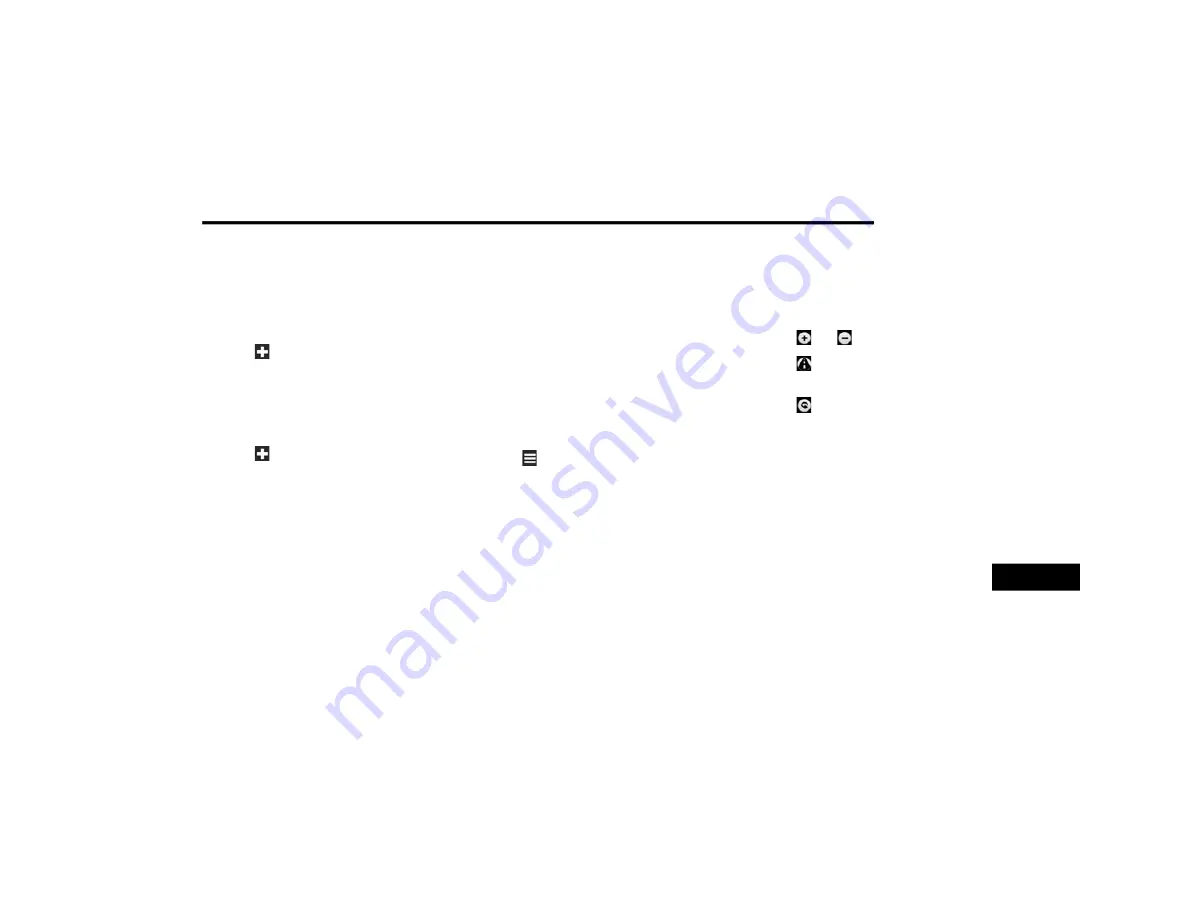
MULTIMEDIA
351
Planning A Trip
You can use Trip Planner to create and save a
trip with multiple destinations.
1. From the main menu, press Where To? >
Trip Planner.
2. Press .
3. Press Select Start Location.
4. Search for a location.
5. Press Select.
6. Press to add an additional location.
7. Press Select.
8. Repeat steps 4-6 to add additional loca-
tions to your trip.
9. Press Next.
10. Enter a name.
11. Press Done.
Navigating To A Saved Trip
1. From the main menu, press Where To? >
Trip Planner.
2. Select a saved trip.
3. Press Go!
Editing A Saved Trip
1. From the main menu, press Where To? >
Trip Planner.
2. Select a saved trip.
3. Press
4. Select an option:
Press Rename Trip to edit the trip name.
Press Edit Destinations to add or delete
locations.
Press Delete Trip to delete the entire trip.
Press Optimize Order to arrange your trip
locations in the most efficient order.
Using The Map Buttons
1. From the main menu, press Where To? >
Browse Map.
2. Press anywhere on the map.
Press and to zoom in and out.
Press to switch between 2D and 3D
views.
Press to rotate the view.
Browsing The Map By Pressing The Touch-
screen
Press an area on the map to select a location.
An information box appears next to the loca-
tion.
Press and drag the map to view different
parts of the map.
Press the map twice to zoom in and center on
a location.
9
20_JC_OM_EN_USC_t.book Page 351
Summary of Contents for DODGE JOURNEY 2020
Page 249: ...SERVICING AND MAINTENANCE 247 7 20_JC_OM_EN_USC_t book Page 247 ...
Page 401: ......
Page 402: ......






























