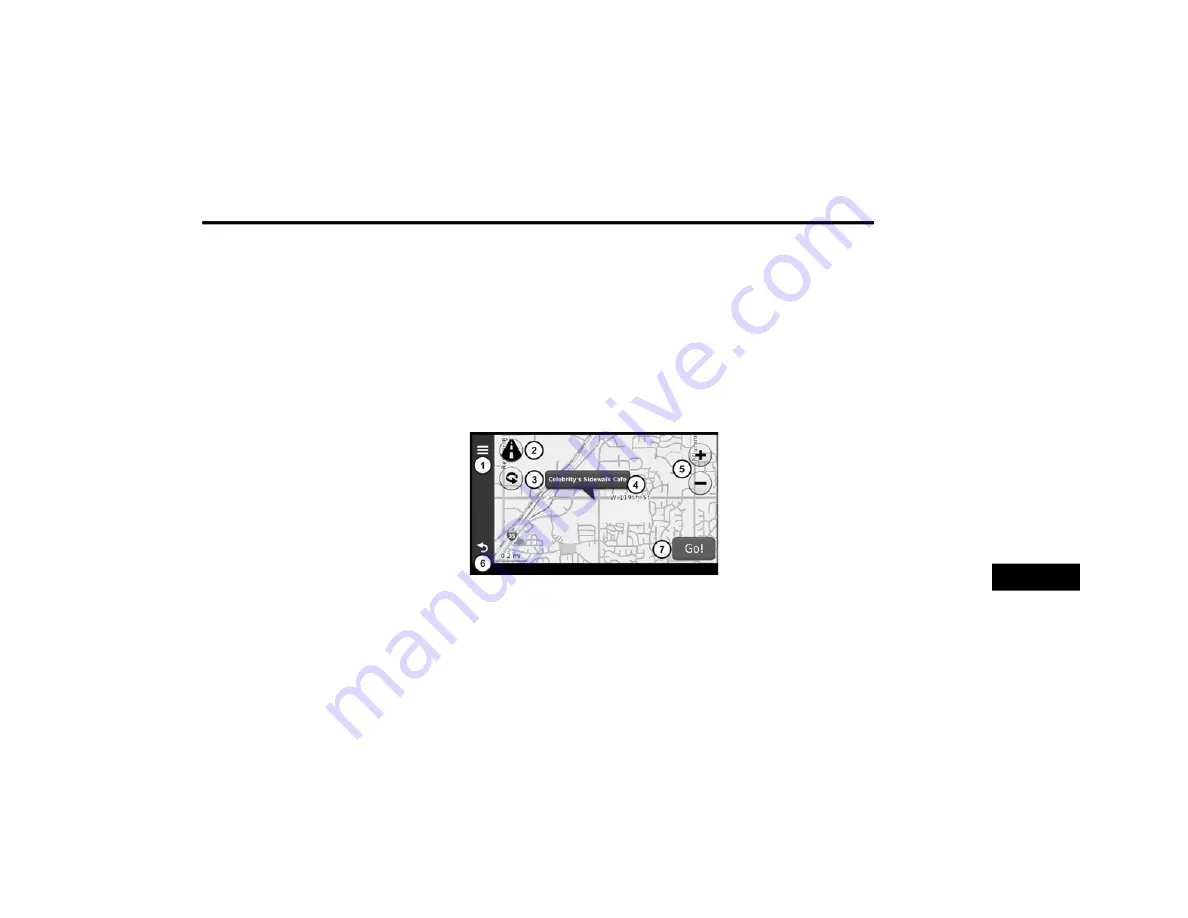
MULTIMEDIA
349
Finding An Address
NOTE:
Depending on the version of the built-in map
data on your navigation system, the button
names and the order of steps could be different
than the steps below.
1. From the main menu, press Where To? >
Address.
2. If necessary, change the state, the country,
or the province.
3. Press Spell City.
4. Enter the city/postal code.
NOTE:
If you are unsure of the city/postal code, press
Search All.
5. Press Done.
6. If necessary, select the city/postal code.
NOTE:
Not all map data provides postal code
searching.
7. Enter the number of the address.
8. Press Done.
9. Enter the street name.
10. Press Done.
11. If necessary, select the street.
12. If necessary, select the address.
Using The Go! Page
The Go! page opens when you select a location
to navigate to.
Using Go!
1. Press to call the selected location when
your device is connected to phone, or to
save the location to your favorites.
2. Press to switch between 2D and 3D view.
3. Press to rotate the view.
4. Press to view more information for the loca-
tion.
5. Press to zoom in and out.
6. Press to return to the previous page. Press
and hold to return to the main menu.
7. Press to create a turn-by-turn route to this
location.
Setting A Home Location
You can set your home location for the location
you return to most often.
1. From the main menu, press Where To? >
Go Home.
2. Select Enter My Address, Use My Current
Location or Recently Found.
Going Home
Before you can navigate to home you must set
a home location.
From the main menu, press Where To? > Go
Home.
9
20_JC_OM_EN_USC_t.book Page 349
Summary of Contents for DODGE JOURNEY 2020
Page 249: ...SERVICING AND MAINTENANCE 247 7 20_JC_OM_EN_USC_t book Page 247 ...
Page 401: ......
Page 402: ......






























