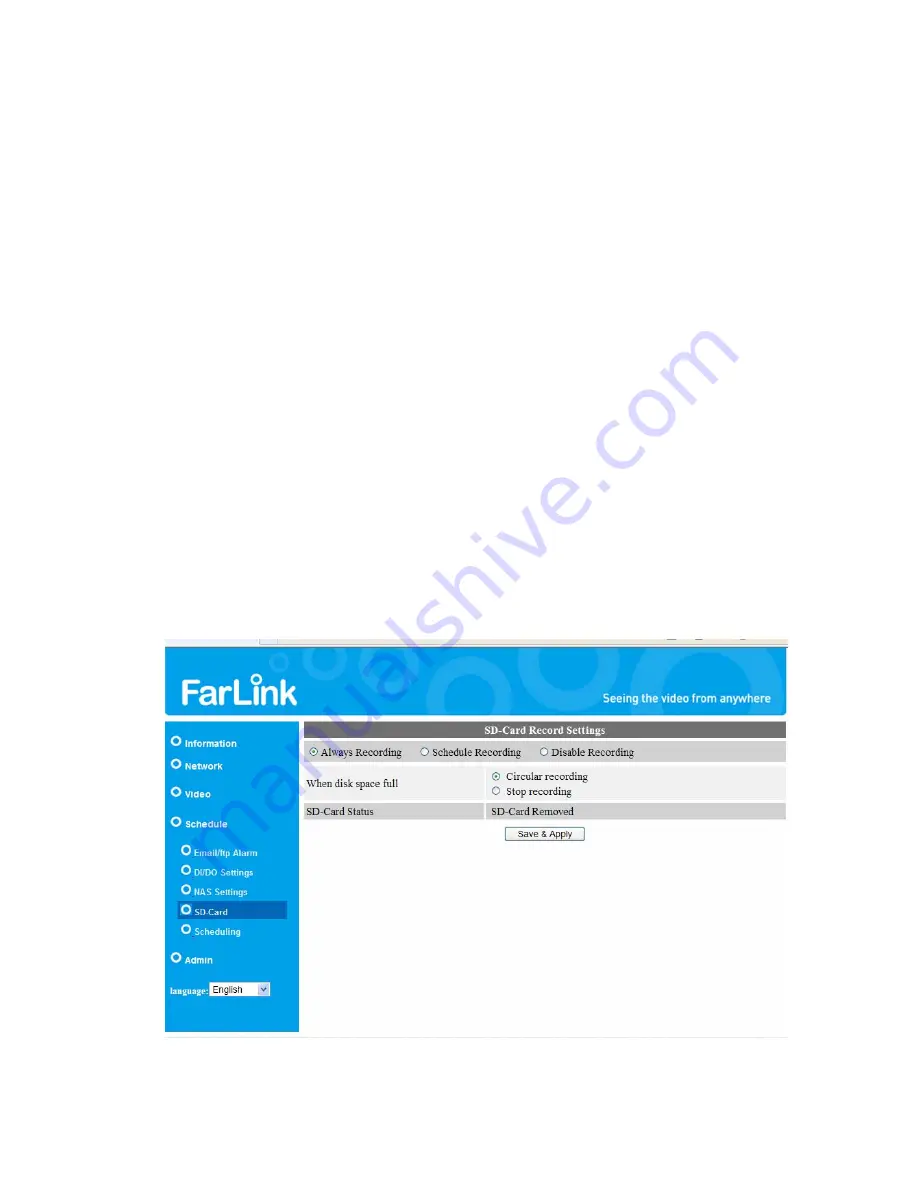
Farlink IP Camera – FL301 / FL501
33
3.11. SD-Card
settings (For FL501 Only)
The Farlink IP Camera provides the recording of the video files into a standard
Micro SD-Card. Since this recording is directly to the SD-Card, there is no network
packets loss problem when recording to remote device through internet.
Notice
: when the IP Camera is doing SD-Card recording, this is counted as one
video user. Please refer to appendix B about allowed maximum video users.
1. If the “Always Recording” is selected, the system will start to record to the
SD-Card immediately and keep recording always. If the “Schedule Recording” is
selected, the system will do the SD-Card recording according to the “scheduling”
in section 3.12. “Disable Recording” will disable this SD-Card recording.
2. When doing the SD-Card recording, the system will check the free disk space of
the SD-Card. If the disk space is full (no free disk space), the system will do
“Circular recording”( overwrite the oldest recorded files in the SD-Card ) or “Stop
recording” as selected.
3. SD-Card status – the SD-Card inserted or removed status is displayed here.
4. SD-Card files – as shown in fig.3-17, all the recorded video files with information
including file name and recorded time are listed in this page under the directory of
each date. The recorded file could be separately downloaded or deleted on this
page.
Figure 3-16: SD-Card Settings page
Summary of Contents for FL301
Page 20: ...Farlink IP Camera FL301 FL501 20 Figure 3 6 Network settings page for fixed IP address ...
Page 23: ...Farlink IP Camera FL301 FL501 23 Figure 3 9 WiFi testing page ...
Page 34: ...Farlink IP Camera FL301 FL501 34 Figure 3 17 SD Card information page ...
Page 41: ...Farlink IP Camera FL301 FL501 41 Figure 3 23 Firmware upgrade status page ...






























