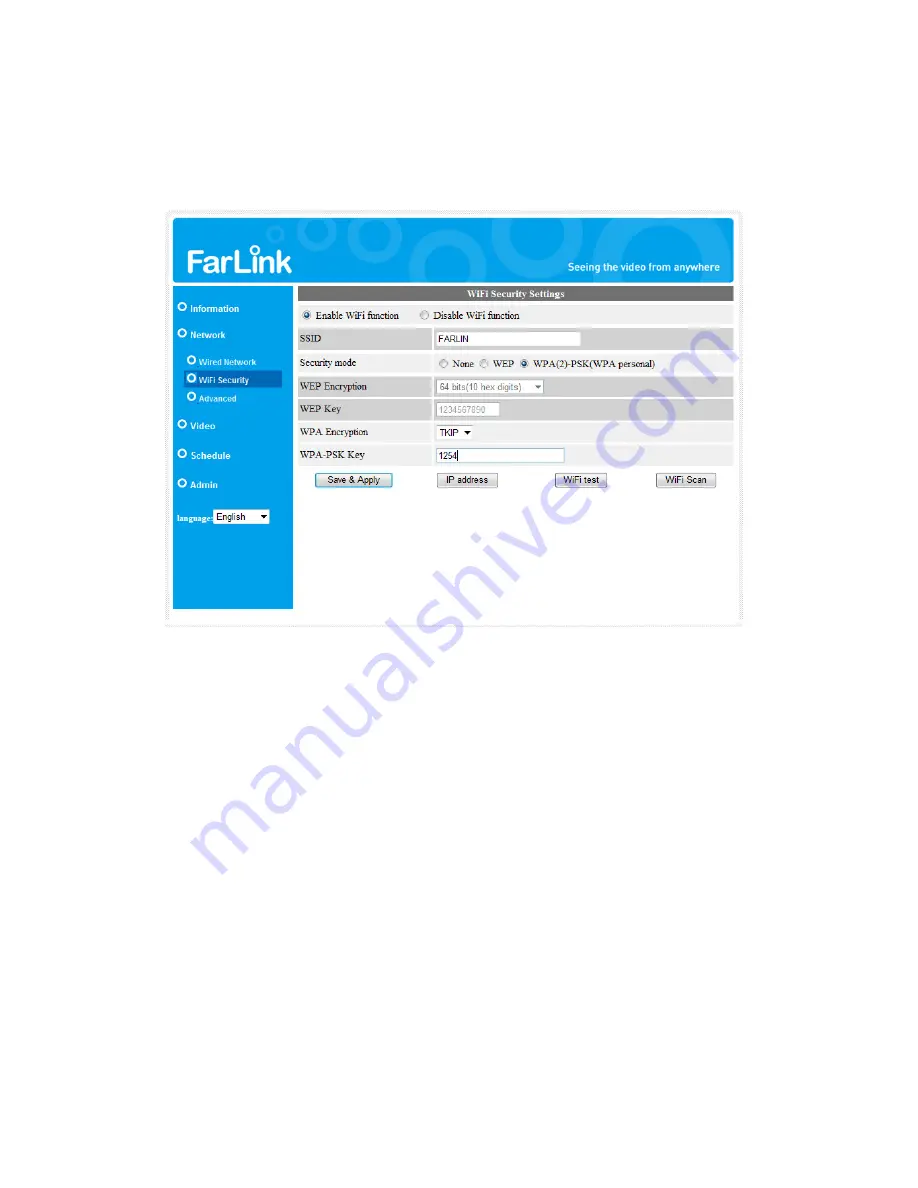
Farlink IP Camera – FL301 / FL501
21
3.4. WiFi security
You can set the Farlink IP Camera to wireless mode if your network environment
has an 802.11 b/g router or AP running. Check the “Enable WiFi function” button to
use the wireless.
Figure 3-7: WiFi security disabled page
In order to use the wireless network, you need to fill the following fields:
1.
SSID
– this is the ID of the wireless router or AP of your wireless network
environment, must be set correctly.
2.
Security mode
– this is the security mode used in the wireless router or AP.
Choose one of the three modes – None, WEP and WPA-PSK.
WEP : Wireless Encryption Protocol.
WPA : WiFi Protected Access.
PSK : Pre-Shared Key.
TKIP : Temporal Key Integrity Protocol.
AES : Advanced Encryption Standard.
3.
WEP mode
– when the WEP mode is chosen, you need also choose between
64-bit (5 char), 64-bit (10 hex), 128-bit (13 char) and 128-bit (26 hex) encryption
mode, and then fill the
WEP key
correctly.
4.
WPA-PSK mode
- when the WPA-PSK mode is chosen, you need also choose
between TKIP and AES encryption mode, and then fill the
WPA-PSK key
correctly. WPA2-PSK is also supported. But WPA Enterprise or WPA2 Enterprise
Summary of Contents for FL301
Page 20: ...Farlink IP Camera FL301 FL501 20 Figure 3 6 Network settings page for fixed IP address ...
Page 23: ...Farlink IP Camera FL301 FL501 23 Figure 3 9 WiFi testing page ...
Page 34: ...Farlink IP Camera FL301 FL501 34 Figure 3 17 SD Card information page ...
Page 41: ...Farlink IP Camera FL301 FL501 41 Figure 3 23 Firmware upgrade status page ...






























