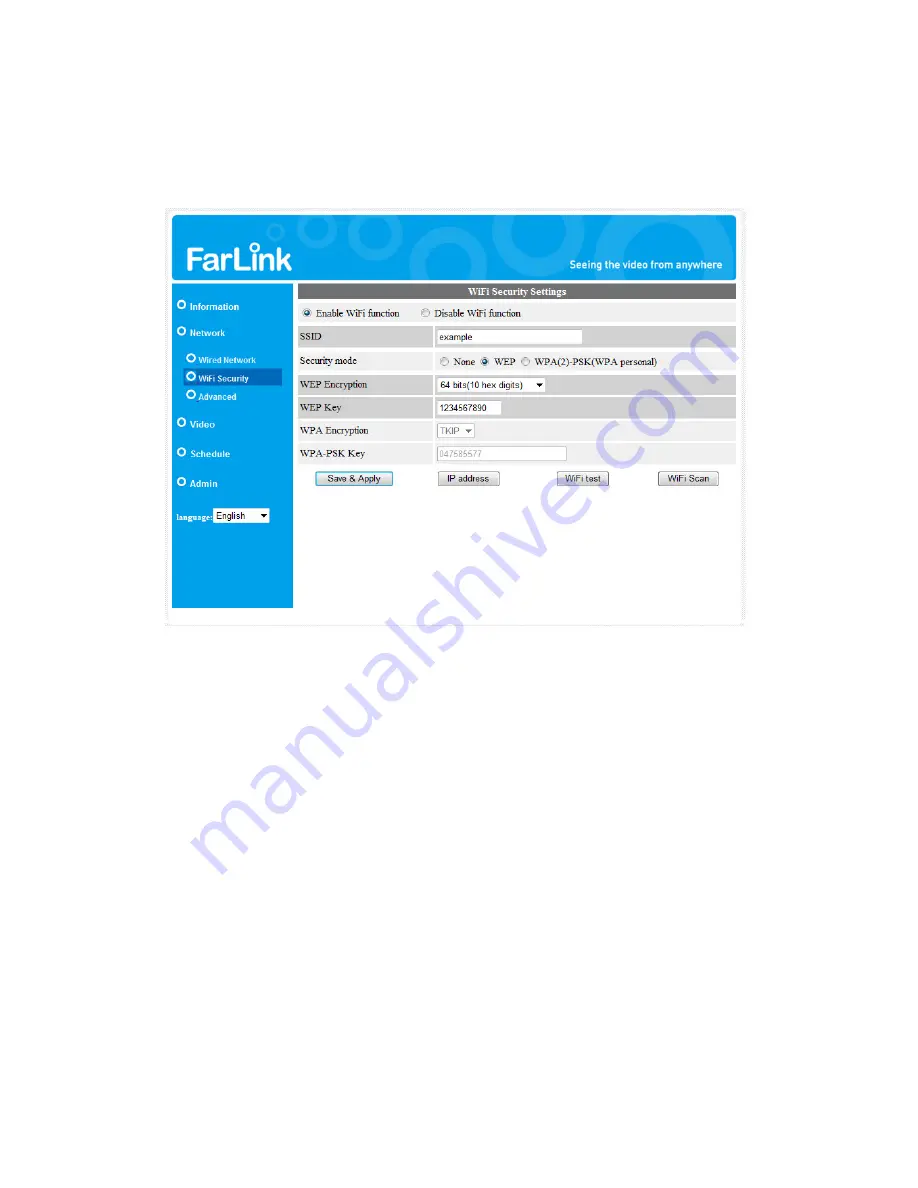
Farlink IP Camera – FL301 / FL501
22
is not supported.
All the fields in this page must be filled correctly with the same settings the
wireless router or AP is using.
Figure 3-8: WiFi security enabled page
You can click the “WiFi scan” button to scan for all the available access points
nearby.
You may click the “WiFi test” button to check if the Farlink IP Camera is
connected to your wireless network.
“Test Successful” = IP Camera is ready for WiFi mode.
“Test Fail” = WiFi parameters not set correctly. (Check SSID, Security Mode,
Encryption Key)
Fixed IP address for WiFi
If you want to define fixed IP address when using WiFi connection, click the “IP
address” button and key in your preferred IP address.
After the setting has been done, click “Save & Apply”. Unplug the Ethernet cable
and the IP Camera will re-initialize automatically to WiFi mode.
The default setting is “Disable WiFi Function”.
Summary of Contents for FL301
Page 20: ...Farlink IP Camera FL301 FL501 20 Figure 3 6 Network settings page for fixed IP address ...
Page 23: ...Farlink IP Camera FL301 FL501 23 Figure 3 9 WiFi testing page ...
Page 34: ...Farlink IP Camera FL301 FL501 34 Figure 3 17 SD Card information page ...
Page 41: ...Farlink IP Camera FL301 FL501 41 Figure 3 23 Firmware upgrade status page ...






























