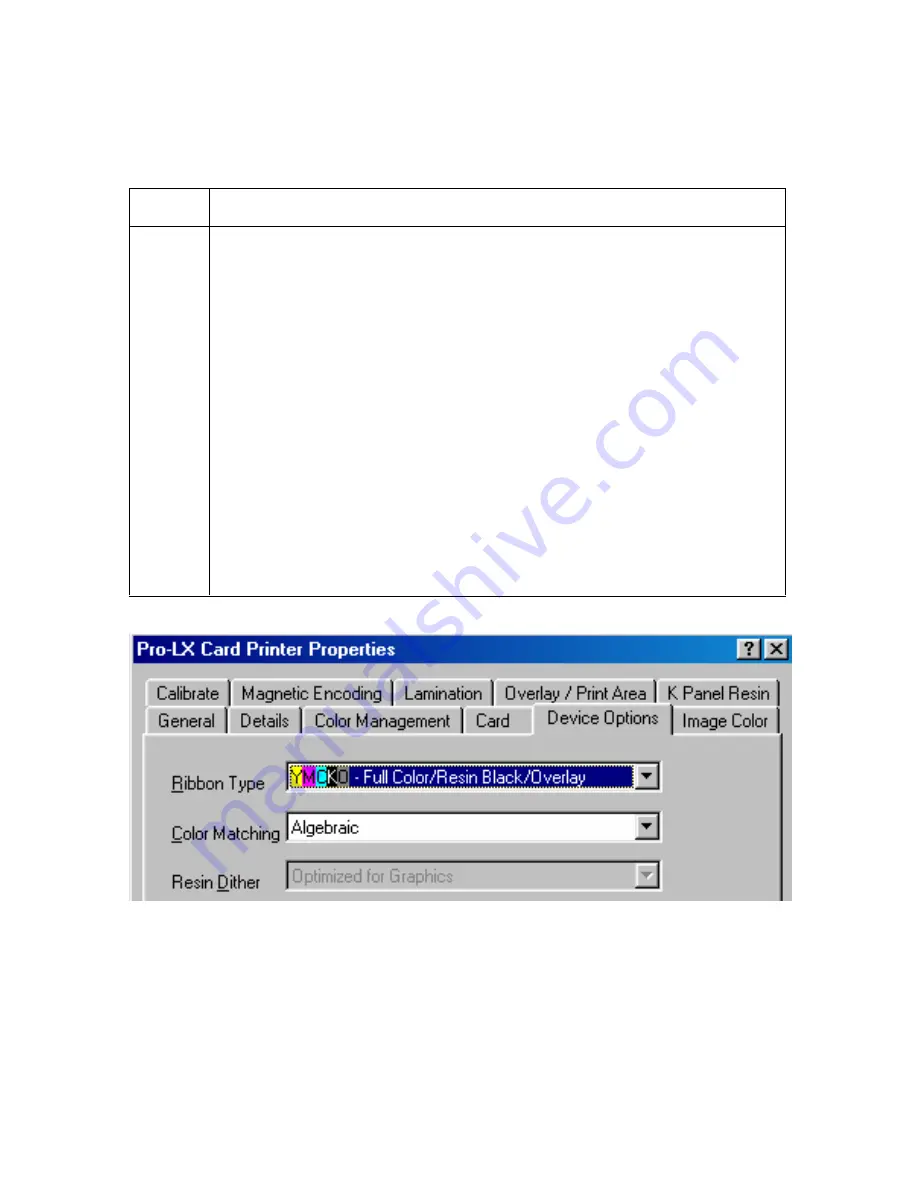
RESTRICTED USE ONLY
Fargo Electronics, Inc.
Pro-LX Laminating Card Printer/Encoder User Guide (Rev. 5.0)
62
Resolving the Wrong Ribbon error (being displayed incorrectly)
Symptom: A Wrong Ribbon Error is displayed on the LCD even though the correct ribbon is
installed in the Printer.
Step
Procedure
1
Verify the driver settings are correct.
a. Open the Printer Control Panel from the Computer.
If using Windows 95/98/ME, right click on the Pro-LX Card Printer
Icon and select Properties.
If using Windows NT 4.0, right click on the Pro-LX Card Printer and
select Document Defaults.
If using Windows 2000/XP, right click on the Pro-LX Card Printer and
select Printing Preferences.
b. Click on the Device Options tab.
c. Ensure that the Ribbon Type setting that is listed matches the ribbon that
is installed in the Printer. (Note: It may be possible to have driver
settings that are different from those found in the Printer control panel
through the software.)
d. Check any page setup functions in the software to ensure that the
Ribbon type matches.
Continued on the next page






























